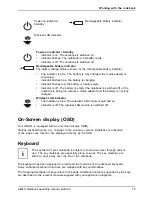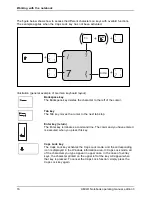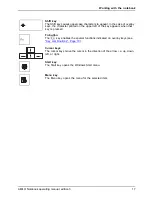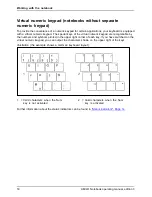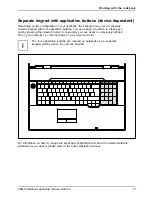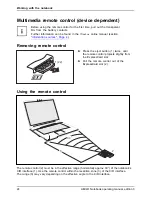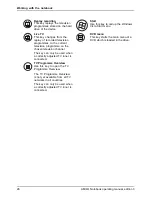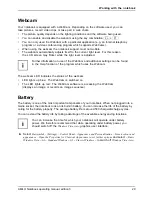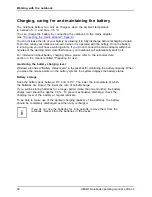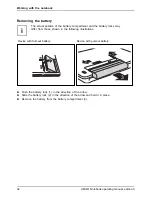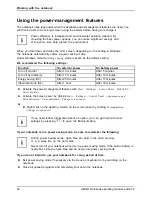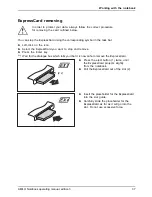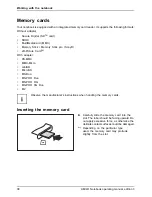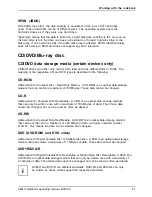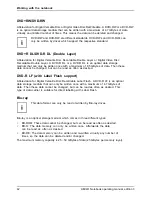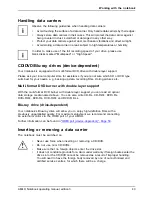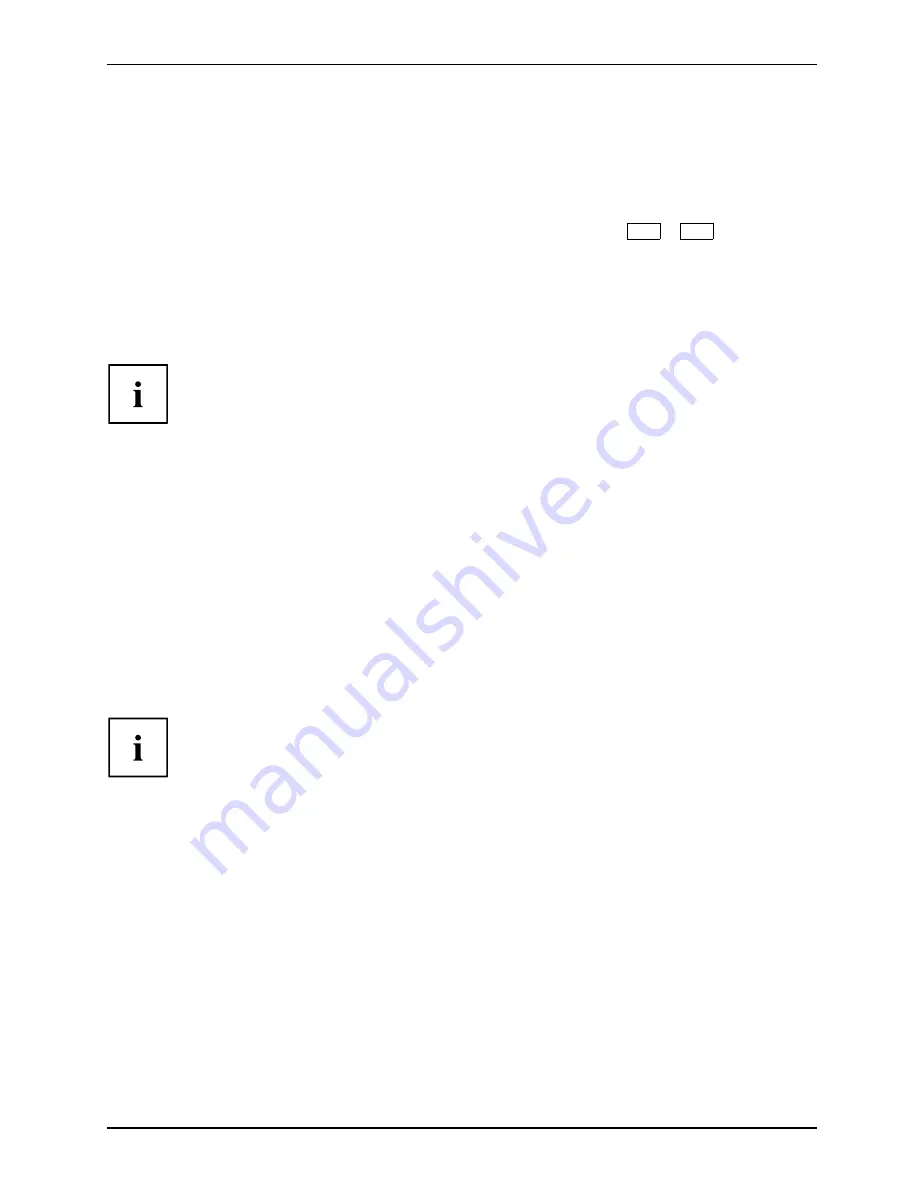
Working with the notebook
Webcam
Webcam
Your notebook is equipped with a WebCam. Depending on the software used, you can
take pictures, record video clips or take part in web chats.
•
The picture quality depends on the lighting conditions and the software being used.
•
You can enable and disable the webcam using the key combination
Fn
+
F7
.
•
You can only used the WebCam with a particular application (e.g. an Internet telephony
program or a video conferencing program which supports WebCams).
•
When using the webcam the notebook support must not wobble.
•
The webcam automatically adjusts itself to the current light level. For this reason
the LCD screen may
fl
icker while the light level is adjusted.
Further information on use of the WebCam and additional settings can be found
in the Help function of the program which uses the Webcam.
The webcam LED indicates the status of the webcam.
•
LED lights up blue: The WebCam is switched on.
•
The LED lights up red: The WebCam software is accessing the WebCam
(displays an image or records an image sequence).
Battery
Battery
Battery
Life,battery
Rechargeablebattery
Rechargeablebattery
The battery is one of the most important components of your notebook. When not plugged into a
mains socket, the notebook runs on its built-in battery. You can increase the life of the battery by
caring for the battery properly. The average battery life is around 500 charge/discharge cycles.
You can extend the battery life by taking advantage of the available energy saving functions.
You can increase the time for which your notebook will operate under battery
power. We therefore recommend that while operating under battery power, you
should switch off the
Windows Vista Aero
graphics user interface.
►
Select
Startsymbol – (Settings) – Control Panel– Appearance and Personalization – Screen colour and
appearance – Open the Properties for Classical Appearance to set further options
and select –
Basic
Windows Vista
– or –
Standard Windows
– or –
Classic Windows
– to switch off
Windows Vista Aero
.
AMILO Notebook operating manual, edition 3
29