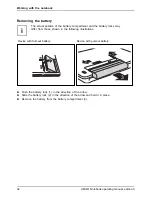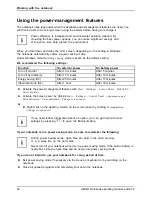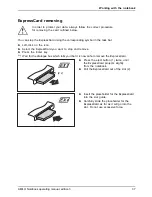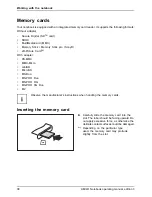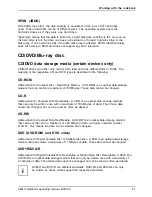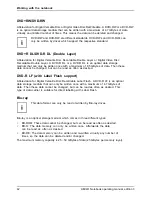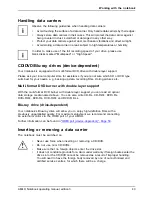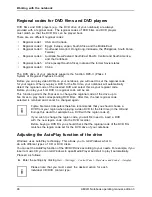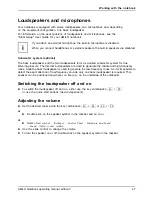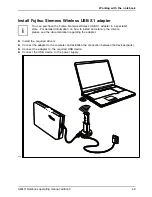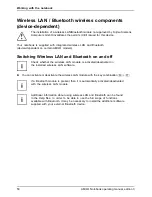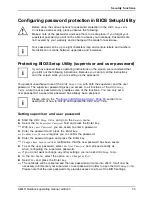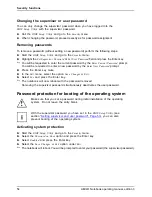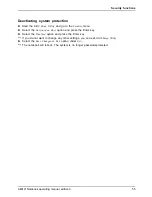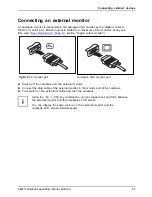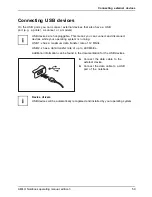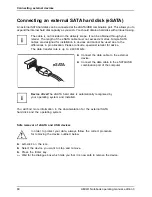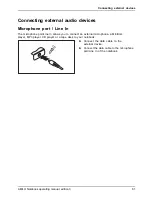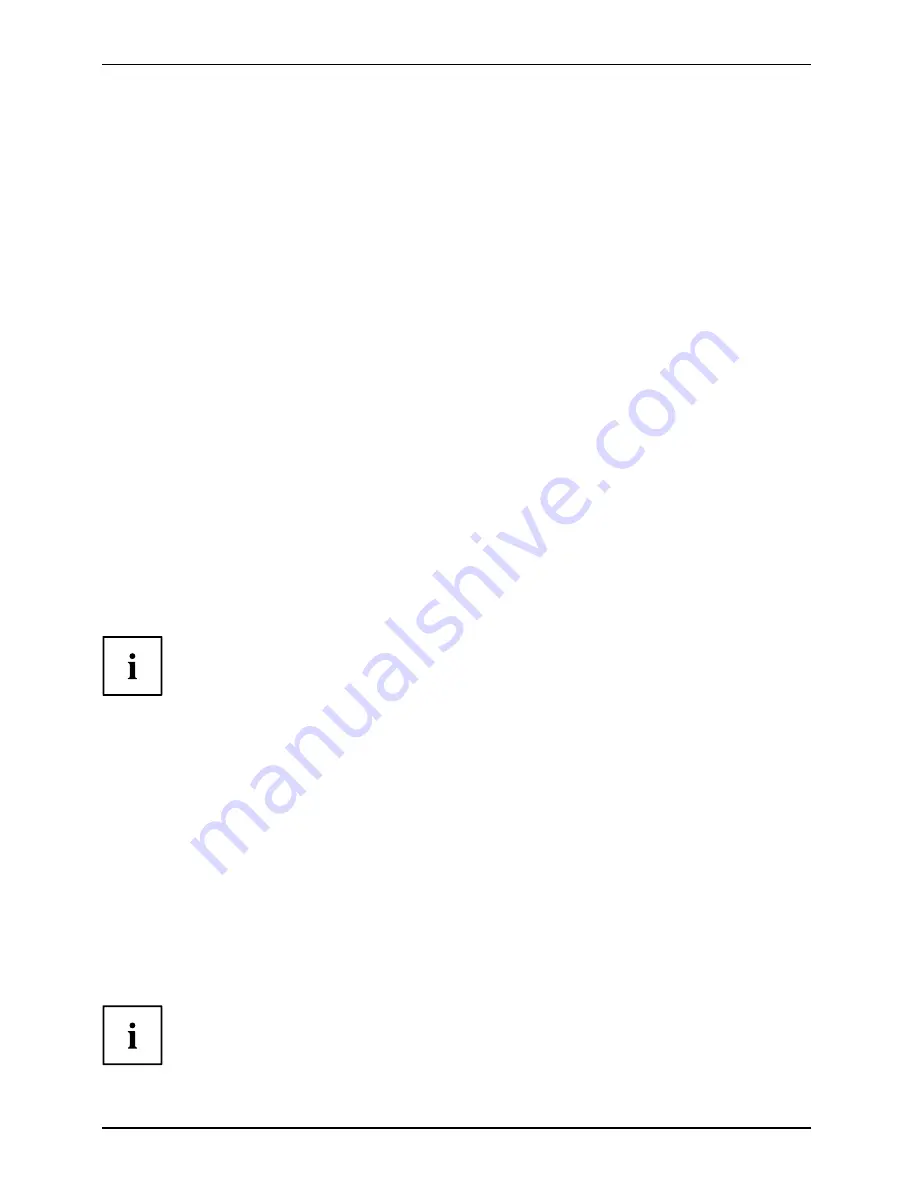
Working with the notebook
Regional codes for DVD
fi
lms and DVD players
DVD
fi
lm
DVD
Regionalcodes
DVD
fi
lms and DVD players (e.g. the DVD drive of your notebook) are always
provided with a regional code. The regional codes of DVD
fi
lms and DVD players
must match so that the DVD
fi
lm can be played back.
There are six different regional codes:
•
Regional code 1:
USA and Canada
•
Regional code 2:
Egypt, Europe, Japan, South Africa and the Middle East
•
Regional code 3:
South-east Asia (incl. Hong Kong, Indonesia, the Philippines, South Korea,
Taiwan)
•
Regional code 4:
Australia, New Zealand, South-East Paci
fi
c, Central and South America,
and the Caribbean
•
Regional code 5:
Africa (except South Africa), India and the former Soviet states
•
Regional code 6:
China
The DVD drive of your notebook supports the function RPC-II (Phase II
System of Regional Playback Control).
Before you can play video DVDs on your notebook, you will need to set the regional code
for your region. When you play a DVD for the
fi
rst time, your notebook will automatically
detect the regional code of the inserted DVD and select this as your regional code.
Before you play your
fi
rst DVD no regional code will be set.
This function permits the
fi
nal user to change the regional code of the drive up to
fi
ve times to play back corresponding DVD
fi
lms. After this, the last regional code
selected is retained and cannot be changed again.
Fujitsu Siemens Computers therefore recommends that you should choose a
DVD from your region when playing a video DVD for the
fi
rst time (in the UK and
Europe this would for example be a DVD with the region code 2).
If you wish to change the region code, you will
fi
rst need to insert a DVD
with the new region code into the DVD recorder.
Before buying a DVD
fi
lm you should check that the regional code of the DVD
fi
lm
matches the region code set for the DVD drive of your notebook.
Adjusting the AutoPlay function of the drive
AutoPlayfunction
CD/DVD
Contenttype,CD/DVD
Windows uses AutoPlay technology. This allows you to tell Windows what to
do with different types of CD or DVD disks.
You can set the AutoPlay function of the CD/DVD drive according to your needs. For example, if you
insert a music CD you can tell Windows to open Media Player and start to play it automatically.
Proceed as follows:
►
Enter the settings by clicking
Start – (Settings) – Control Panel – Hardware and Sound – Autoplay
.
Please note that you must select the desired action for each
individual CD/DVD content type.
46
AMILO Notebook operating manual, edition 3