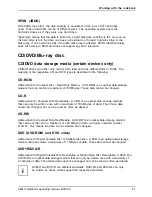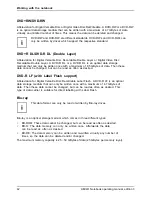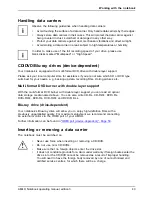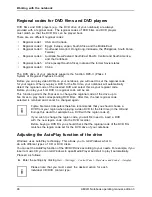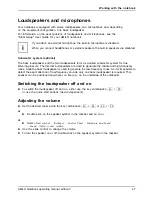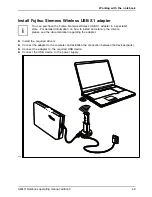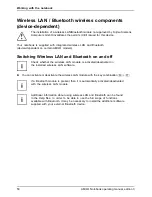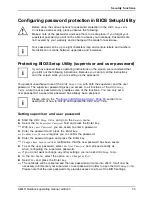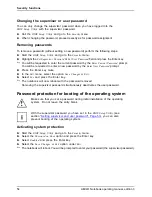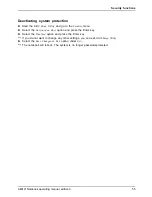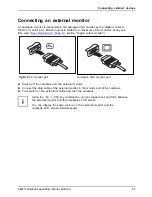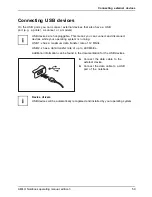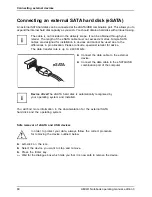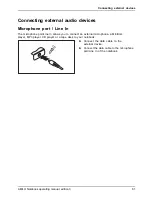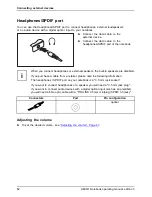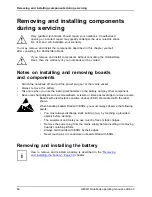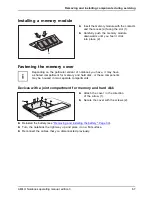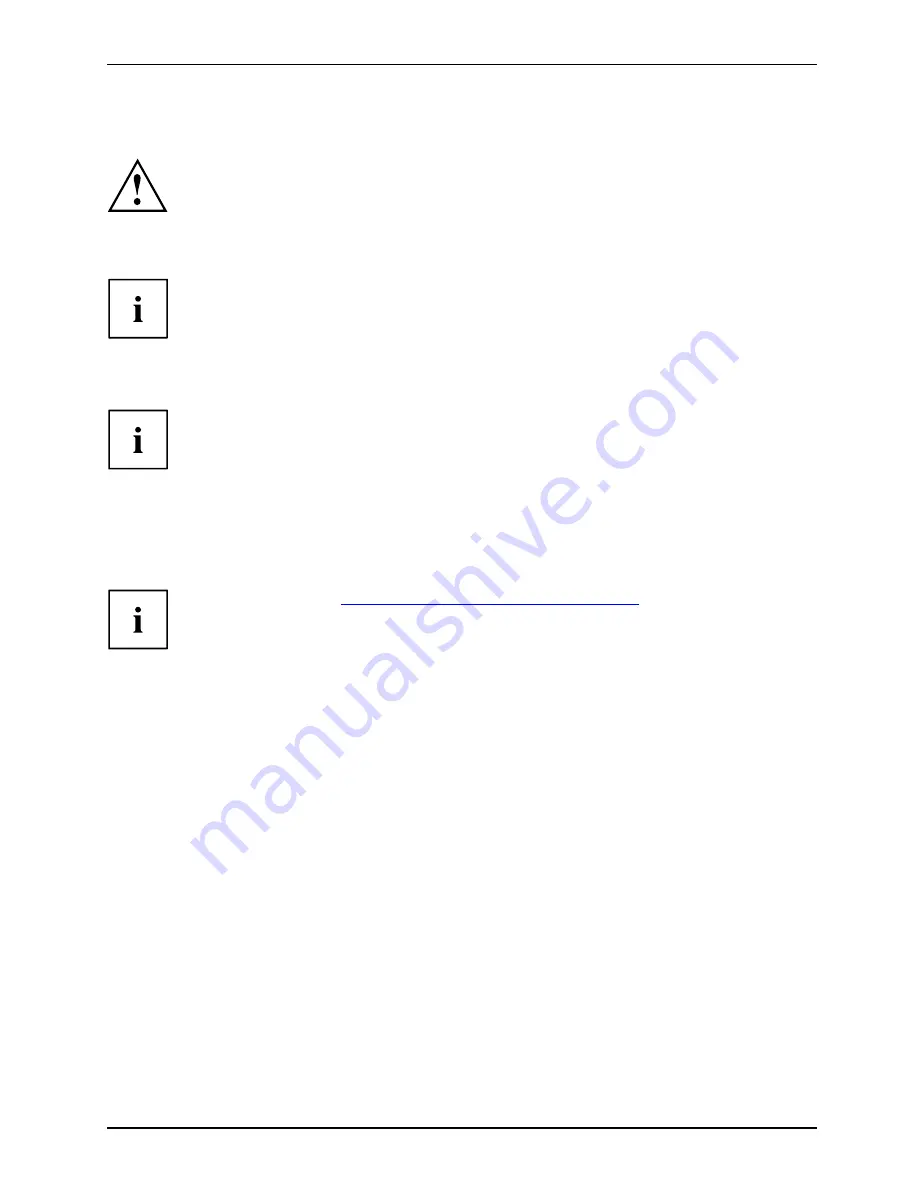
Security functions
Con
fi
guring password protection in BIOS Setup Utility
Before using the various options for password protection in the
BIOS Setup utility
to increase data security, please observe the following:
Make a note of the passwords and keep them in a safe place. If you forget your
supervisor password you will not be able to access your notebook. Passwords are
not covered by your warranty and a charge will be made for assistance.
Password protection
Your password can be up to eight characters long and contain letters and numbers.
No distinction is made between uppercase and lowercase.
Protecting BIOS Setup Utility (supervisor and user password)
If you have opened these operating instructions on the screen, we recommend that
you print out the following instructions. Because you cannot call the instructions
onto the screen while you are setting up the password.
BIOS SetupUtility
You prevent unauthorised use of the
BIOS Setup Utility
with both the supervisor and the user
password. The supervisor password gives you access to all functions of the
BIOS Setup
Utility
, while the user password only provides some of the functions. You can only set a
user password if a supervisor password has already been assigned.
Please refer to the "
"Settings in BIOS Setup Utility", Page 72
section for a
description of how to call up and operate the
BIOS Setup Utility
.
Setting supervisor and user password
►
Start the
BIOS Setup Utility
and go to the
Security
menu.
►
Select the
Set Supervisor Password
fi
eld and press the Enter key.
With
Enter new Password
: you are asked to enter a password.
►
Enter the password and press the Enter key.
Con
fi
rm new Password
requires you to con
fi
rm the password.
►
Enter the password again and press the Enter key.
Changes have been saved
is a con
fi
rmation that the new password has been saved.
►
To set the user password, select
Set User Password
and proceed exactly as
when con
fi
guring the supervisor password.
If you do not want to change any other settings, you can exit
BIOS Setup Utility
.
►
In the
Exit
menu, select the option
Save Changes & Exit
.
►
Select
Yes
and press the Enter key.
Password
Supervisorpassword
Userpassword
The notebook will be rebooted and the new password will come into effect. It will now be
necessary to
fi
rst enter your supervisor or user password in order to open the
BIOS Setup Utility
.
Please note that the user password only provides access to a few of the BIOS settings.
AMILO Notebook operating manual, edition 3
53