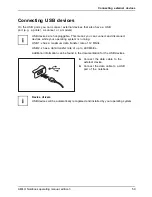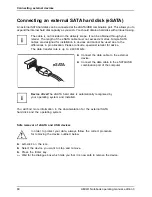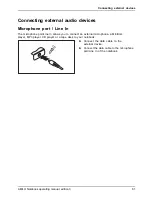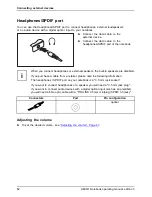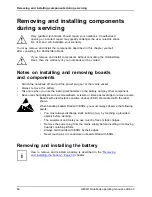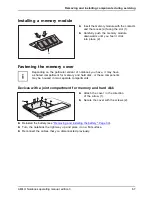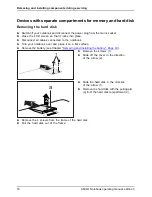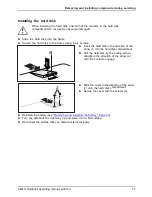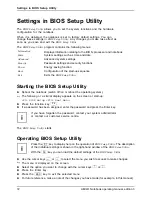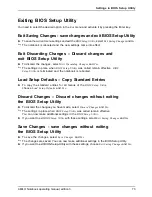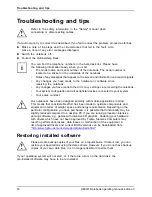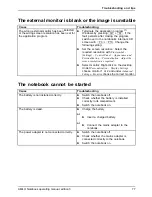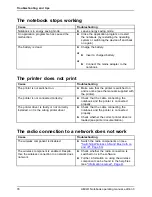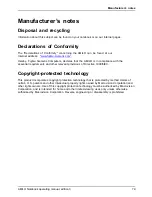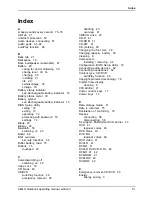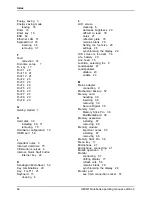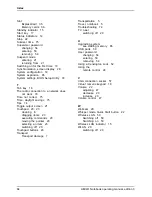Settings in BIOS Setup Utility
Exiting BIOS Setup Utility
BIOS SetupUtility
You need to select the desired option in the
Exit
menu and activate it by pressing the Enter key.
Exit Saving Changes - save changes and exit BIOS Setup Utility
►
To save the current menu settings and exit the
BIOS Setup Utility
, select
Exit Saving Changes
and
Yes
.
The notebook is rebooted and the new settings come into effect.
Exit Discarding Changes – Discard changes and
exit BIOS Setup Utility
►
To discard the changes, select
Exit Discarding Changes
and
Yes
.
The settings in place when
BIOS Setup Utility
was called remain effective.
BIOS
Setup Utility
is terminated and the notebook is rebooted.
Load Setup Defaults – Copy Standard Entries
►
To copy the standard entries for all menus of the
BIOS Setup Utility
,
choose
Load Setup Defaults
and
Yes
.
Discard Changes – Discard changes without exiting
the BIOS Setup Utility
►
To discard the changes you have made, select
Discard Changes
and
Yes
.
The settings in place when
BIOS Setup Utility
was called remain effective.
You can now make additional settings in the
BIOS Setup Utility
.
►
If you want to exit
BIOS Setup Utility
with these settings, select
Exit Saving Changes
and
Yes
.
Save Changes - save changes without exiting
the BIOS Setup Utility
►
To save the changes, select
Save Changes
and
Yes
.
The changes are saved. You can now make additional settings in the BIOS Setup Utility.
►
If you want to exit BIOS-Setup-Utility with these settings, choose
Exit Saving Changes
and
Yes
.
AMILO Notebook operating manual, edition 3
73