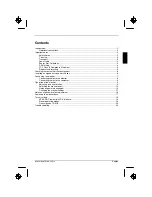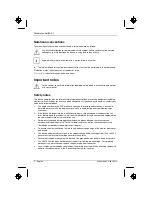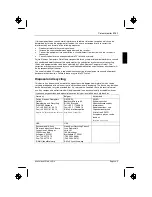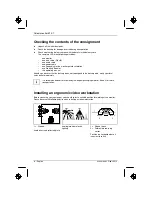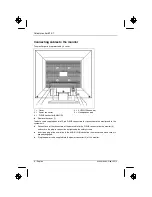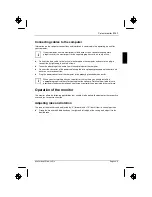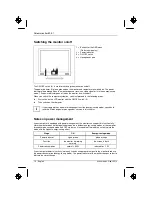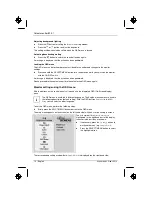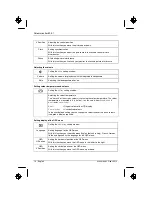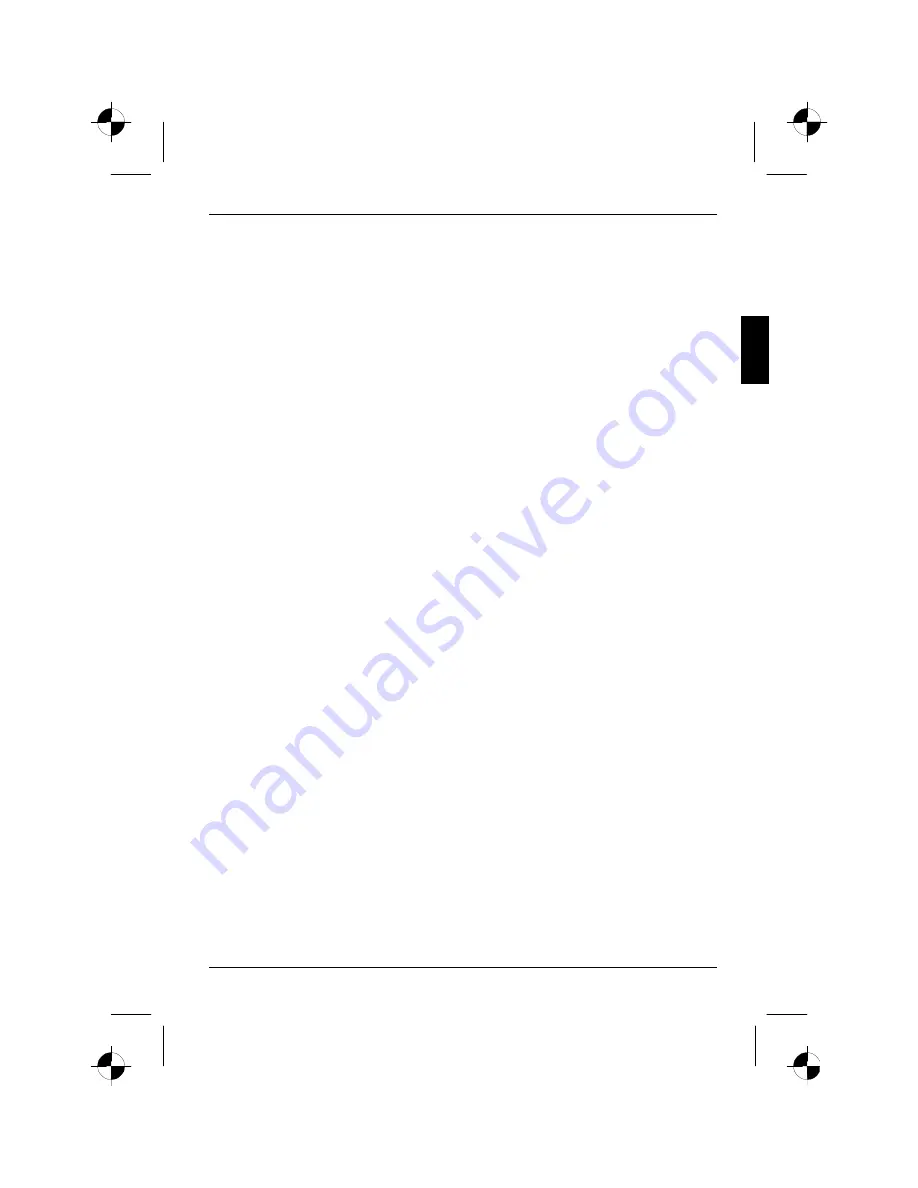
A26361-K905-Z100-2-5E19
English
Contents
Introduction........................................................................................................................................ 1
Notational conventions .............................................................................................................. 2
Important notes ................................................................................................................................. 2
Safety notes .............................................................................................................................. 2
Cleaning .................................................................................................................................... 3
Transport ................................................................................................................................... 3
Power cable............................................................................................................................... 4
Energy Star Guidelines.............................................................................................................. 4
CE marking................................................................................................................................ 4
FCC Class B Compliance Statement ......................................................................................... 4
Disposal and recycling............................................................................................................... 5
Checking the contents of the consignment ........................................................................................ 6
Installing an ergonomic video workstation ......................................................................................... 6
Connecting the monitor...................................................................................................................... 7
Connecting cables to the monitor .............................................................................................. 8
Connecting cables to the computer............................................................................................ 9
Operation of the monitor .................................................................................................................... 9
Adjusting rake and rotation ........................................................................................................ 9
Switching the monitor on/off .................................................................................................... 10
Notes on power management .................................................................................................. 10
Changing the monitor settings ................................................................................................. 11
Notes on ergonomic colour adjustment............................................................................................ 16
Removing the monitor base............................................................................................................. 17
Technical data ................................................................................................................................. 18
VESA-DDC-compatible VGA interface..................................................................................... 19
Preset operating modes........................................................................................................... 19
Pin assignment D-SUB ............................................................................................................ 20
Trouble shooting.............................................................................................................................. 20
Summary of Contents for B15-1
Page 2: ......