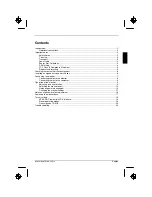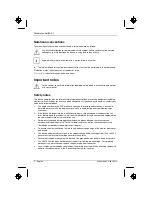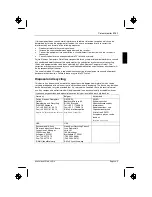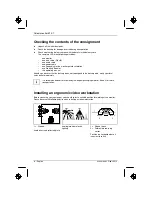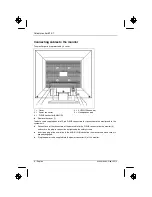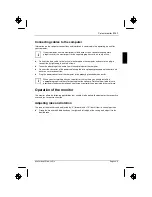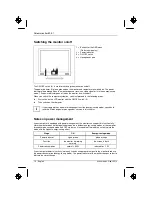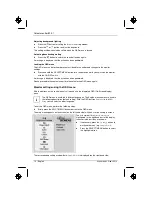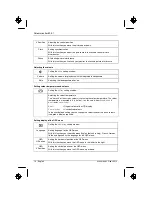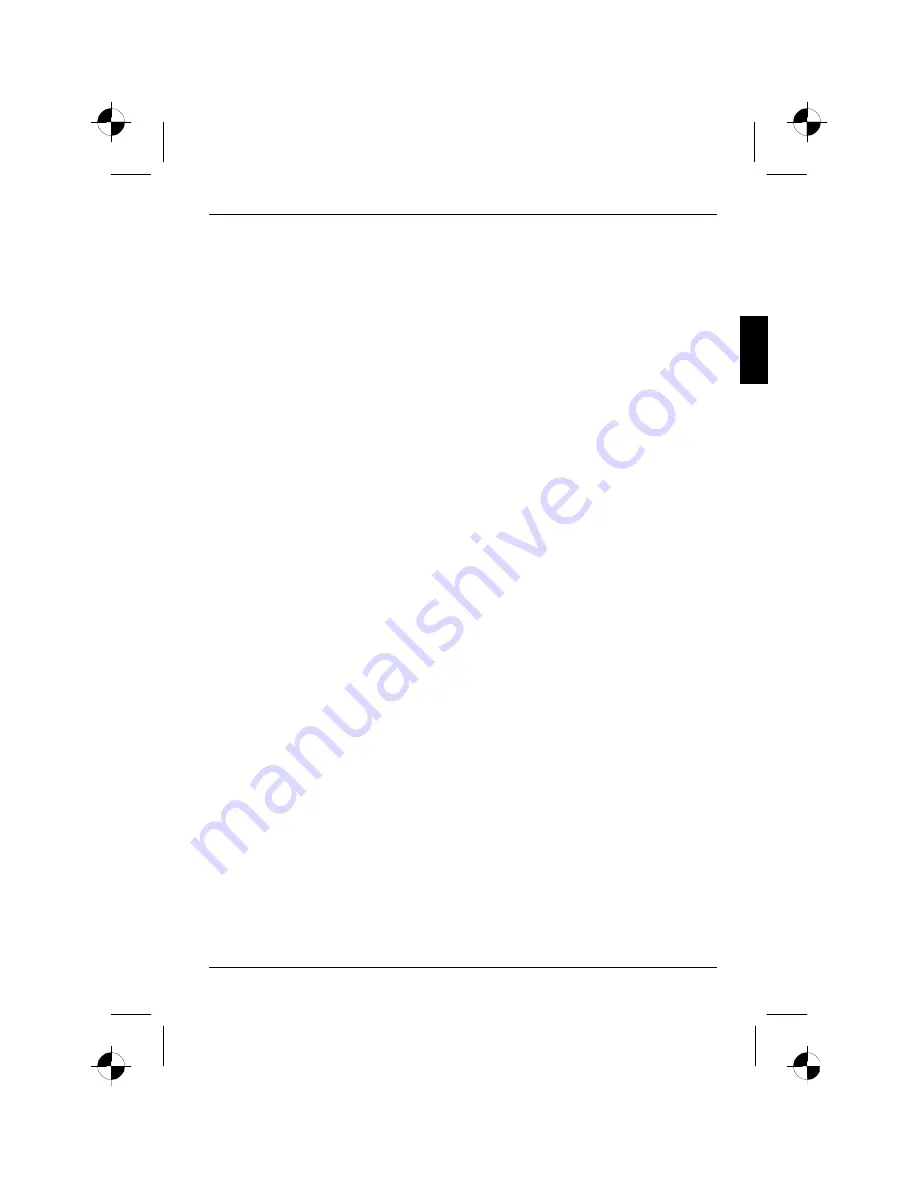
Colour monitor B15-1
A26361-K905-Z100-2-5E19
English - 3
•
If you use a different data cable from the one supplied, ensure that it is adequately shielded.
CE conformance and optimum picture quality are guaranteed only if you use the data cable
supplied.
•
No data transfer cables should be connected or disconnected during a thunderstorm.
•
Make sure that no objects (e.g. jewellery chains, paper clips, etc.) or liquids get inside the
device (danger of electric shock, short circuit).
•
In emergencies (e.g. damaged casing, elements or cables, penetration of liquids or foreign
matter), switch off the unit, disconnect the power plug and contact your sales outlet or our help
desk.
•
The screen background lighting contains mercury. You must observe the applicable handling
and disposal safety regulations for fluorescent tubes.
•
Only qualified technicians should repair the device. Unauthorised opening and incorrect repair
may greatly endanger the user (electric shock, fire risk).
•
You may set only those resolutions and refresh rates specified in the "Technical data" chapter.
Otherwise you may damage your monitor. If you are in any doubt, contact your sales outlet or
our help desk.
•
Keep this operating manual together with your device. If you pass on the device to third parties,
you should include this manual.
Cleaning
•
Always pull out the power plug before you clean the monitor.
•
Do not clean any interior parts yourself, leave this job to a service technician.
•
Do not use any cleaning agents that contain abrasives or may corrode plastic.
•
Ensure that no liquid will run into the system.
•
Ensure that the ventilation areas of the monitor are free.
•
The display surface of the LCD monitor is sensitive to pressure and scratches. Clean it only
using a soft, slightly moistened cloth.
Wipe the monitor casing with a dry cloth. If the monitor is particularly dirty, use a cloth which has
been moistened in mild domestic detergent and then carefully wrung out.
Transport
•
Transport the monitor with care and only in its original packaging or another corresponding
packaging fit to protect it against knocks and jolts.
•
Never drop the LCD monitor (danger of glass breakage).
Summary of Contents for B15-1
Page 2: ......