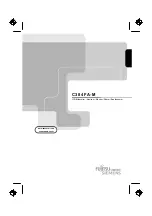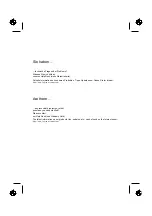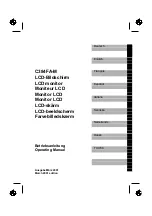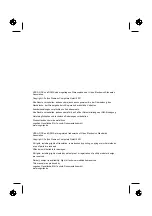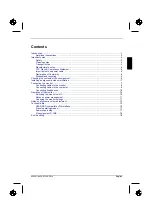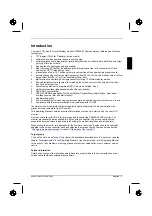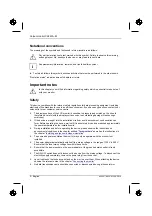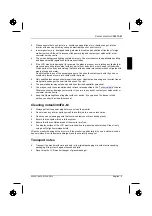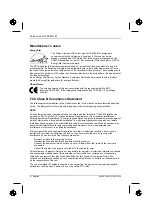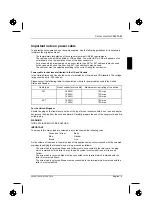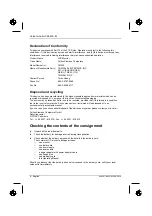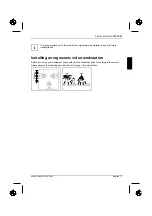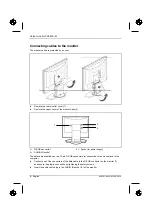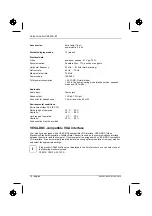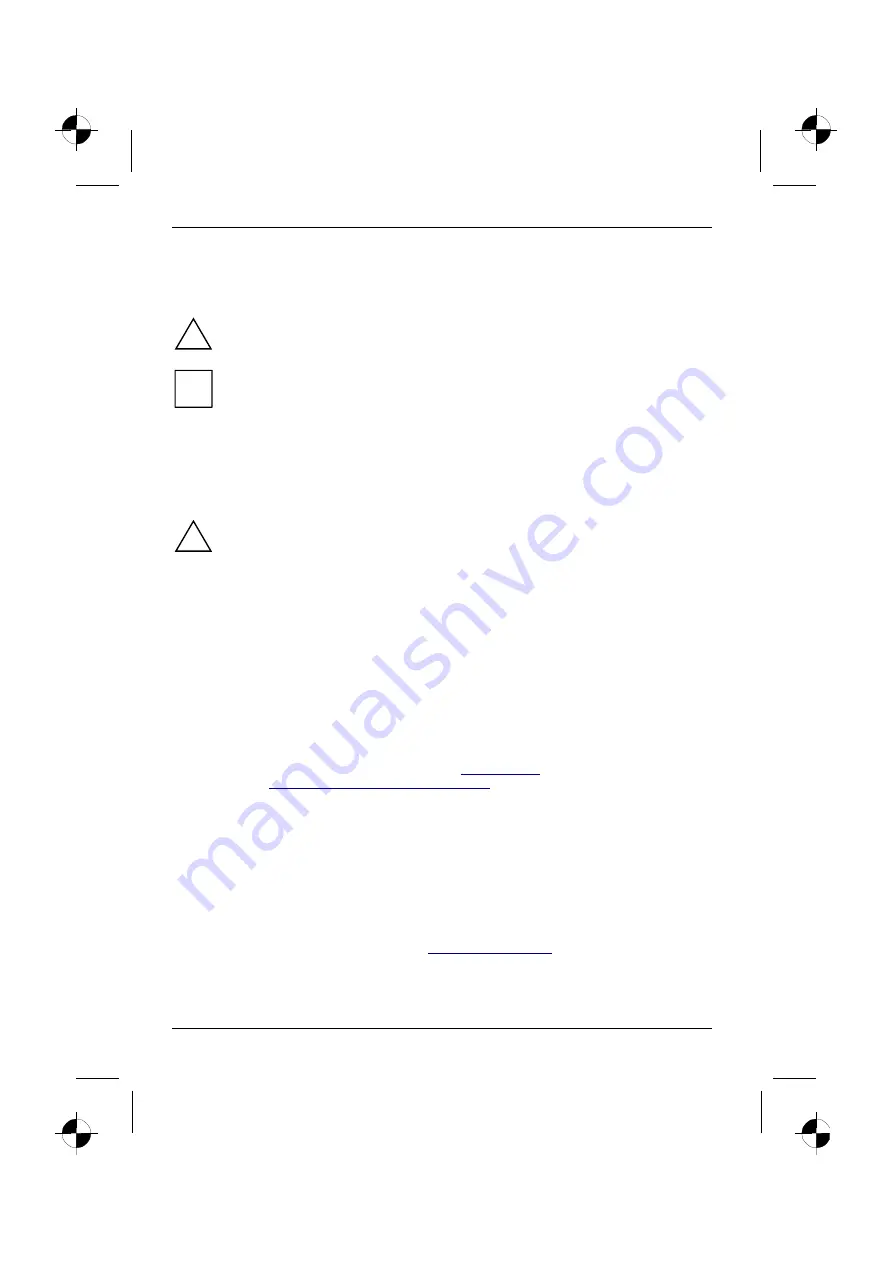
Colour monitor C384FA-M
2 - English
A26361-K826-Z100-2-5E19
Notational conventions
The meanings of the symbols and fonts used in this manual are as follows:
!
Pay particular attention to text marked with this symbol. Failure to observe this warning
endangers your life, destroys the device, or may lead to loss of data.
i
Supplementary information, remarks, and tips follow this symbol.
Ê
Text which follows this symbol describes activities that must be performed in the order shown.
"Quotation marks" indicate names of chapters or terms.
Important notes
!
In this chapter you will find information regarding safety which is essential to take note of
with your monitor.
Safety
This device complies with the relevant safety regulations for data processing equipment, including
electronic office machines for use in an office environment. If you have any questions, contact your
sales outlet or our customer service centre.
•
The display surface of the LCD monitor is sensitive to pressure and scratches. You should
therefore be careful with the display surface so as to avoid lasting damage (Newton rings,
scratches).
•
If the device is brought into the installation site from a cold environment, condensation can
form. Before operating the device, wait until it is absolutely dry and has reached approximately
the same temperature as the installation site.
•
During installation and before operating the device, please observe the instructions on
environmental conditions in the chapter entitled "
" as well as the instructions in
the chapter "
Installing an ergonomic video workstation
".
•
To ensure adequate ventilation the monitor may only be operated with the monitor foot
installed.
•
The power adapter automatically sets itself to a mains voltage in the range of 100 V to 240 V.
Ensure that the local mains voltage lies within these limits.
•
Ensure that the power socket on the power adapter or the grounded mains outlet is freely
accessible.
•
The ON/OFF switch does not disconnect the device from the mains voltage. To disconnect the
electricity supply completely, remove the power plug from the socket.
•
Lay all cables so that nobody can stand on them or trip over them. When attaching the device,
observe the relevant notes in the chapter "
•
No data transmission cable should be connected or disconnected during a thunderstorm.