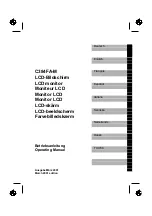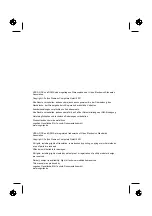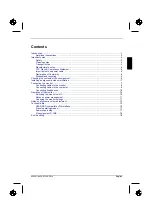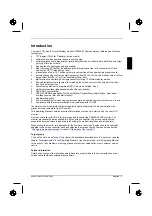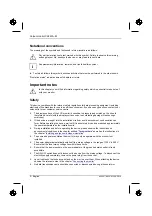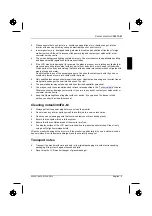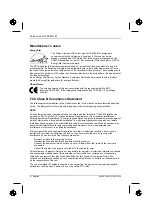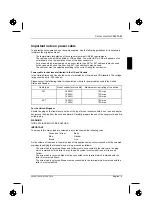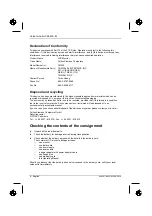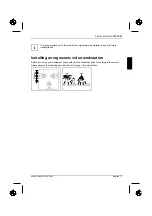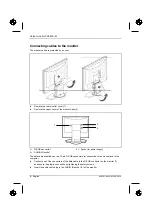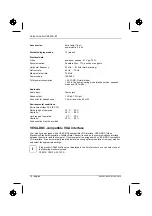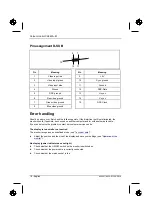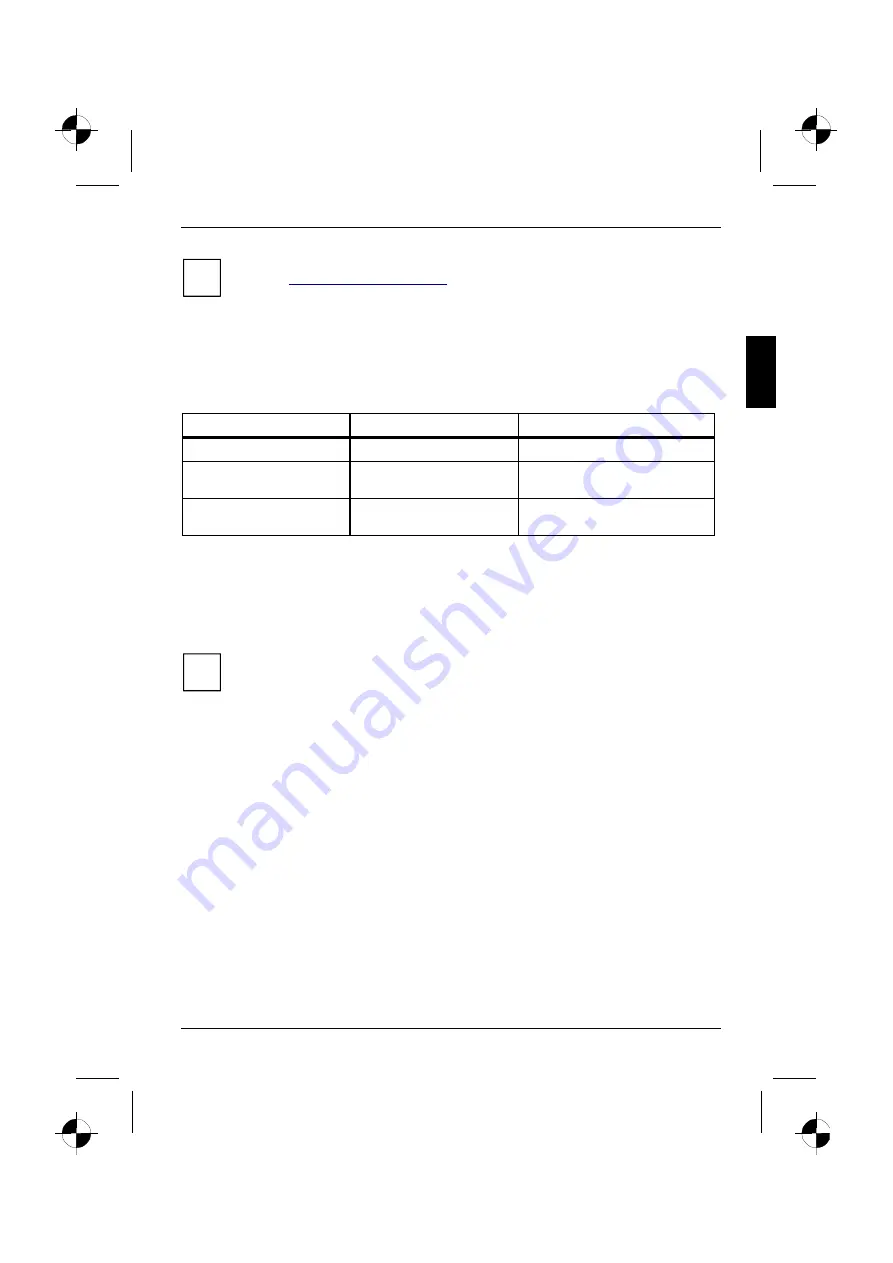
Colour monitor C384FA-M
A26361-K826-Z100-2-5E19
English - 11
i
If your computer has a power management function (energy-saving mode), you should
read the "
" of the monitor in this chapter.
Notes on power management
If your computer is equipped with power management, the monitor can support this function fully.
Here the monitor does not distinguish between the individual energy-saving modes of the computer
(standby mode, suspend mode and OFF mode), as it is capable of immediately switching into the
mode with the highest energy-saving effect.
Stage
ON
Energy-saving mode
Power indicator
glows green
glows amber
Function
Monitor operating
normally
Monitor
is dark
Power consumption
normal
< 25 W
reduced
to < 5 W
If your computer detects inactivity (no input) it sends an appropriate signal to the monitor to reduce
the power consumption (energy-saving mode). The power indicator of the monitor changes colour to
indicate the status change.
Once an input is made at the computer the screen contents are redrawn and full power is restored.
For detailed information on how energy-saving mode operates refer to the Operating Manual or
Technical Manual of your computer.
i
When the monitor is switched to the energy-saving mode by the power management
system a power consumption of up to 5 W is maintained to feed the circuit for redrawing
the screen contents.
To completely switch off the power consumption, pull the plug of the monitor power cable
out of the mains outlet.
Changing the monitor settings
When putting the monitor into operation for the first time, the screen display should be optimally
adapted to the screen controller used and adjusted in accordance with your needs.
Basic monitor settings with the floppy disk supplied
If one of the operating systems Windows for Workgroups, Windows 95/98, Windows NT or OS/2
(with Windows emulation installed) is used, the basic monitor settings can be set with the floppy disk
supplied.
Ê
Insert the supplied floppy disk into the floppy disk drive.
Ê
Open the
Readme
file on the floppy disk and follow the instructions in the file.
Your monitor should now already be properly adjusted. If none of the above operating systems is
used or minor corrections are to be made to the screen display, then change the monitor settings
with the OSD menu.