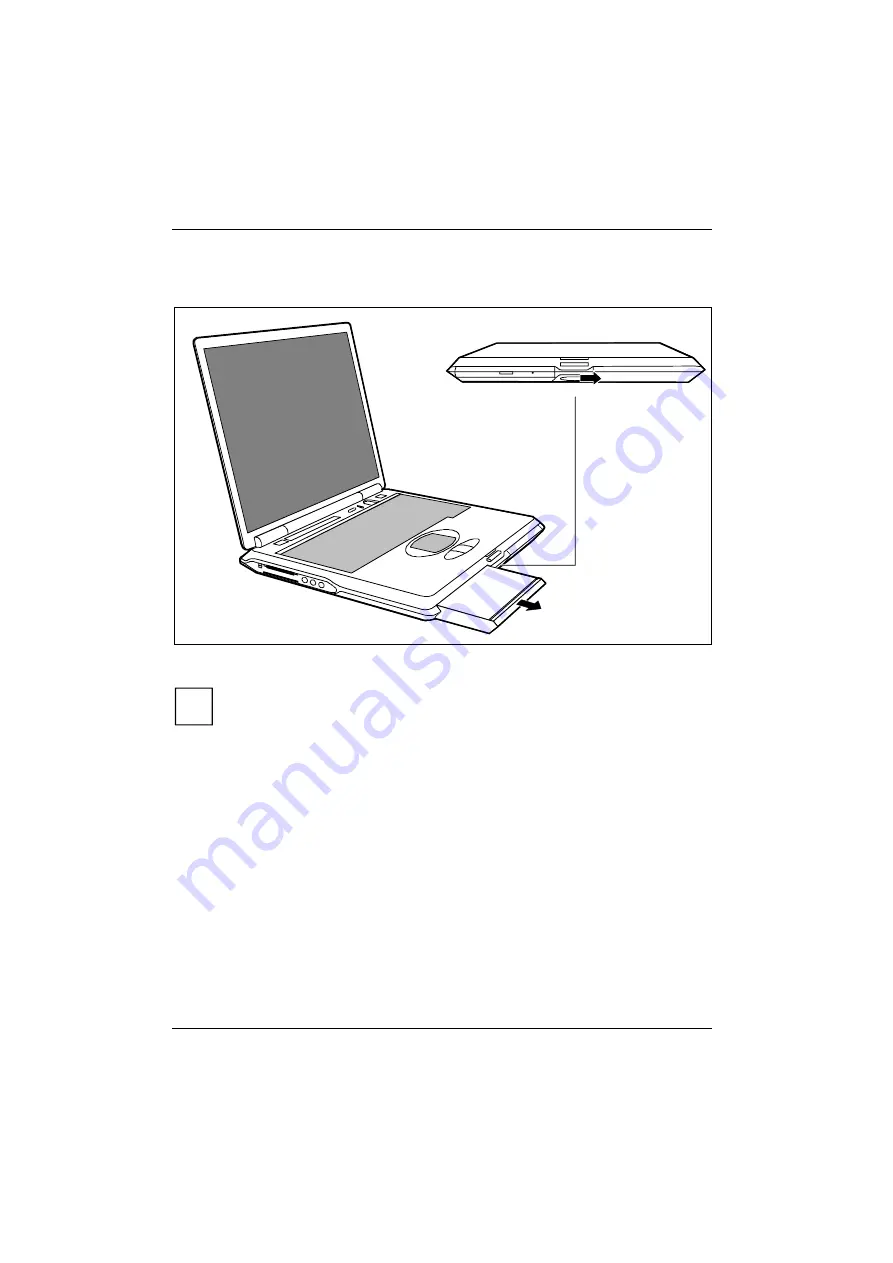
錯誤
!
尚未定義樣式。
34
Removing modules
2
1
Ê
Push the slide in the direction of the arrow up to the stop (1).
i
Before removing the left module, slide the release button to the right. Before removing the
right module, slide the release button to the left.
Ê
Remove the module the direction of the arrow (2).
Summary of Contents for CELSIUS H
Page 1: ...CELSIUS Mobile H EasyGuide...
Page 3: ......
Page 7: ...A26391 Kyyy Z120 1 7619 Contents...
Page 8: ......
Page 22: ......
Page 29: ...A26391 Kyyy Z120 1 7619 21 Indicators 2 Characters enabled when NumLK indicator is lit see...
Page 47: ...A26391 Kyyy Z120 1 7619 39...






































