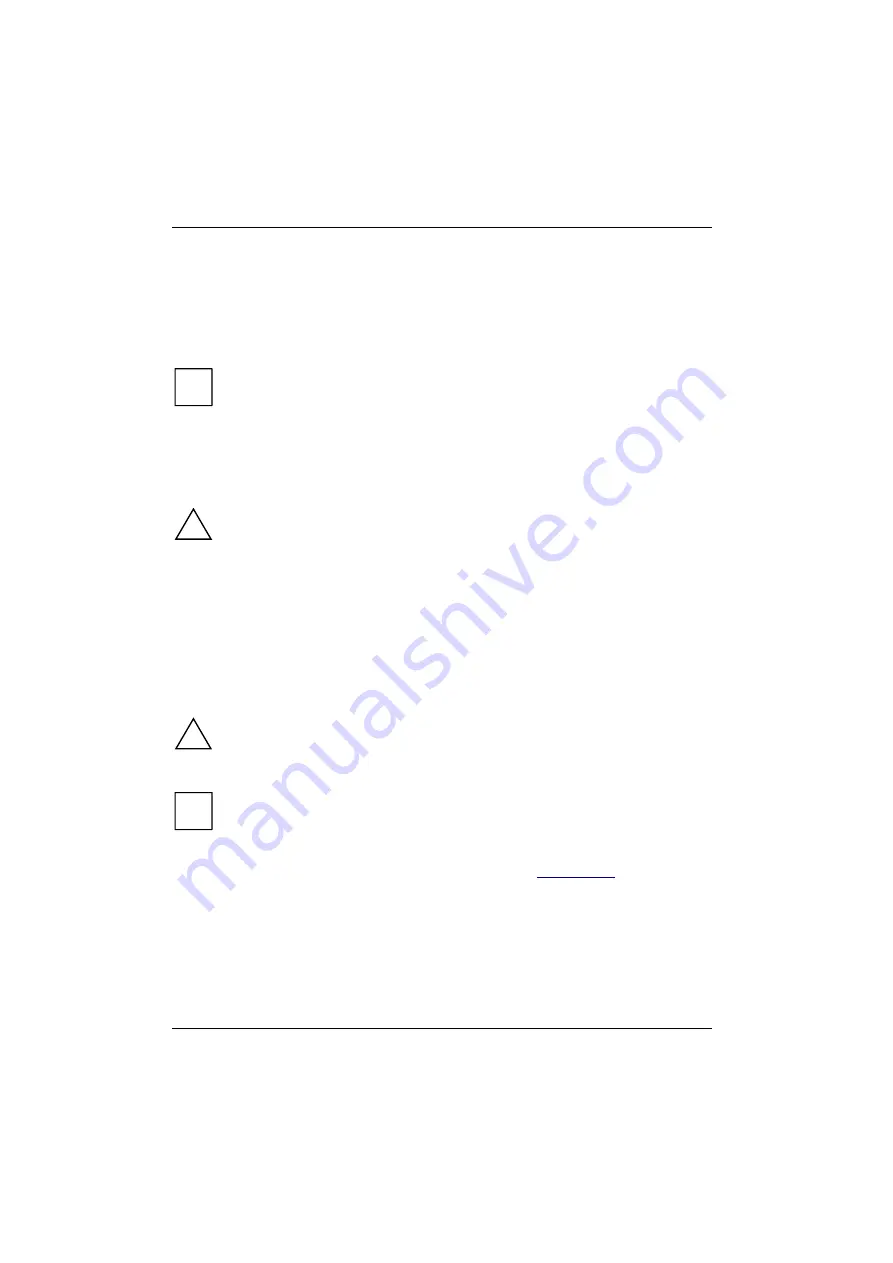
Connecting external devices
54
A26391-K82-Z110-1-7619
Connecting an external keyboard
Connecting an external keyboard does not disable the workstation's built-in keyboard. If your
external keyboard incorporates an ON/OFF switch, connect the keyboard cable to the mouse port.
Ê
Connect the external keyboard to the external keyboard port. If you wish to connect a keyboard
with a 5-pin connector you will require an adapter from 5-pin DIN to 6-pin DIN mini connector.
i
Never press the keys on the external and internal keyboards at the same time.
If the external keyboard does not have an
[Fn]
[Fn]
[Fn]
[Fn]
key, you can press the
[Ctrl]
[Ctrl]
[Ctrl]
[Ctrl]
key and the
[Alt]
[Alt]
[Alt]
[Alt]
key together instead.
For example, to enter the key combination
[Fn]
[Fn]
[Fn]
[Fn]
+
[F1]
[F1]
[F1]
[F1]
on the external keyboard you would
press
[Ctrl]
[Ctrl]
[Ctrl]
[Ctrl]
+
[Alt]
[Alt]
[Alt]
[Alt]
+
[F1]
[F1]
[F1]
[F1]
.
Connecting external audio devices
!
Do not put on headphones until the workstation has been switched on.
Before putting loudspeakers and headphones into operation, set the volume to a low
setting and then adjust it to the desired volume after start-up.
If you attach an external microphone, the built-in microphone is disabled. If you attach external
loudspeakers, the built-in loudspeaker is disabled.
Connect the audio device (external microphone, external loudspeaker, audio output) to the
appropriate port.
Connecting the QuickPort
The manual supplied with the QuickPort S describes how to connect the workstation.
!
Read the QuickPort S manual carefully before attempting to connect the workstation.
Make sure that no PC cards or extracting tools for PC cards are projecting from the
workstation. No power adapter may be connected when you dock the MobiDock onto the
workstation.
i
In case of problems with the screen output on the external monitor, press the
[Fn]
[Fn]
[Fn]
[Fn]
+
[F12]
[F12]
[F12]
[F12]
key combination (selecting internal/external display) or set the
Advanced Setup - System
Configuration Menu - Display Device
field in the
BIOS setup
to
Monitor & LCD
or to
Monitor
.
Makes sure that any PC card installed in the QuickPort S do not use I/O addresses,
interrupts or DMA channels already used by the workstation. Details of the I/O addresses,
interrupts and DMA channels are provided in the section "
".
Summary of Contents for CELSIUS MOBILE 810
Page 3: ......
Page 9: ...Contents A26391 K82 Z110 1 7619 Port for external monitor 63 Parallel port 63 Index 65...
Page 50: ......
Page 60: ......
















































