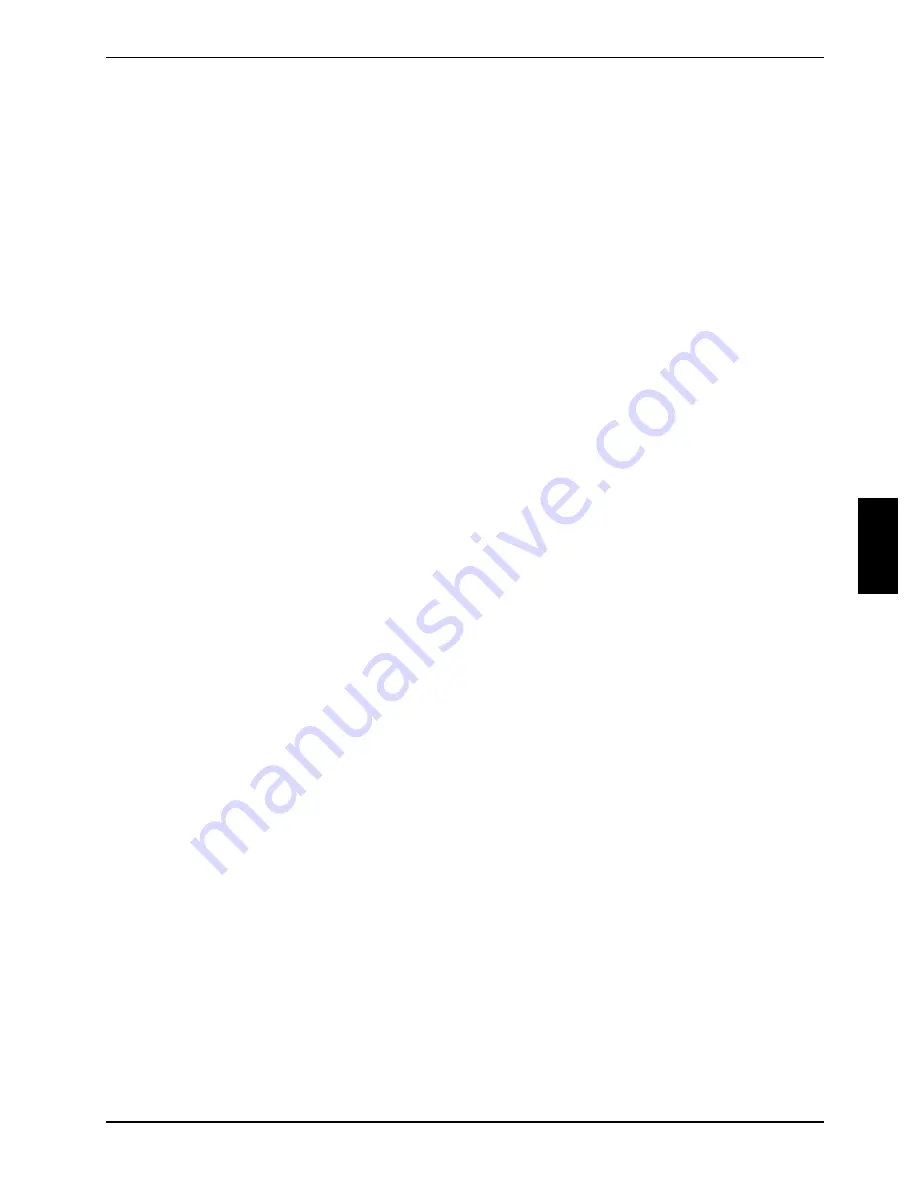
Troubleshooting
Security functions
A26391-K113-Z120-5-7619
51
Delete user fingerprint only
Ê
Press the [
U
] key.
You enter the
User Fingerprint Menu
.
Ê
Press the
[Esc]
key to exit the menu.
Delete supervisor and user fingerprint
Ê
Press the [
R
] key.
You enter the
Supervisor Fingerprint Menu
.
Ê
Press the
[Esc]
key to exit the menu.
The notebook reboots and now you have the option to activate password protection in BIOS Setup
(see "Configuring password protection in BIOS Setup" chapter).
Troubleshooting
BIOS passwords
You have forgotten your user and/or supervisor password.
If you have forgotten your user password, enter the supervisor password or contact your system
administrator. If the supervisor password is also no longer available, contact our help desk. The help
desk will refer you to our service partner, who will unlock your notebook (for a charge). You must
provide proof of ownership for the notebook beforehand.
SmartCard reader
Your SmartCard is not recognised.
Make sure you have inserted your SmartCard into the SmartCard holder with the chip facing
upward. Also make sure you are using a supported SmartCard. Your SmartCard must comply with
the ISO standard 7816-1, -2 or -3.
You have forgotten your PIN.
If you work in a network, contact your system administrator, who can unlock your notebook with an
Admin PIN.
You have lost your SmartCard.
If you work in a network, contact your system administrator, who can boot your notebook with an
Admin SmartCard.
Fingerprint sensor
The system does not recognise your fingerprint.
Clean the sensor surface with a soft, dry cloth. Place your fingertip in a position that differs slightly
from the one at your first attempt to log on.
















































