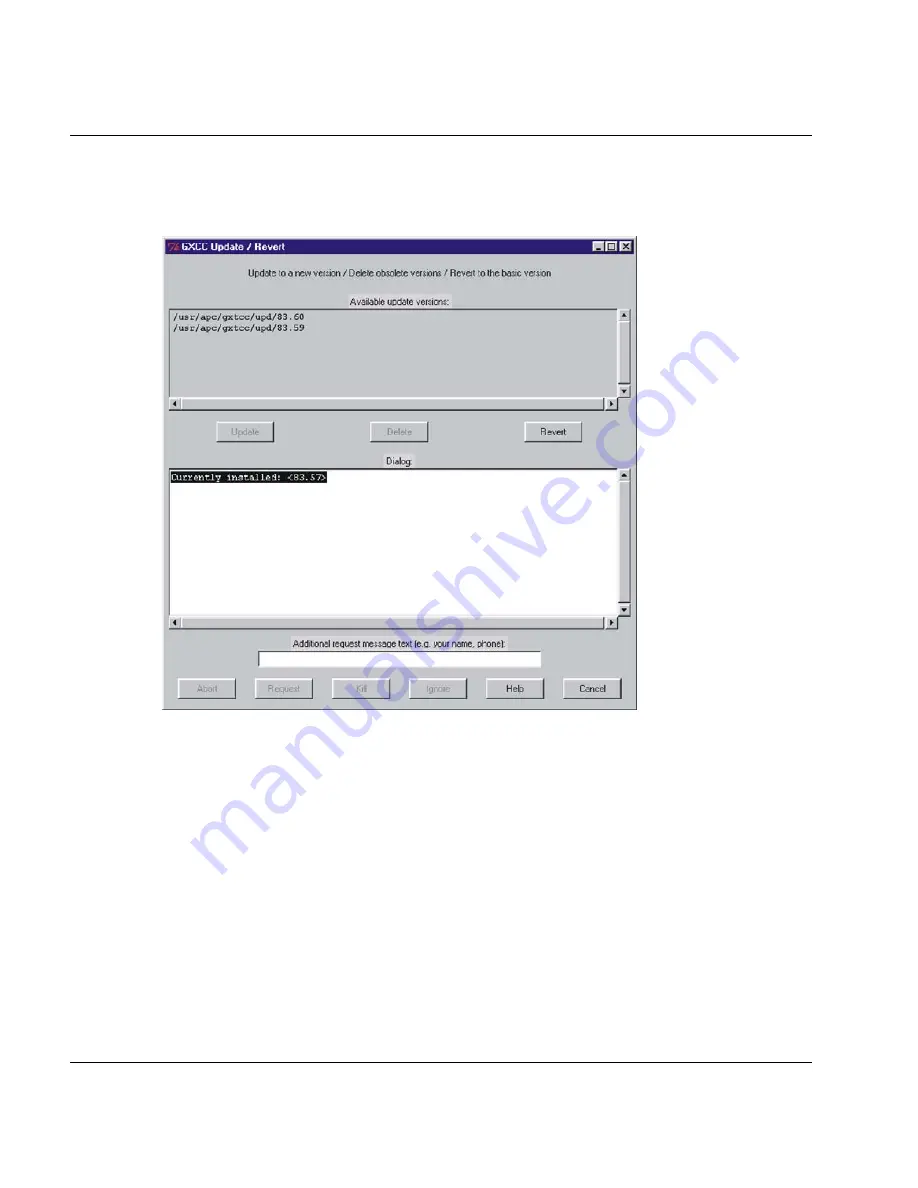
U41117-J-Z125-7-76
161
GXCC
Function bar
Carrying out a software update
When you choose the menu command, the following window appears:
A list of the GXCC versions in existence is displayed in the upper part of the window, starting
with the most recent version.
The version of GXCC (or XTCC) that they are currently using is displayed in the first line of
the “Dialog” box.
“Revert” reverts to the status brought about by the initial installation.
After you select a file from the list, you can:
–
choose “Delete” to delete this file
–
choose “Update” to activate this status of GXCC
The installation version is not displayed in the overview and cannot be removed.
To activate a different version of GXCC, your current GXCC plus all subapplications and any
GXCCs started by other users plus all subapplications must be closed. Only the
update/revert tool remains open. GXCC applications which run on other GXCC systems
and are connected to the same CentricStor are not affected.
Summary of Contents for CentricStor V3.1D
Page 1: ...Edition July 2007 CentricStor V3 1D User Guide...
Page 22: ...Eine Dokuschablone von Frank Flachenecker by f f 1992...
Page 60: ...Eine Dokuschablone von Frank Flachenecker by f f 1992...
Page 236: ...Eine Dokuschablone von Frank Flachenecker by f f 1992...
Page 311: ...U41117 J Z125 7 76 311 Global Status History diagrams Example for V3 1D...
Page 321: ...U41117 J Z125 7 76 321 Global Status History diagrams 4 Open history file...
Page 322: ...322 U41117 J Z125 7 76 History diagrams Global Status 5 Confirm you wish to open it...
Page 324: ...Eine Dokuschablone von Frank Flachenecker by f f 1992...
Page 544: ...Eine Dokuschablone von Frank Flachenecker by f f 1992...
Page 546: ...Eine Dokuschablone von Frank Flachenecker by f f 1992...
















































