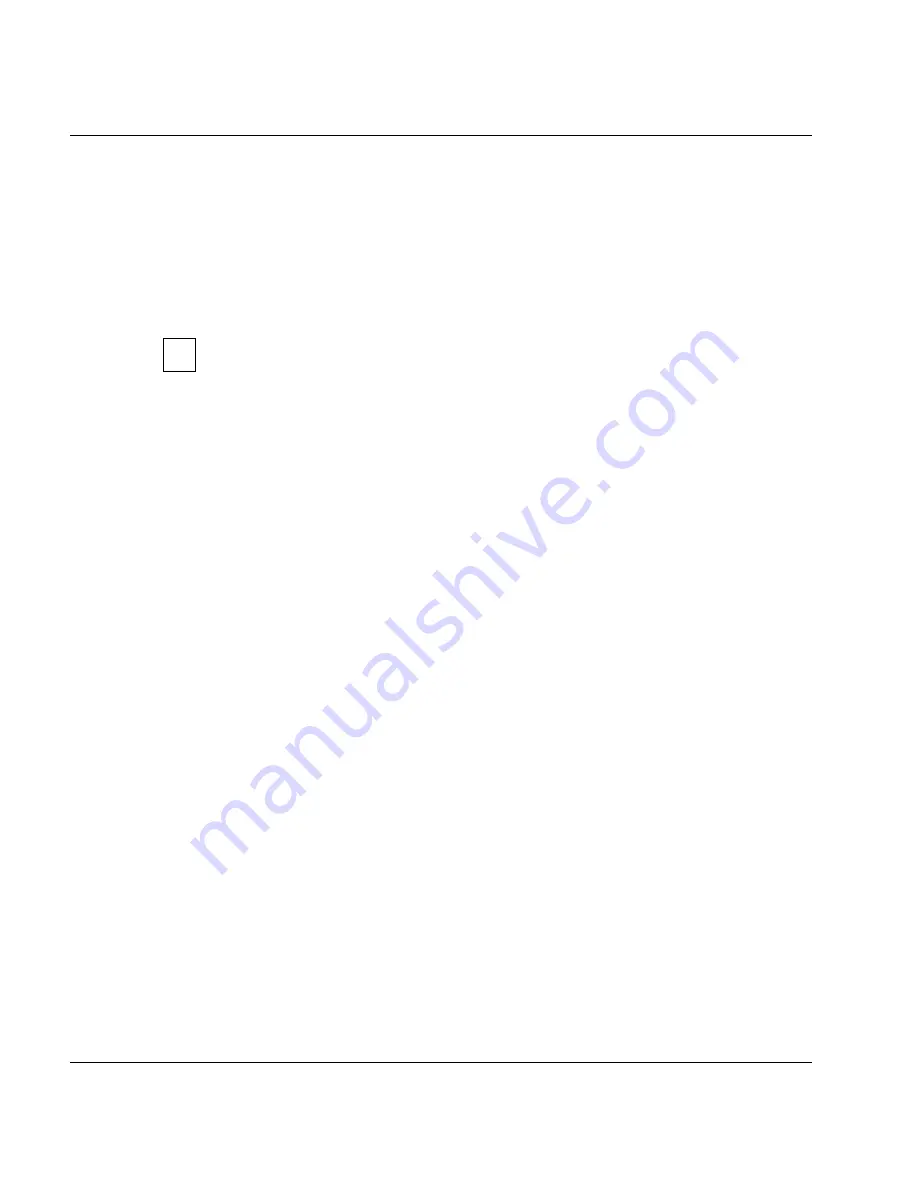
U41117-J-Z125-7-76
163
GXCC
Function bar
Help
Opens a text window containing help information. This is also an active
GXCC/XTCC application, and it is thus closed when the update operation is
executed. You thus cannot keep the window open during the update. This
should not be a problem because there are context-sensitive explanations and
instructions given, where necessary, in the dialog box.
Cancel
Terminates the update tool. Before a GXCC application is started after an
update, the update tool should always be terminated with “Cancel”.
The update tool must be terminated with “Cancel” so that updates of the tool
itself can become effective immediately.
Your own GXCC/XTCC application is also recognized as a running application.
Using a “Kill” on this application does
not
terminate the update/revert tool.
If for any reason the GUI software cannot execute, you can often use a repair
tool to download an intact version from a CentricStor or a workstation. The
repair tool is described after the application examples.
Application example
Let’s assume you want to update GXCC. There are other GXCC/XTCC applications active
in your system.
You have to carry out the following steps:
●
You open the update/revert tool and check that the version you want is there.
●
You close GXCC, from which you started the update tool, and a Global Status Monitor
if you have one open.
●
You select the desired GXCC version.
●
You click the “Update” button.
●
The first steps of the update process are logged in the “Dialog” field. If you have a Help
window open, this is now closed.
●
Other applications belonging to the GXCC/XTCC family are active. This is indicated to
you by a red output text in the “Dialog” field. You enter your name, phone number and
planned update time in the optional message field, and click the “Request” button. A
message appears on all users’ screens requesting them to close the application (see
page 162
). This also closes the update tool.
●
You start the update tool again at the agreed time. One user has not terminated GXCC.
Because you really have to carry out the update today, you click the “Kill” button. This
closes the application.This also closes your GXCC. The update tool continues to run.
i
Summary of Contents for CentricStor V3.1D
Page 1: ...Edition July 2007 CentricStor V3 1D User Guide...
Page 22: ...Eine Dokuschablone von Frank Flachenecker by f f 1992...
Page 60: ...Eine Dokuschablone von Frank Flachenecker by f f 1992...
Page 236: ...Eine Dokuschablone von Frank Flachenecker by f f 1992...
Page 311: ...U41117 J Z125 7 76 311 Global Status History diagrams Example for V3 1D...
Page 321: ...U41117 J Z125 7 76 321 Global Status History diagrams 4 Open history file...
Page 322: ...322 U41117 J Z125 7 76 History diagrams Global Status 5 Confirm you wish to open it...
Page 324: ...Eine Dokuschablone von Frank Flachenecker by f f 1992...
Page 544: ...Eine Dokuschablone von Frank Flachenecker by f f 1992...
Page 546: ...Eine Dokuschablone von Frank Flachenecker by f f 1992...
















































