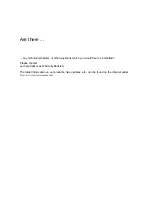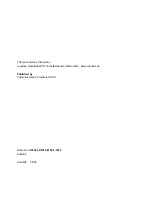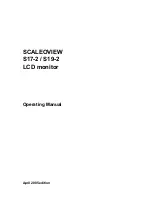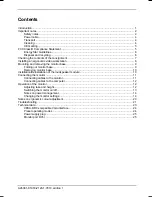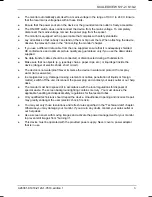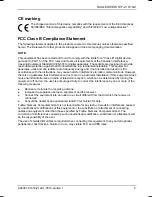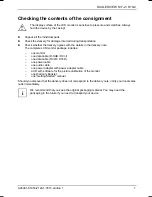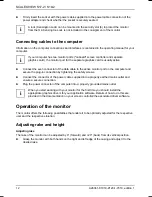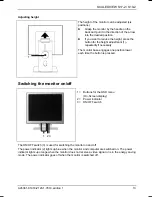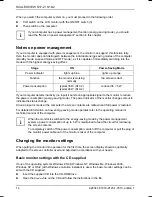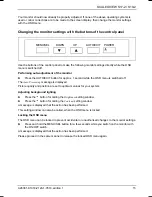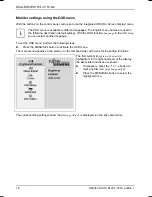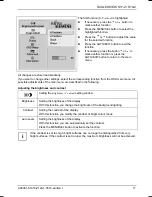SCALEOVIEW S17-2 / S19-2
A26361-K1018-Z120-1-7619, edition 1
3
●
The monitor automatically sets itself to a mains voltage in the range of 100 V to 240 V. Ensure
that the local mains voltage lies within these limits.
●
Ensure that the power socket on the device or the grounded mains outlet is freely accessible.
●
The ON/OFF switch does not disconnect the device from the mains voltage. To completely
disconnect the mains voltage, remove the power plug from the socket.
●
The monitor is equipped with a power cable that complies with safety standards.
●
Lay all cables so that nobody can stand on them or trip over them. When attaching the device,
observe the relevant notes in the "Connecting the monitor" chapter.
●
If you use a different data cable from the one supplied, ensure that it is adequately shielded.
CE conformance and optimum picture quality are guaranteed only if you use the data cables
supplied.
●
No data transfer cables should be connected or disconnected during a thunderstorm.
●
Make sure that no objects (e.g. jewellery chains, paper clips, etc.) or liquids get inside the
device (danger of electric shock, short circuit).
●
The device is not waterproof! Never immerse the device in water and protect it from spray
water (rain, sea water).
●
In emergencies (e.g. damaged casing, elements or cables, penetration of liquids or foreign
matter), switch off the unit, disconnect the power plug and contact your sales outlet or our help
desk.
●
The monitor must be disposed of in accordance with the local regulations for disposal of
special waste. The screen background lighting contains mercury. You must observe the
applicable handling and disposal safety regulations for fluorescent tubes.
●
Only qualified technicians should repair the device. Unauthorised opening and incorrect repair
may greatly endanger the user (electric shock, fire risk).
●
You may set only those resolutions and refresh rates specified in the "Technical data" chapter.
Otherwise you may damage your monitor. If you are in any doubt, contact your sales outlet or
our help desk.
●
Use a screen saver with moving images and activate the power management for your monitor
to prevent still images from "burning in".
●
This device must be operated with the provided power supply. Never cover a power adapter
that is in use.