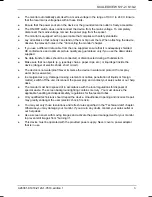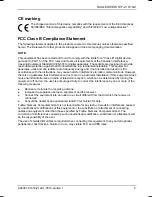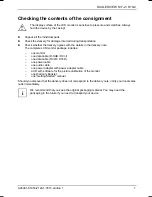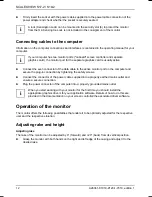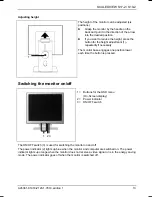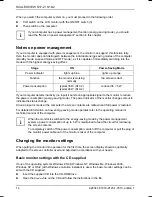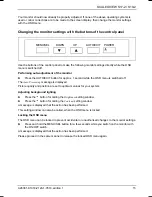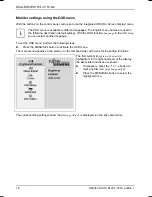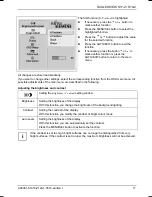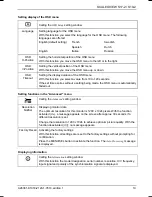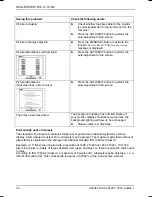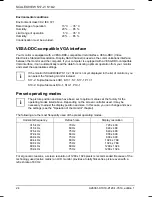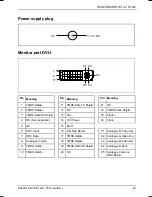SCALEOVIEW S17-2 / S19-2
14
A26361-K1018-Z120-1-7619, edition 1
When you switch the computer system on, you must proceed in the following order:
►
First switch on the LCD monitor with the ON/OFF switch (3).
►
Then switch on the computer.
i
If your computer has a power management function (energy-saving mode), you should
read the "Notes on power management" section in this chapter.
Notes on power management
If your computer is equipped with power management, the monitor can support this function fully.
Here the monitor does not distinguish between the individual energy-saving modes of the computer
(standby mode, suspend mode and OFF mode), as it is capable of immediately switching into the
mode with the highest energy-saving effect.
Stage ON
Power-Saving
Mode
Power indicator
lights up blue
lights up orange
Function
the monitor is working
normally
the screen is dark
Power consumption
typical 35 W (S17-2)
typical 48 W (S19-2)
reduced to < 5 W
If your computer detects inactivity (no input) it sends an appropriate signal to the monitor to reduce
the power consumption (energy-saving mode). The power indicator of the monitor changes colour to
indicate the status change.
Once an input is made at the computer the screen contents are redrawn and full power is restored.
For detailed information on how energy-saving mode operates refer to the operating manual or
technical manual of the computer.
i
When the monitor is switched to the energy-saving mode by the power management
system a power consumption of up to 5 W is maintained to feed the circuit for redrawing
the screen contents.
To completely switch off the power consumption, switch off the computer or pull the plug of
the monitor power cable out of the monitor socket of the computer.
Changing the monitor settings
When putting the monitor into operation for the first time, the screen display should be optimally
adapted to the screen controller used and adjusted in accordance with your needs.
Basic monitor settings with the CD supplied
If one of the operating systems Windows 95/98, Windows NT, Windows Me, Windows 2000,
Windows XP or OS/2 (with Windows emulation installed) is used, the basic monitor settings can be
set with the CD supplied.
►
Insert the supplied CD into the CD-ROM drive.
►
Open
the
Readme
file on the CD and follow the instructions in the file.