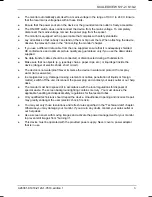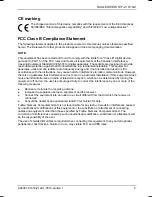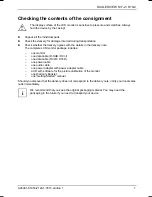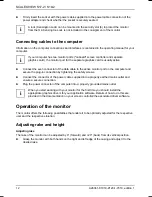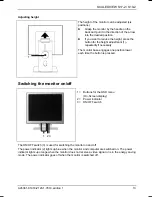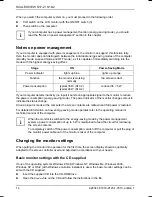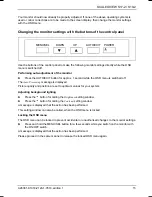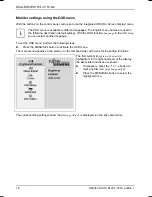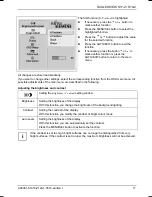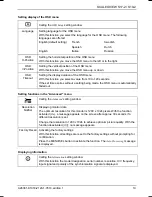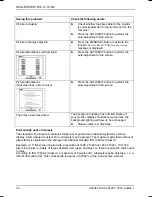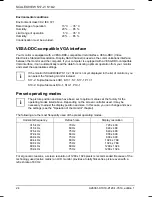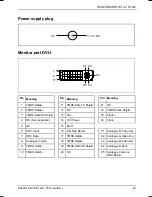SCALEOVIEW S17-2 / S19-2
A26361-K1018-Z120-1-7619, edition 1
15
Your monitor should now already be properly adjusted. If none of the above operating systems is
used or minor corrections are to be made to the screen display, then change the monitor settings
with the OSD menu.
Changing the monitor settings with the buttons of the control panel
MENU/SEL
DOWN
UP
AUTO/EXIT
POWER
Use the buttons of the control panel to make the following monitor settings directly while the OSD
menu is switched off.
Performing auto-adjustment of the monitor
►
Press the AUTO/EXIT button for approx. 1 second while the OSD menu is switched off.
The
Auto Processing
message is displayed.
Picture quality and position are set to optimum values for your system.
Adjusting background lighting
►
Press
the
5
button for calling the
Brightness
setting window.
►
Press
the
6
button for calling the
Contrast
setting window.
A message is displayed that the action has been performed.
This setting window can also be called, when the OSD menu is locked.
Locking the OSD menu
The OSD menu can be locked to prevent accidental or unauthorised changes to the monitor settings.
►
Press and hold the MENU/SEL button for a few seconds while you switch on the monitor with
the ON/OFF switch.
A message is displayed that the action has been performed.
Please proceed in the same manner to release the locked OSD menu again.