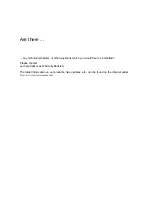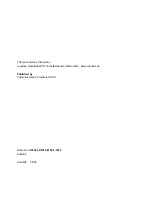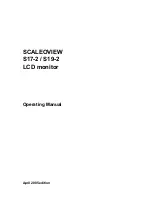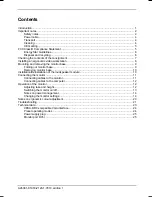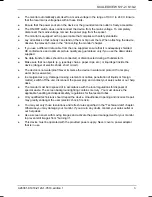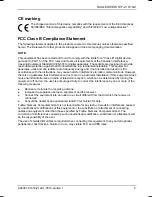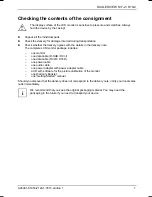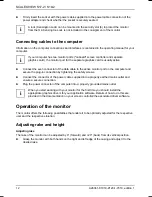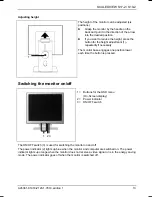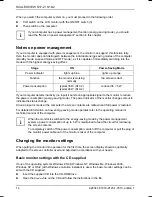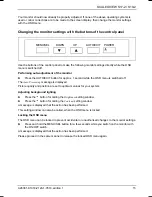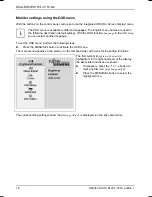A26361-K1018-Z120-1-7619, edition 1
1
Introduction
Your new LCD (Liquid Crystal Display) monitor SCALEOVIEW S17-2 / S19-2 offers numerous
features and functions, for example:
●
TFT display (Thin Film Transistor; active matrix)
●
minimal space requirements thanks to slim casing
●
optimum ergonomic characteristics (totally distortion-free, excellent picture definition and colour
purity right into the corners)
●
high degree of brightness and good contrast
●
high resolution (1280 x 1024)
●
size of the display area comparable to that of a 19" (S17-2) or 21" (S19-2) CRT (Cathode Ray
Tube) monitor
●
presentation of up to 16.2 million colours (in conjunction with an appropriate graphics card)
●
automatic scanning of horizontal frequencies from 31 to 64 kHz (digital) or 31 to 80 kHz
(analogue) and refresh rates (vertical frequencies) from 56 to 76 Hz (absolutely flicker-free)
●
digital screen controller with microprocessor for storing 20 different display modes
●
freely adjustable colour alignment for matching the screen colours to the colours of various
input and output devices
●
convenient operation via integrated OSD (On-Screen-display) menu
●
VESA-DDC
compatibility
●
VESA-FPMPMI compatibility (Flat Panel Monitor Physical Mounting Interface) - mechanical
interface to swivel arm and wall bracket)
●
plug&play
capability
●
power management for reducing power consumption when the computer is not in use
●
compliance with the recommendations in accordance with TCO’03
In normal screen mode (dark characters against a light background) the monitor satisfies the
ergonomic requirements for the GS symbol.
This operating manual contains important information you require to start up and run your LCD
monitor.
A graphics card (screen controller) with VGA interface or a digital graphics card with DVI interface is
required to control the SCALEOVIEW S17-2 / S19-2 LCD monitor. The monitor processes the data
supplied to it by the screen controller. The screen controller/the associated driver software is
responsible for setting the modes (resolution and refresh rate).
When putting the monitor into operation for the first time, the screen display should be optimally
adapted to the screen controller used and adjusted in accordance with your needs (see the
"Changing the monitor settings" section in the "Operation of the monitor" chapter).
Target group
You don't need to be an "expert" to perform the operations described here. However, please observe
the safety information given in the operating instructions of the computer and in this manual.
In the event of any problems occurring, please contact your sales outlet or our help desk.