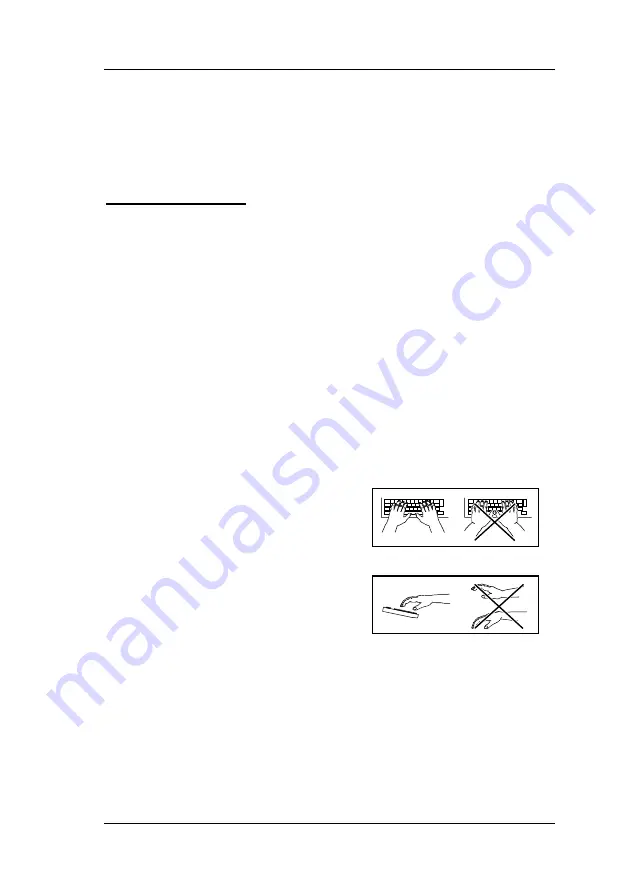
56
4.1.3 Wireless keyboard
If your PC comes with a wireless keyboard, usually in combination
with a wireless mouse, please refer to the special instructions in
the accompanying manual.
Using the keyboard
The keyboard is configured for ergonomic and healthy working.
Awkward configuration of the input and output devices, incorrect
arm or seat posture and uninterrupted use of the keyboard or
mouse may lead to tension, tiredness and injury to the musculo-
skeletal system (nerves, muscles, tendons and joints). This risks
can be considerably reduced if you follow the advice below.
•
Arrange your workstation in accordance with the
recommendations for an ergonomic workstation in the PC’s
operating instructions.
•
Position the keyboard such that it can be operated without
noticeable burden. The keyboard should be arranged in
parallel to your upper body. This position facilitates a relaxed
shoulder and arm position.
•
The distance between the keyboard and edge of the desk
should be between 5 and 10 cm.
•
While typing, hold your hands and
lower arms such that they form
the most natural line possible. Do
not bend your hands too much to
the side.
•
Keep your wrists straight while
typing. Do not bend your hands up
or down. Adjust the tilt of the
keyboard to meet your individual
needs using the fold-out support on
its base.
•
While typing do not support your hands on the balls of your
thumbs and do not hit the keys too hard.
•
Relax your hands and wrists by taking regular breaks. During
these typing breaks you should support your hands on the
balls of your thumbs or rest your lower arms on the armrests. If
necessary, perform appropriate loosening exercises.
Summary of Contents for Fujitsu-Siemens PC
Page 9: ...General safety information and initial startup ...
Page 26: ...Help with problems and information frequently asked questions i ...
Page 70: ...44 ...
Page 89: ...63 Opening the housing SCALEO L SCALEO P 0 1 2 1 SCALEO T 2 1 3 ...
Page 90: ...64 SCALEO 600 1 2 3 90 0 1 SCALEO 800 1 2 3 90 push 0 1 ...















































