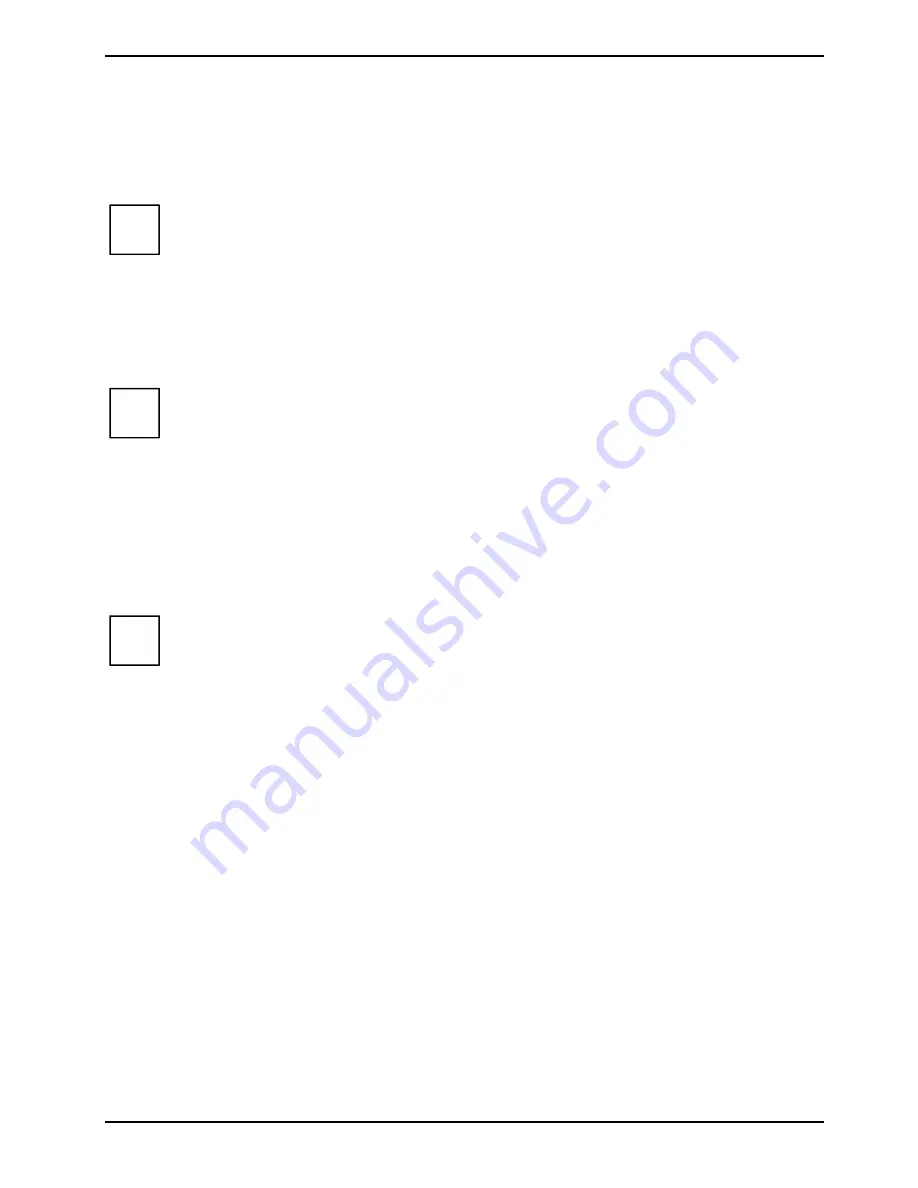
SCENICVIEW P17-2 / P19-2 / P19-2P / P20-2 / P20-2S
A26361-K983-Z120-1-7619, edition 6
13
►
Insert one plug of the audio line in the AUDIO IN (5) socket on the monitor and make sure it is
properly engaged.
►
Plug the power cable supplied into the power connector (1) of the monitor.
►
Mount the cover over the connections.
i
A lock (Kensington Lock) can be mounted in the security slot (4) to protect the monitor
from theft. A Kensington Lock is not included in the consignment of the monitor.
Connecting cables to the computer
Information on the computer connections and interfaces is contained in the operating manual for your
computer.
i
If your computer has two monitor ports ("onboard" screen controller and separate
graphics card), the monitor port for the separate graphics card is usually active.
►
Connect the data cable to the (active) monitor port on the computer and secure the plug-in
connection by tightening the safety screws.
►
Insert the other plug of the audio line in the audio output of the computer.
►
Plug the connector of the mains cable provided into the monitor outlet of the computer or into a
properly earthed outlet and ensure a safe connection.
►
Plug the power connector of the computer into a properly grounded mains outlet.
i
When you start working with your monitor for the first time you should install the
appropriate graphics drivers for your application software. Details of how to do this are
provided in the documentation on your screen controller/the associated driver software.
Operation of the monitor
The monitor offers the following possibilities that enable it to be optimally adjusted for the respective
user and the respective situation.
Adjusting height, rake and rotation
The height of the monitor can be adjusted by approximately 70 mm.
►
Grasp the monitor with both hands on the right and left edge of the casing and move it up or
down.
The rake of the monitor can be adjusted by -2° (forward) and +35° (back) from its vertical position.
►
Grasp the monitor with both hands on the right and left edge of the casing and adjust it to the
desired rake.
The monitor can be turned horizontally by approximately 90° (P17-2, P19-2 / P19-2P) or
approximately 60° (P20-2 / P20-2S) from its central position.
►
Grasp the monitor with both hands on the right and left edge of the casing and turn it to the
desired position.















































