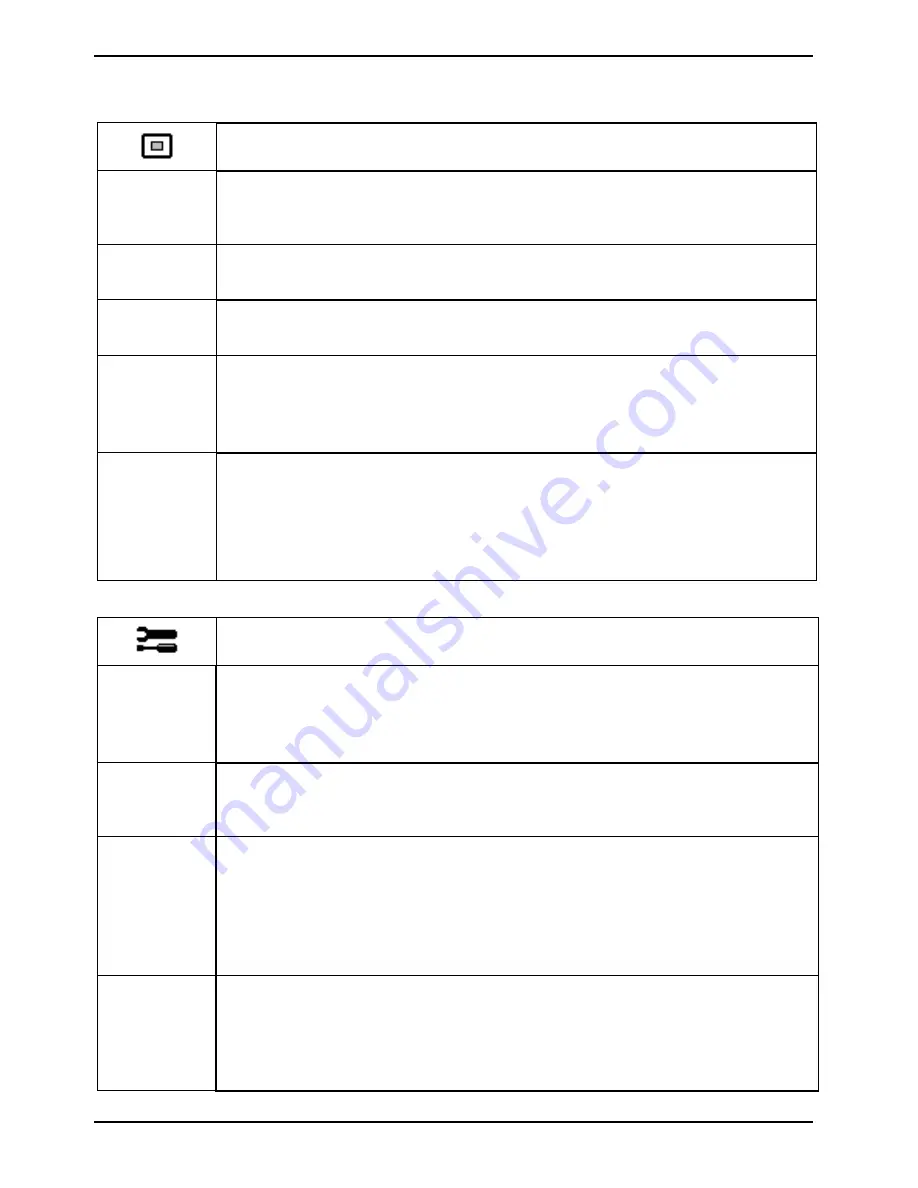
SCENICVIEW P17-2 / P19-2 / P19-2P / P20-2 / P20-2S
20
A26361-K983-Z120-1-7619, edition 6
Setting display of the OSD menu
Calling the
OSD Setup
setting window
Language
Setting language for the OSD menu
With this function you choose between English (default setting), French, German,
Italian and Spanish as the language for the OSD menu.
OSD
H-Position
Setting the horizontal position of the OSD menu
With this function you move the OSD menu to the left or to the right.
OSD
V-Position
Setting the vertical position of the OSD menu
With this function you move the OSD menu up or down.
OSD
Timeout
Setting the display duration of the OSD menu
With this function you select a value from 10 to 120 seconds.
If the set time expires without a setting being made, the OSD menu is automatically
faded out.
Setting the display format of the OSD menu
With this function you switch the OSD menu from portrait mode to landscape mode
and vice versa.
OSD
Rotation
Off
On
= The OSD menu is displayed in portrait mode.
= The OSD menu is displayed in landscape mode.
Setting functions in the "Advanced" menu
Calling the
Advanced
setting window
Input select
Selecting input signal
With this function you switch the monitor from the analogue to the digital mode and
vice versa, when two signal sources are connected.
The condition is that the graphic card used supports this function.
Sharpness
Adjusting the picture quality in case of interpolation
With this function you set the sharpness of the interpolation filter. Thus the display
can be optimised for pictures or texts.
Resolution
Notifier
Displaying monitor data
The optimum resolution for this monitor is 1280 x 1024 pixels. With the function
activated (
On
), a message appears on the screen after approx. 30 seconds if a
different resolution is set.
Change the resolution to 1280 x 1024 to achieve optimum picture quality.
With the function deactivated (
Off
), no message appears.
Factory Recall Activating the factory settings
With this function all settings are reset to the factory settings without prompting for
confirmation.
Press the SELECT/MENU button to activate the function. The
Auto Processing
message is displayed.








































