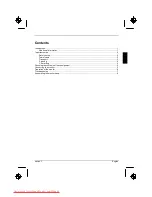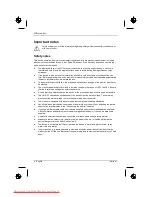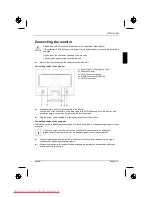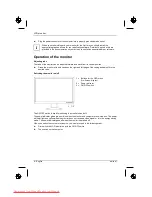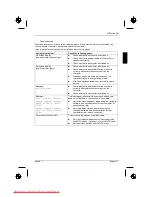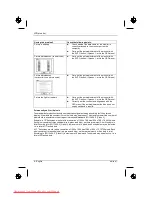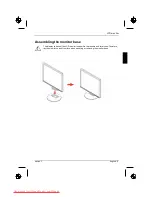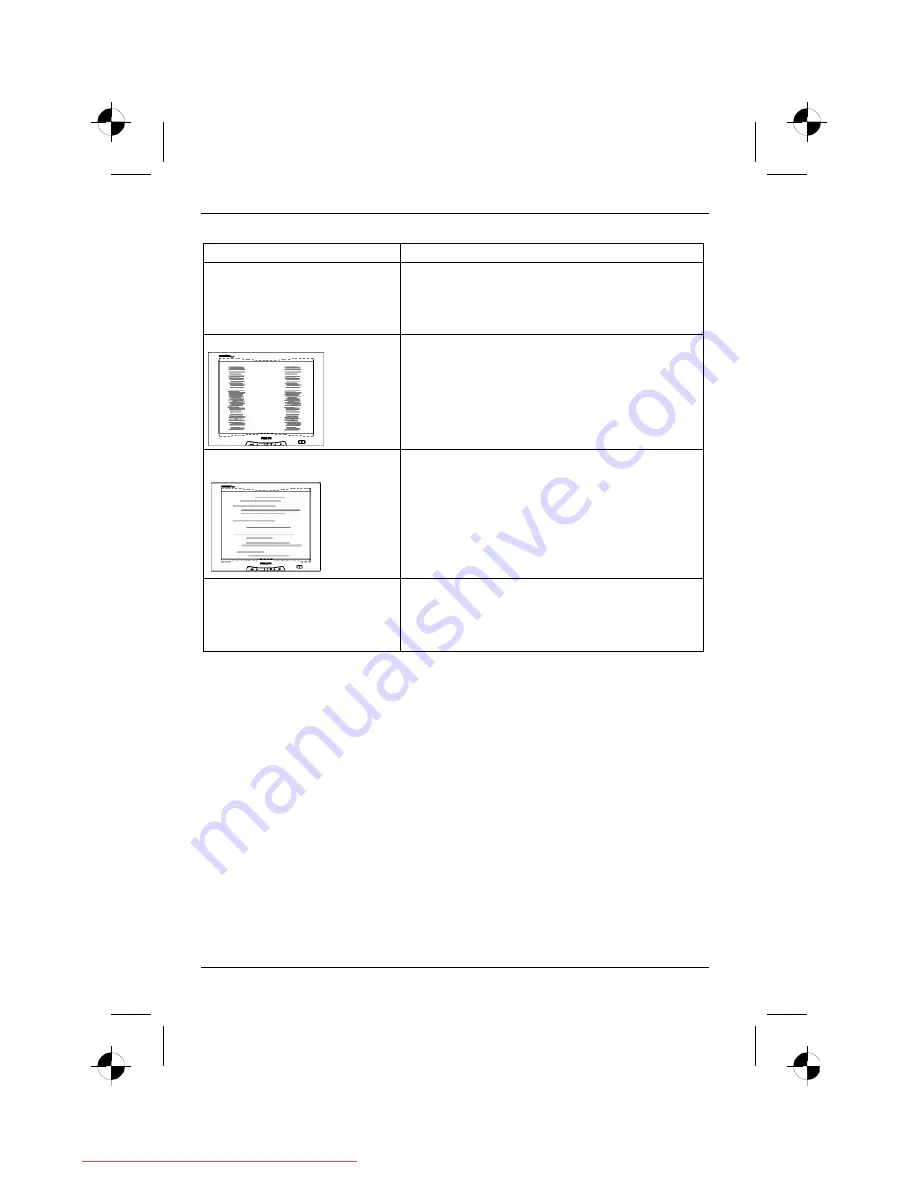
LCD monitor
8 - English
edition 1
Having this problem?
Check the following points:
Picture is shaking
►
Check whether the data cable for the monitor is
correctly attached to the monitor port on the
computer.
►
Carry out the auto-adjustment of the monitor (with
the AUTO button - if present - or via the OSD menu).
Picture disturbances (vertical lines)
►
Carry out the auto-adjustment of the monitor (with
the AUTO button - if present - or via the OSD menu).
Picture disturbances
(horizontal lines, picture noise)
►
Carry out the auto-adjustment of the monitor (with
the AUTO button - if present - or via the OSD menu).
Picture too light or too dark
►
Carry out the auto-adjustment of the monitor (with
the AUTO button - if present - or via the OSD menu).
►
Correctly set the contrast and brightness with the
OSD menu if the auto-adjustment function does not
supply satisfactory results.
Permanently unlit or lit pixels
The standard of production techniques today cannot guarantee an absolutely fault-free screen
display. A few isolated constant lit or unlit pixels may be present. The maximum permitted number of
pixels faults is stipulated in the stringent international standard ISO 13406-2 (Class II).
Example: a 15" flat-screen monitor with a resolution of 1024 x 768 has 1024 x 768 = 786432 pixels.
Each pixel consists of three subpixels (red, green and blue), so there are almost 2.4 million dots in
total. According to ISO 13406-2 (Class II), a maximum of 4 pixels and 5 subpixels may be defective,
i. e. a total of 17 faulted dots.
A 17" flat-screen monitor with a resolution of 1280 x 1024 has 1280 x 1024 = 1310720 pixels. Each
pixel consists of three subpixels (red, green and blue), so there are almost 4 million dots in total.
According to ISO 13406-2 (Class II), a maximum of 6 pixels and 7 subpixels may be defective, i. e. a
total of 25 faulted dots.
Downloaded from ManualMonitor.com Manuals