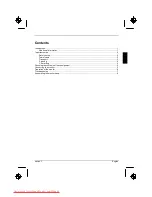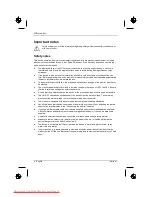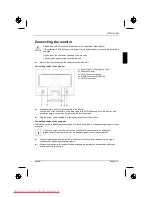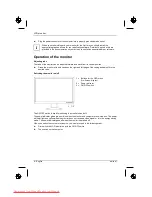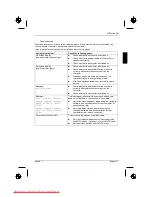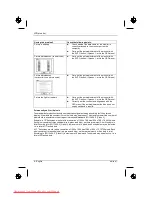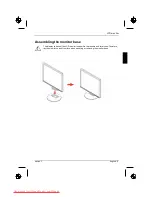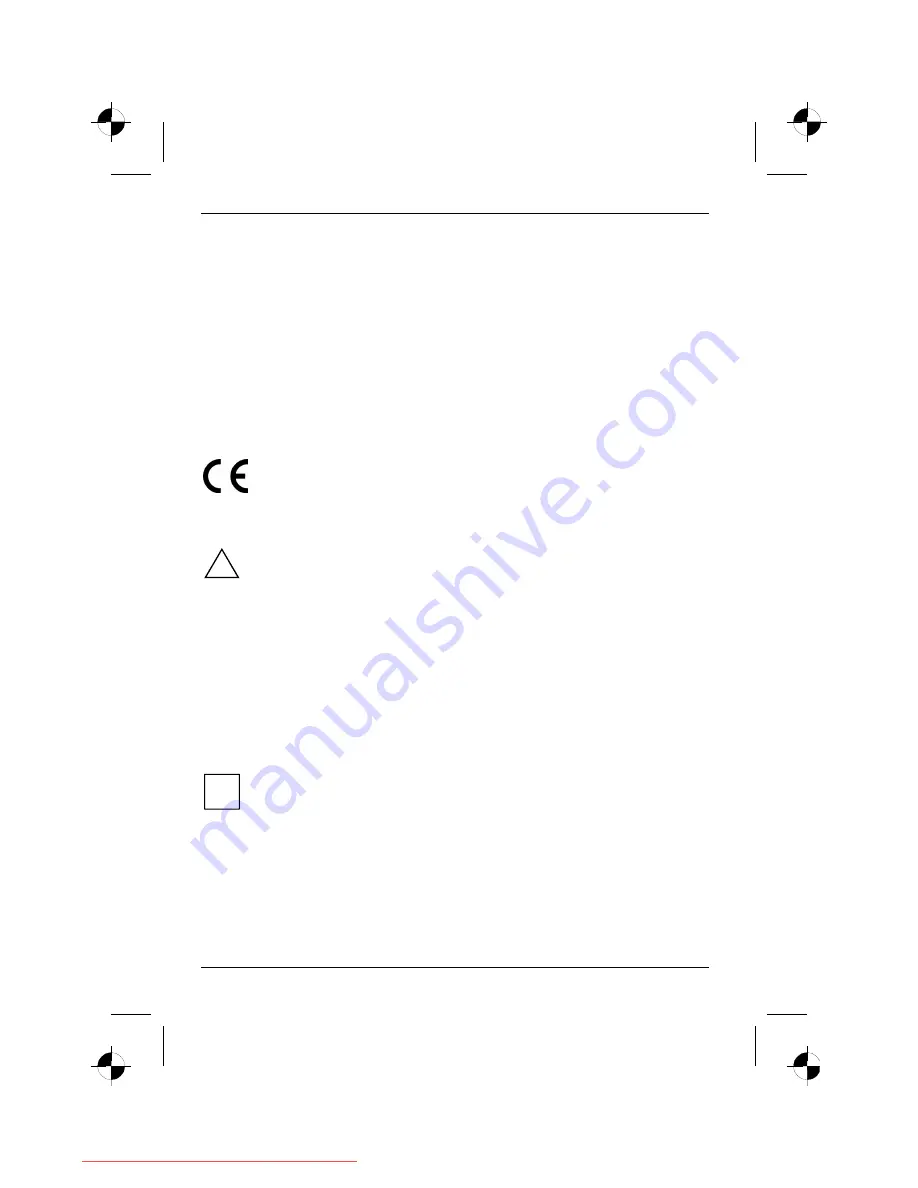
LCD monitor
4 - English
edition 1
Cleaning
●
Always pull out the power plug before you clean the monitor.
●
Do not clean any interior parts yourself, leave this job to a service technician.
●
Do not use any cleaning agents that contain abrasives or may corrode plastic.
●
Ensure that no liquid will run into the system.
●
Ensure that the ventilation areas of the monitor are free.
●
The display surface of the LCD monitor is sensitive to pressure and scratches. Clean it only
using a soft, slightly moistened cloth.
Wipe the monitor casing with a dry cloth. If the monitor is particularly dirty, use a cloth which has
been moistened in mild domestic detergent and then carefully wrung out.
CE marking
The shipped version of this device complies with the requirements of the EEC directives
89/336/EEC "Electromagnetic compatibility" and 73/23/EEC "Low voltage directive".
Checking the contents of the consignment
!
The display surface of the LCD monitor is sensitive to pressure and scratches. Always hold
the device by the casing!
►
Unpack all the individual parts.
►
Check the delivery for damage incurred during transportation.
►
Check whether the delivery agrees with the details in the delivery note.
The complete LCD monitor package includes:
–
one monitor
–
data cable
–
one power cable
–
one Warranty Booklet
–
this "Getting Started" manual
Should you discover that the delivery does not correspond to the delivery note, notify your local sales
outlet immediately.
i
We recommend that you keep the original packaging material. You may need the
packaging in the future if you need to transport your device.
Downloaded from ManualMonitor.com Manuals