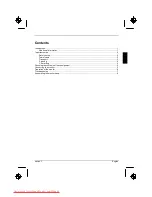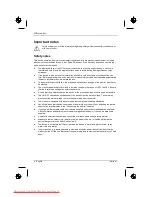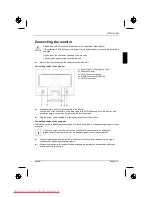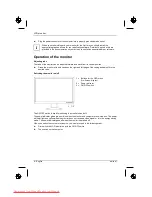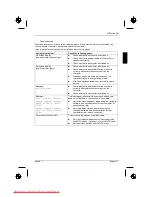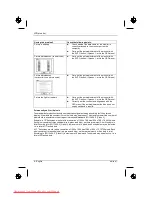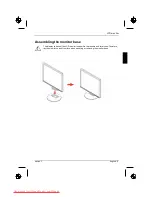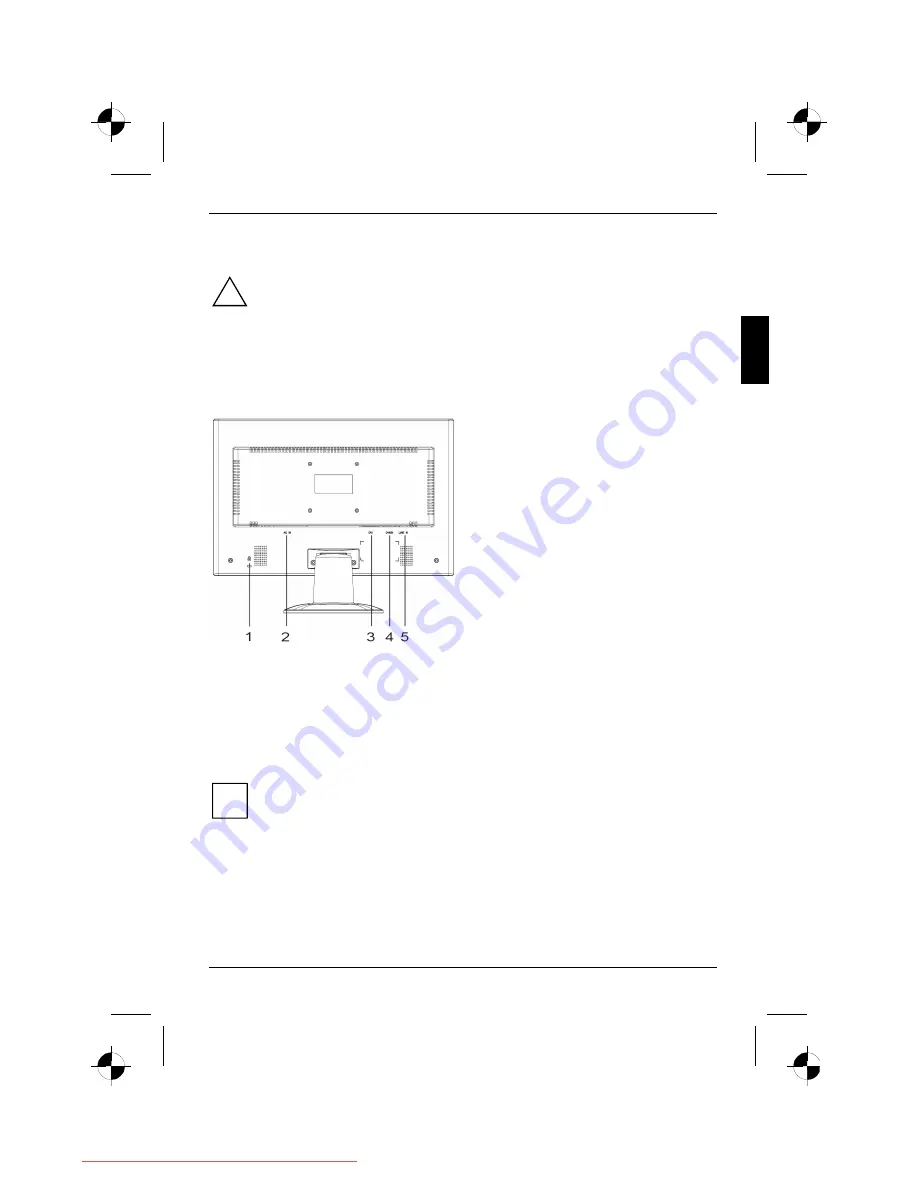
LCD monitor
edition 1
English - 5
Connecting the monitor
!
Please take note of the safety information in the "Important notes" chapter.
CE conformance and optimum picture quality are guaranteed only if you use the data cable
supplied.
Do not cover the ventilation openings of the monitor.
The computer power plug must be pulled out!
►
Be sure that the monitor and the computer are switched off.
Connecting cables to the monitor
1 = Security slot for "Kensington Lock"
2 = Power connector
3 = DVI-D connector (option)
4 = D-SUB connector (ANALOG)
5 = LINE-IN connector
►
If the data cable is not firmly connected to the monitor:
Connect one of the connectors of the data cable to the D-SUB connector on the monitor and
secure the plug-in connection by tightening the locking screws.
►
Plug the power cable supplied into the power connector of the monitor.
Connecting cables to the computer
Information on the computer connections and interfaces is contained in the operating manual for your
computer.
i
If your computer has two monitor ports ("onboard" screen controller and separate
graphics card), the monitor port for the separate graphics card is usually active.
►
Connect the data cable to the (active) monitor port on the computer and secure the plug-in
connection by tightening the safety screws.
►
Connect the connector of the power cable supplied into a properly earthed mains outlet and
ensure a secure connection.
Downloaded from ManualMonitor.com Manuals