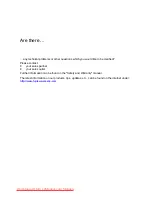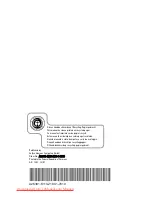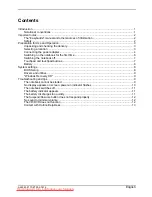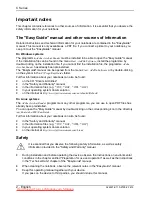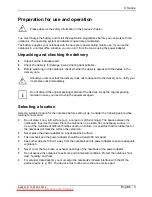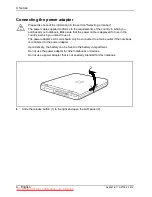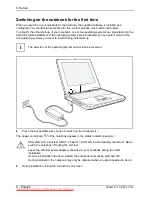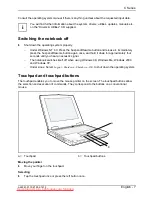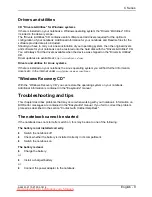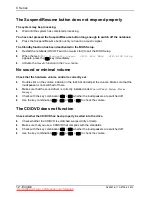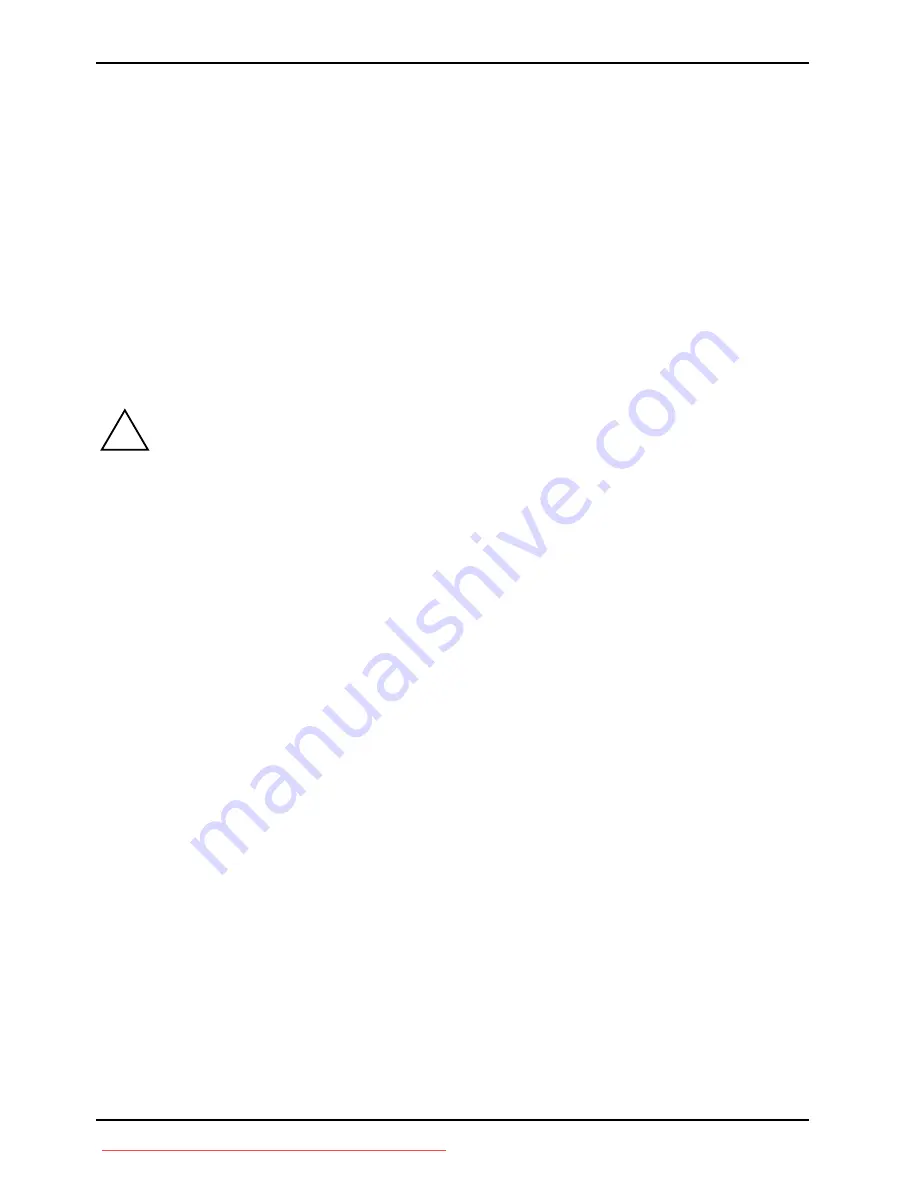
C Series
8 - English
A26391-K110-Z100-2-7619
Executing a command
Ê
Tap the touchpad twice or press the left button twice.
Dragging an object
Ê
Move the pointer to the item you wish to select.
Ê
Select the desired object, and leave your finger on the touchpad.
Ê
Drag the object to the desired position.
Ê
Lift your finger from the touchpad.
Battery
The battery supplies your notebook with the necessary power during mobile use. The battery
indicator displays the current state of the battery.
!
The battery in the notebook is not fully charged at the time of delivery. You must first
charge the battery with the power adapter connected to the mains supply (see
"Connecting the power adapter").
Information on how to install and remove the battery, how to maintain and service it, and how to
optimise the battery operating time can be found in the "EasyGuide" manual.
System settings
In
BIOS Setup
you can set the system functions and the hardware configuration of the notebook. The
"Drivers & Utilities" CD contains useful software and all drivers required for the optimum
configuration of your notebook. With the “Windows Recovery CD” you can restore the operating
system on your notebook.
BIOS Setup
With the
BIOS Setup
you can change a number of parameters and therefore the configuration of your
notebook. For example, you can use the
BIOS Setup
to set the date and time.
In addition, the
BIOS Setup
is also used to assign passwords and monitor energy-saving functions.
The "EasyGuide"
manual describes how to run and end the
BIOS Setup
.
Downloaded from LpManual.com Manuals