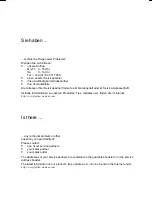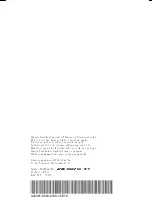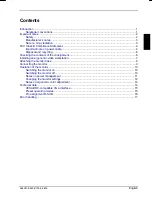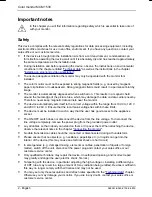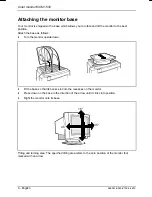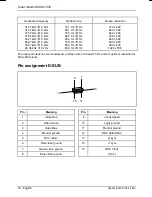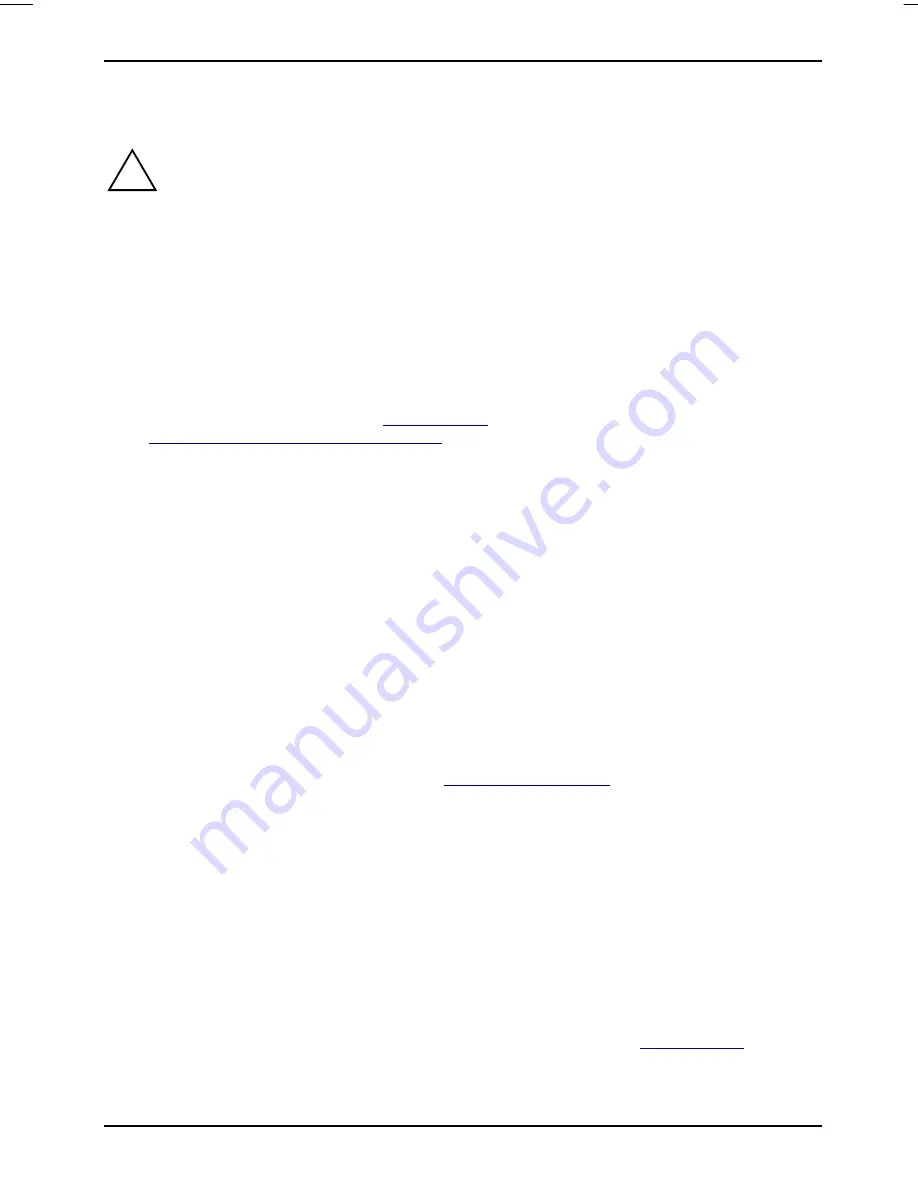
Color monitor MCM 153V
2 - English
A26361-K563-Z100-2-5E19
Important notes
!
In this chapter you will find information regarding safety which is essential to take note of
with your monitor.
Safety
This device complies with the relevant safety regulations for data processing equipment, including
electronic office machines for use in an office environment. If you have any questions, contact your
sales office or our customer service.
•
If the device is brought into the installation site from a cold environment, condensation can
form. Before operating the device, wait until it is absolutely dry and has reached approximately
the same temperature as the installation site.
•
During installation and before operating the device, observe the instructions on environmental
conditions in the chapter entitled "
Technical data
" as well as the instructions in the chapter
"
Installing an ergonomic video workstation
".
•
To ensure adequate ventilation the monitor may only be operated with the monitor foot
installed.
•
The color monitor must not be exposed to strong magnetic fields (e. g. caused by magnetic
paper clip holders or loudspeakers). Strong magnetic fields could result in a permanent blotchy
image.
•
The monitor is automatically degaussed when switched on. This results in a magnetic field
around the metal edge of the picture tube, which may damage the data on data carriers nearby.
Therefore, never keep magnetic data carriers near the monitor.
•
The device automatically sets itself to the correct voltage within the range from 100 V to 120 V
and 200 V to 240 V. Ensure that the local mains voltage lies within these limits.
•
The device must be installed in such a way that the user has good access to the appliance
socket.
•
The ON/OFF switch does not disconnect the device from the line voltage. To disconnect the
line voltage completely, remove the power plug from the grounded power outlet.
•
Lay all cables so that nobody can stand on them or trip over them. When attaching the device,
observe the relevant notes in the chapter "
Connecting the monitor
".
•
No data transmission cable should be connected or disconnected during a thunderstorm.
•
Please ensure that no objects (e. g. necklaces, paperclips etc.) or liquids can get into the
interior of the device (this may cause an electrical shock or short circuit).
•
In emergencies (e. g. damaged casing, elements or cables, penetration of liquids or foreign
matter), switch off the unit, disconnect the power plug and contact your sales office or our
customer service center.
•
Only qualified technicians may repair the device. Unauthorized opening and incorrect repair
may greatly endanger the user (electric shock, fire risk).
•
Tampering with the device, in particular adjusting the high voltage or installing a different type
of CRT tube, may result in a large amount of X-ray radiation being emitted. Devices modified in
this way no longer comply with their license and may not be used.
•
You may set only those resolutions and refresh rates specified in the "
Technical data
" chapter.
Otherwise you may damage your monitor. If you are in any doubt, contact your sales office or
customer service center.