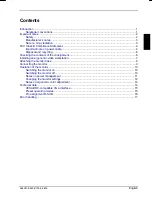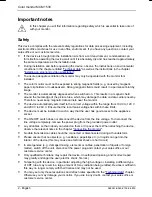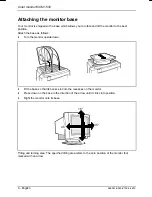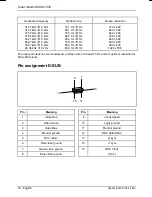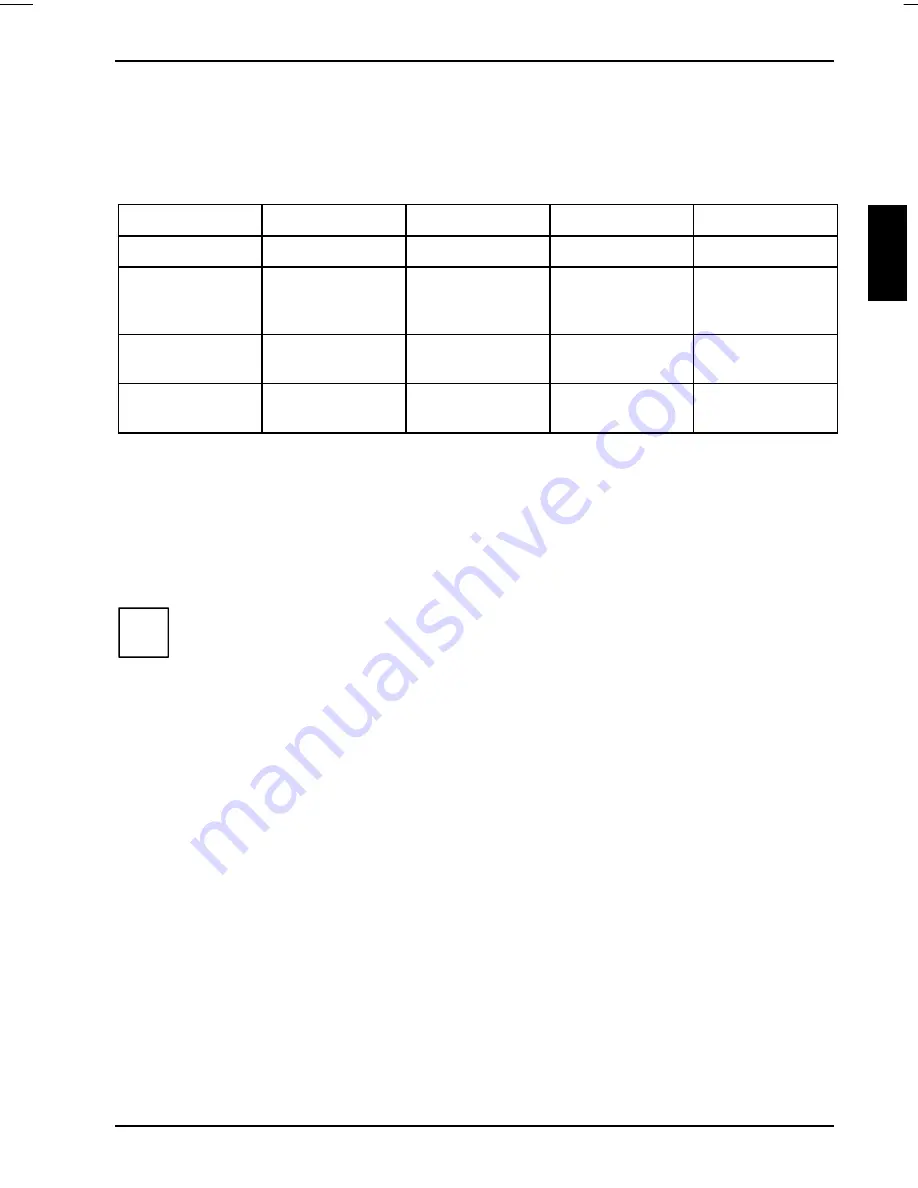
Color monitor MCM 153V
A26361-K563-Z100-2-5E19
English - 11
Notes on power management
If your PC has a VESA DPMS (Video Electronics Standard Association, Display Power
Management Signaling) power management function (energy-saving mode), your monitor will fully
support this function. The monitor has a four-stage power management system.
Stage
ON
Standby mode
Suspend mode
OFF mode
Power indicator
glows green
glows green
glows green
flashes green
Function
indicators
are dark (except
in setting mode)
glow
consecutively
(running light)
glow
consecutively
(running light)
are dark
Function
Monitor operating
normally
Monitor
is dark
Monitor
is dark
Monitor
is dark
Power
consumption
Normal
< 80 W
Reduced
to < 15 W
Reduced
to < 15 W
Reduced
to < 5 W
If your PC detects inactivity (no input) it sends an appropriate signal to the monitor to reduce the
power consumption.
If there is still no input, power consumption is further reduced (OFF mode). Once an input is made at
the PC the screen contents are redrawn and full power is restored.
The length of the individual stages is determined by the power management system of the PC. For
detailed information on how energy-saving mode operates refer to the Operating Manual or
Technical Manual of your PC.
i
The service life of your monitor will be extended if the OFF mode is switched to after
30 minutes at the earliest (setting in screen saver or in your PC's BIOS setup).
When the monitor is switched to OFF mode by the power management system a power
consumption of up to 5 W is maintained to feed the circuit for redrawing the screen
contents.
To cut off power consumption totally, press the ON/OFF switch on the front of the monitor.