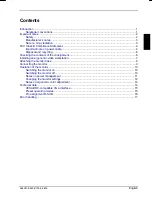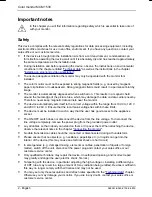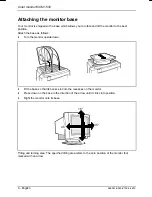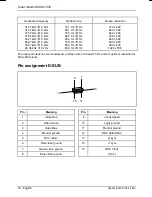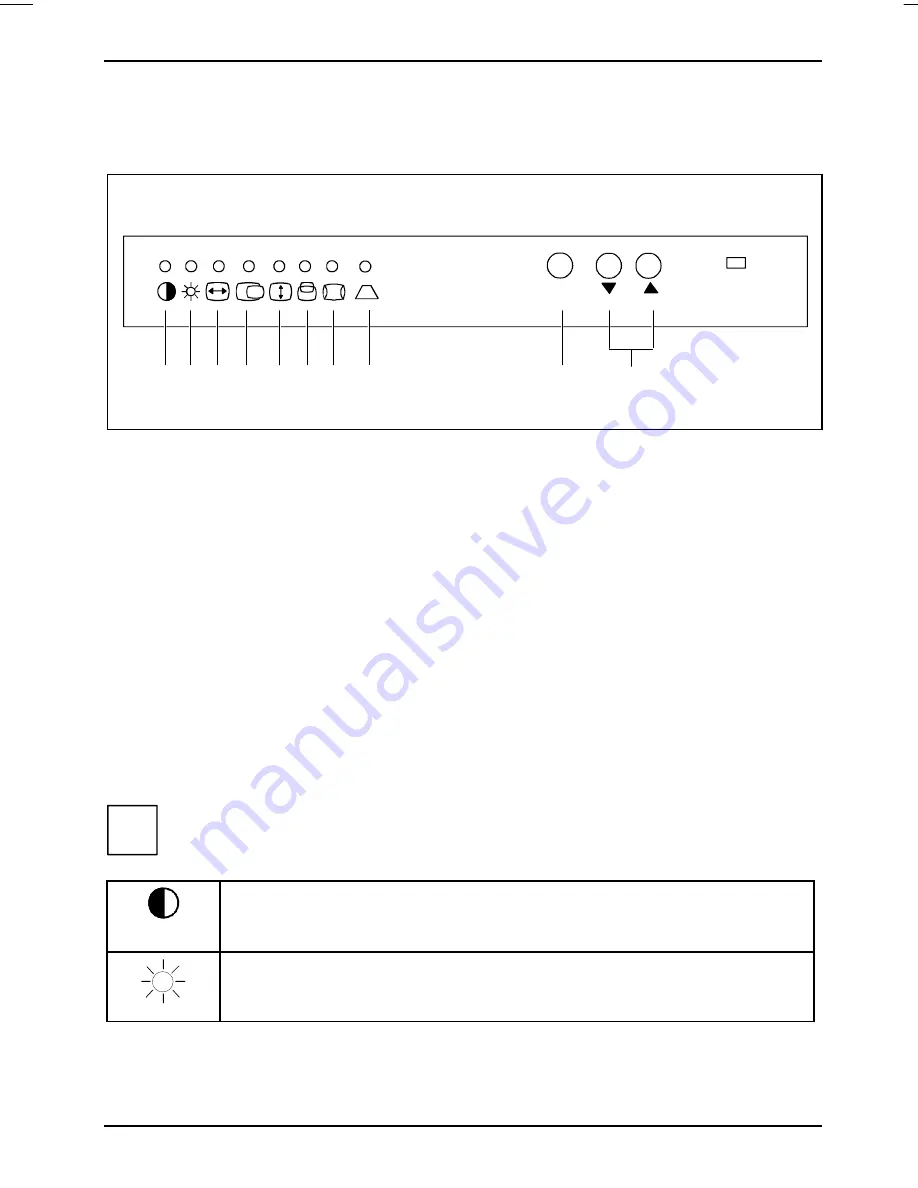
Color monitor MCM 153V
12 - English
A26361-K563-Z100-2-5E19
Changing the monitor settings
With the buttons on the control panel, you can change the monitor settings.
FUNC
1 2
3
4
5
6
7
9
8
10
1 = Contrast
2 = Brightness
3 = Horizontal size
4 = Horizontal position
5 = Vertical size
6 = Vertical position
7 = Pincushion correction
8 = Trapezium correction
9 = FUNC button
10 = Setting buttons
To make a setting, perform the following steps:
Use the FUNC (function selection) button to select the symbol for the setting you want to
change.
The function indicator above the symbol lights up. As long as the indicator remains on, the setting
buttons
for the selected function are active.
Use the
or
button to make the desired setting.
The function indicator flashes quickly when the upper or lower border of the setting area is reached.
If no button is pressed for a short period, the function indicator begins to flash slowly. The current
setting is saved and the function indicator goes out.
Adjusting the brightness and contrast
i
You will increase the life of your screen if you adjust the contrast and brightness to
medium.
Contrast between the foreground and background
= Increasing the contrast
= Decreasing the contrast
Brightness of the background:
= Increasing the brightness
= Decreasing the brightness