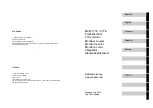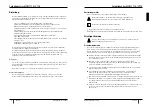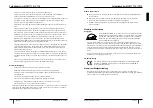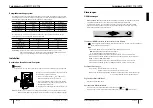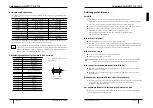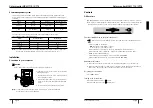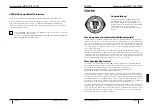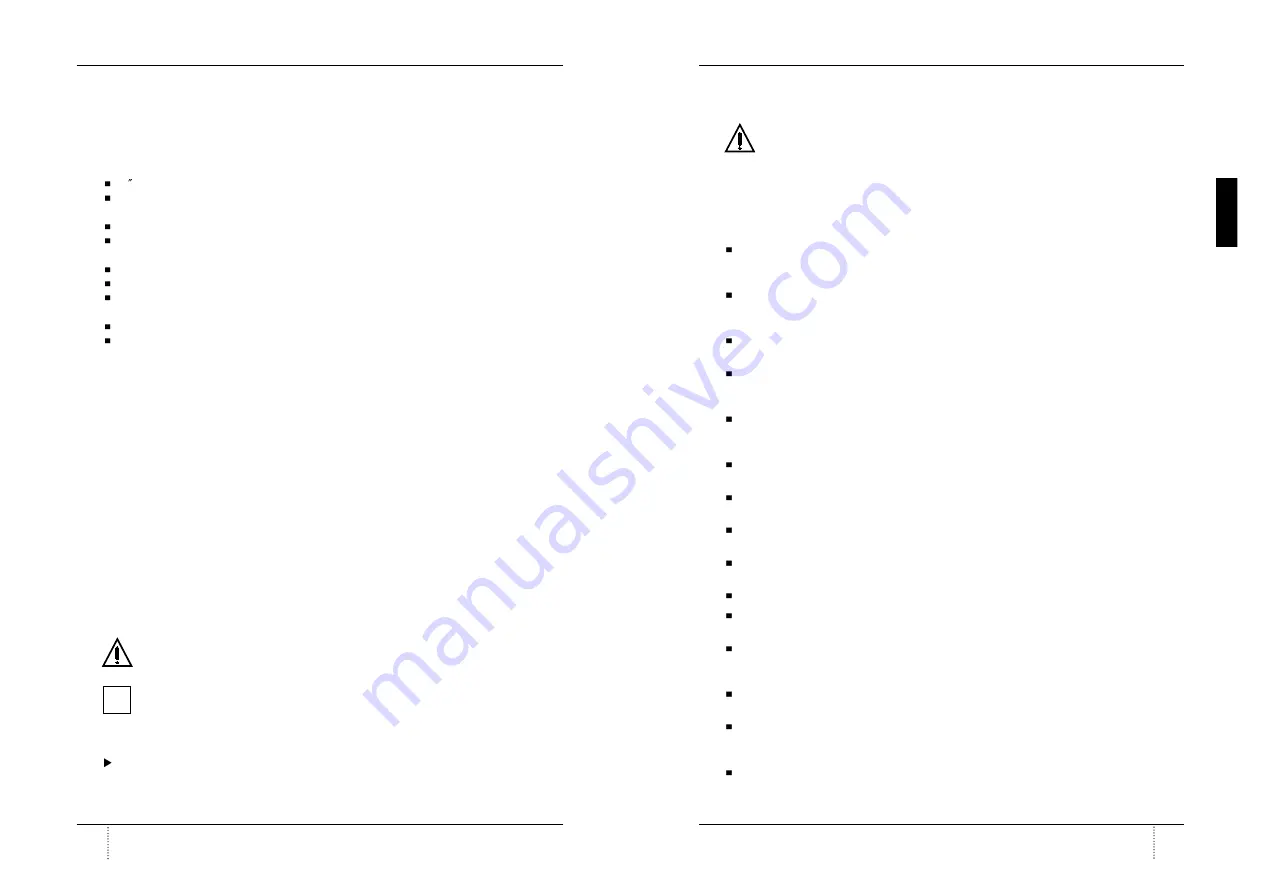
A26361-K598-Z100-2-5E19
Color monitor MCM 171E / C776
English
3
Color monitor MCM 171E / C776
English
2
A26361-K598-Z100-2-5E19
Introduction
Your new MCM 171E / C776 monitor supplies you with a high-quality color image with high
resolution and ergonomic refresh rates. It possesses a whole range of useful features and
function, e. g.:
17 (43 cm) high-resolution CRT (0.28 mm dot pitch)
automatic scanning of all horizontal frequencies from 30 to 72 kHz and all refresh rates
(vertical frequencies) from 47 to 160 Hz
digital screen controller with microprocessor for storing 17 different display modes
freely adjustable color alignment for matching the screen colors to the colors of various input
and output devices
convenient operation via integrated OSD (On-Screen-Display) menu
VESA-DDC compatibility
power management for reducing power consumption by up to 95% when the PC system is
not in use
compliance with the latest ergonomic standards (ISO 9241-3)
compliance with the recommendations in accordance with TCO'99
This Operating Manual contains important information you require to start up and run your
monitor.The monitor interworks closely with the screen controller (graphics card) of your PC.
It processes the data supplied to it by the screen controller. The screen controller/the
associated driver software is responsible for setting the modes (resolution and refresh rate).
Target group
You don't need to be an "expert" to perform the operations described here. Do, however, read
the chapter with the important notes in the Operating Manual of your PC and in this Operating
Manual.
In the event of any problems occurring, please contact your sales office or our service center.
Further information
Details of how you set the resolution and refresh rate are provided in the documentation on your
screen conrtoller/the associated driver software.
Notational conventions
The meanings of the symbols and fonts used in this manual are as follows:
Pay particular attention to texts marked with this symbol. Failure to observe this warning
endangers your life, destroys the system, or may lead to loss of data.
This symbol is followed by supplementary information, remarks and tips.
Texts which follow this symbol describe activities that must be performed in the order shown.
"Quotation marks" indicate names of chapters and terms that are being emphasized.
Important notes
In this chapter you will find information regarding safety which is essential to take note of
with your monitor.
Safety
This device complies with the relevant safety regulations for data processing equipment,
including electronic office machines for use in an office environment. If you have any questions,
contact your sales office or our customer sevice.
If the device is brought into the installation site from a cold environment, condensation can
form. Before operating the device, wait until it is absolutely dry and has reached
approximately the same temperature as the installation site.
During installation and before operating the device, observe the instructions on
environmental conditions in the chapter entitled "Technical data" as well as the instructions in
the chapter "Installing an ergonomic video workstation".
To ensure adequate ventilation the monitor may only be operated with the monitor foot
installed.
The color monitor must not be exposed to strong magnetic fields (e. g. caused by magnetic
paper clip holders or loudspeakers). Strong magnetic fields could result in a permanent
blotchy image.
The monitor is automatically degaussed when switched on. This results in a magnetic field
around the metal edge of the picture tube, which may damage the data on data carriers
nearby. Therefore, never keep magnetic data carriers near the monitor.
The device automatically sets itself to the correct voltage within the range from 100 V to 240
V. Ensure that the local mains voltage lies within these limits.
The device must be installed in such a way that the user has good access to the appliance
socket.
The ON/OFF switch does not disconnect the device from the line voltage. To disconnect the
line voltage completely, remove the power plug from the grounded power outlet.
Lay all cables so that nobody can stand on them or trip over them. When attaching the
device, observe the relevant notes in the chapter "Connecting the monitor".
No data transmission cable should be connected or disconnected during a thunderstorm.
Please ensure that no objects (e. g. necklaces, paperclips etc.) or liquids can get into the
interor of the device (electrical shock, short circuit).
In emergencies (e.g. damaged casing, elements or cables, penetration of liquids or foreign
matter), switch off the unit, disconnect the power plug and contact your sales office or our
customer service.
Only qualified technicians may repair the divice. Unauthorized opening or incorrect repair
may greatly endanger the user (electric shock, fire risk).
Tampering with the device, in particular adjusting the high voltage or installing a different
type of CRT tube, may result in a large amount of X-ray radiation being emitted. Devices
modified in this way no longer comply with their license and may not be used.
You may set only those resolutions and refresh rates specified in the "Technical data"
chapter. Otherwise you may damage your monitor. If you are in any doubt, contact your
sales office or customer service.
i