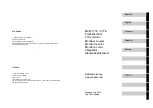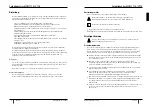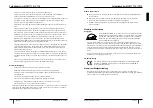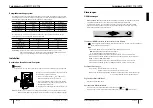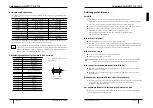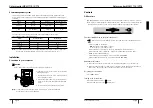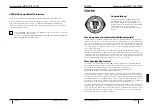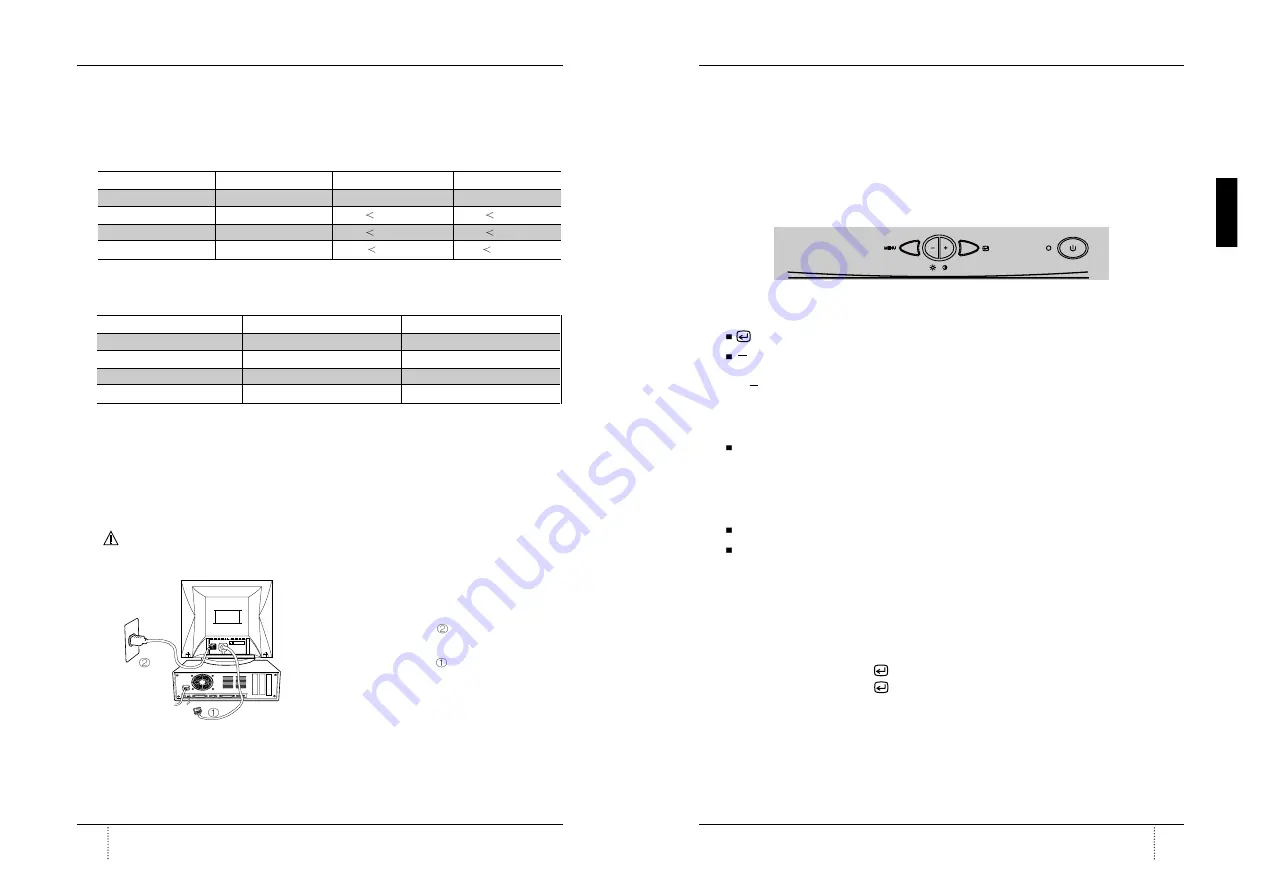
A26361-K598-Z100-2-5E19
English
7
Color monitor MCM 171E / C776
Color monitor MCM 171E / C776
English
6
A26361-K598-Z100-2-5E19
Power management system
This monitor complies with VESA, Nutek, and Energy Star power saving requirements. The
power saving system works only when used with VESA DPMS compliant PC’s and/or graphic
controllers.
The monitor goes into various power saving stages depending on the incoming
video signal as shown in the following table
Note :
The monitor automatically goes through the DPMS steps when it is idle. To release the
monitor from the DPMS condition, press any key on the keyboard or mouse.
Installation
Connection to your computer
CAUTION
Ensure that both the PC and the display monitor are switched off.
To attach the monitor to your system, as shown in the
following illustrations.
1. Insert the AC power cord
into monitor and then
into an AC power outlet.
2. Connect the signal cable
to the 15pin graphics
connector of the system and tighten the fastening
screws.
3. To turn on the monitor, push the power switch.
Note :
To attach the monitor to the Macintosh system, please contact an authorized
dealer.(Need to use a special adaptor)
State
Horizontal Sync
Vertical Sync
On
On
On
Stnad by
Off
On
Suspend
On
Off
Off
Off
Off
State
LED
Power
Recovery Time
On
Green
Normal (75 Watts)
N/A
Stand by
Green
60 Watts
2 Sec
Suspend
Amber
15 Watts
5 Sec
Off
Amber/Blink
5 Watts
15 Sec
Controls
OSD controls
"ON SCREEN MENU" controls include the following extended controls such as Size, Position,
Geometry, Color Adjust, Brightness and Contrast Utilities. Adjustments are saved instantly. The
currently addressed control can be reset to factory settings by pressing the Reset button.
Function of OSD buttons on the front of the monitor
: In the main menu, exits the OSD controls. In a submenu, exits to the OSD main menu.
/
+
1) When no OSD on the Screen,
: Direct access to Brightness controls.
+
: Direct access to Contrast controls.
2) When Main menu is displayed. : Moves to function what you want to adjust.
3) When the Sub menu is displayed. : Controls the amount what you want to adjust.
MENU : Displays OSD main Menu.
1) When Main menu is displayed. : Selects function with RED ICON.
2) When Sub menu is displayed. : Selects function with RED ICON.
Additional front controls
Power Switch : Turns the monitor power on or off. When the power is on, the LED is on.
LED Power indicator Light : Located left side of the power switch and indicates the monitor's
power mode. Each mode reduces the amount of power used by the monitor.
Accessing on screen menu
Press MENU Button.
Turning off on screen menu
When in the main menu, press
button.
When in submenus, press the
button twice.