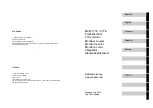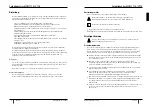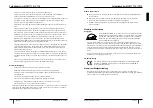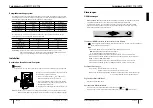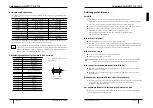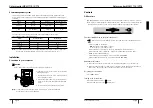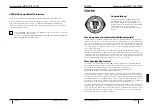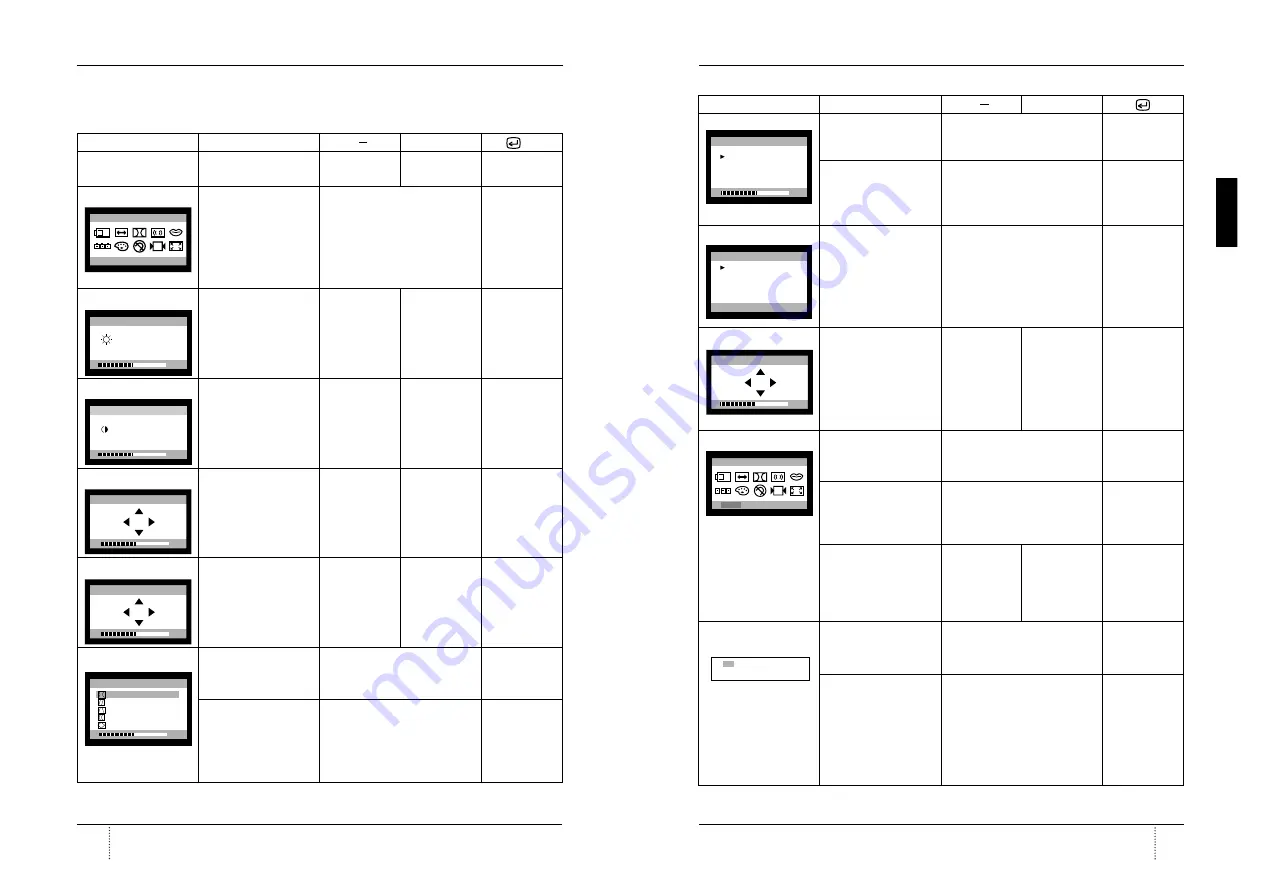
A26361-K598-Z100-2-5E19
A26361-K598-Z100-2-5E19
English
9
English
8
Color monitor MCM 171E / C776
OSD Menu
OSD MENU
MENU
+
1. NO OSD
Proceeds to NO.2
Proceeds to
Proceeds to
No meaning
NO.3
NO.4
2. MAIN MENU
The function with RED
Moves to function you want.
Exit to No.1
ICON is
- Performed : Recall,
Degauss
- Selected and blinked
: Color Adjust, Zoom
- Proceeded : Others
3. BRIGHTNESS
Moves to No.2
Decreases the Increases the
Exit to No.1
brightness
brightness
4. CONTRAST
Moves to No.2
Decreases the Increases the
Exit to No.1
contrast
contrast
5.H/V-POSITION
Toggles horizontal or
Moves the
Moves the
Exit to No.2
vertical position
image down or image up or
left in the
right in the
selected selected
function.
function.
6. H/V-SIZE
Toggles horizontal or
Shinks the
Expands the
Exit to No.2
vertical size
image in the
image in the
selected
selected
function.
function.
7.GEOMETRY
Odd press
Controls the amount of the
Exit to No.2
: Selects and blinks the Selected funcion. (Refer to Geo-
function with RED ICON metry controls menu in detail)
Even press
Moves to function you want.
Exit to No.2
: Stops blinking and
ready to move function
you want.
POSITION
PRESS MENU KEY
BRIGHTNESS
50
PP
31.5KHz 60Hz
CONTRAST
PP
50
31.5KHz 60Hz
H. POSITION
50
H. SIZE
50
50%
PINCUSHION
PARALLELOGRAM
TRAPEZOID
PINBALANCE
ROTATION
GEOMETRY
50
Color monitor MCM 171E / C776
OSD MENU
MENU
+
8. MOIRE
Odd press
Contros the amount of selected
Exit to No.2
: Selects and blinks the function. Please control these key
function with RED ICON in order the image not to shiver.
Even press
Moves to function you want.
: Stops blinking and
ready to move function
you want.
9. LANGUAGE
Selects the languages
Moves to language you want.
Exit to No.2
with RED ICON and
Exit to No.2
10. OSD POSITION
Toggles OSD position
Moves the OSD Moves the OSD Exit to No.2
horizontally or vertically. menu left or
menu right or
down in the
up in the
selected
selected
function.
function.
11. COLOR MODE
Odd press
Moves to color mode you want
Exit to No.1
: Blinks the RED ICON
and the selected “color mode”
- color menu ICON.
will blink.
Even press
Moves to function you want.
Exit to No.1
: Stops blinking and
ready to move function
you want.
When the color mode
_
_
_
ICON is blinking in user
mode, press, then go to
color adjust mode
No.12.
12. COLOR ADJUST
Odd press
Controls the amount of function
Exit to No.11
MODE
: Selects and blinks the you want.
function you want.
Even press
Moves to the function you want. Exit to No.11
: Stops blinking and
ready to move function
you want.
50
MOIRE CONTROL
H. MOIRE ADJUST
V. MOIRE ADJUST
LANGUAGE
ENGLISH
DEUTSCH
FRANÇAIS
ESPAÑOL
PORTUGUÊS
PRESS MENU KEY
OSD H.POSITION
50
COLOR - TEMP
USER 6500K 9300K
50
RB GB BB RG GG BG
USER
RB - Red background raster
GB - Green background raster
BB - Blue background raster
RG - Red level gain
GG - Green level gain
BG - Blue level gain