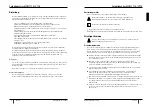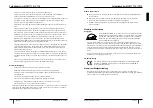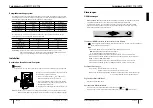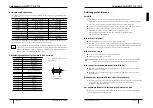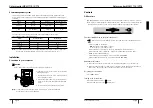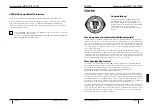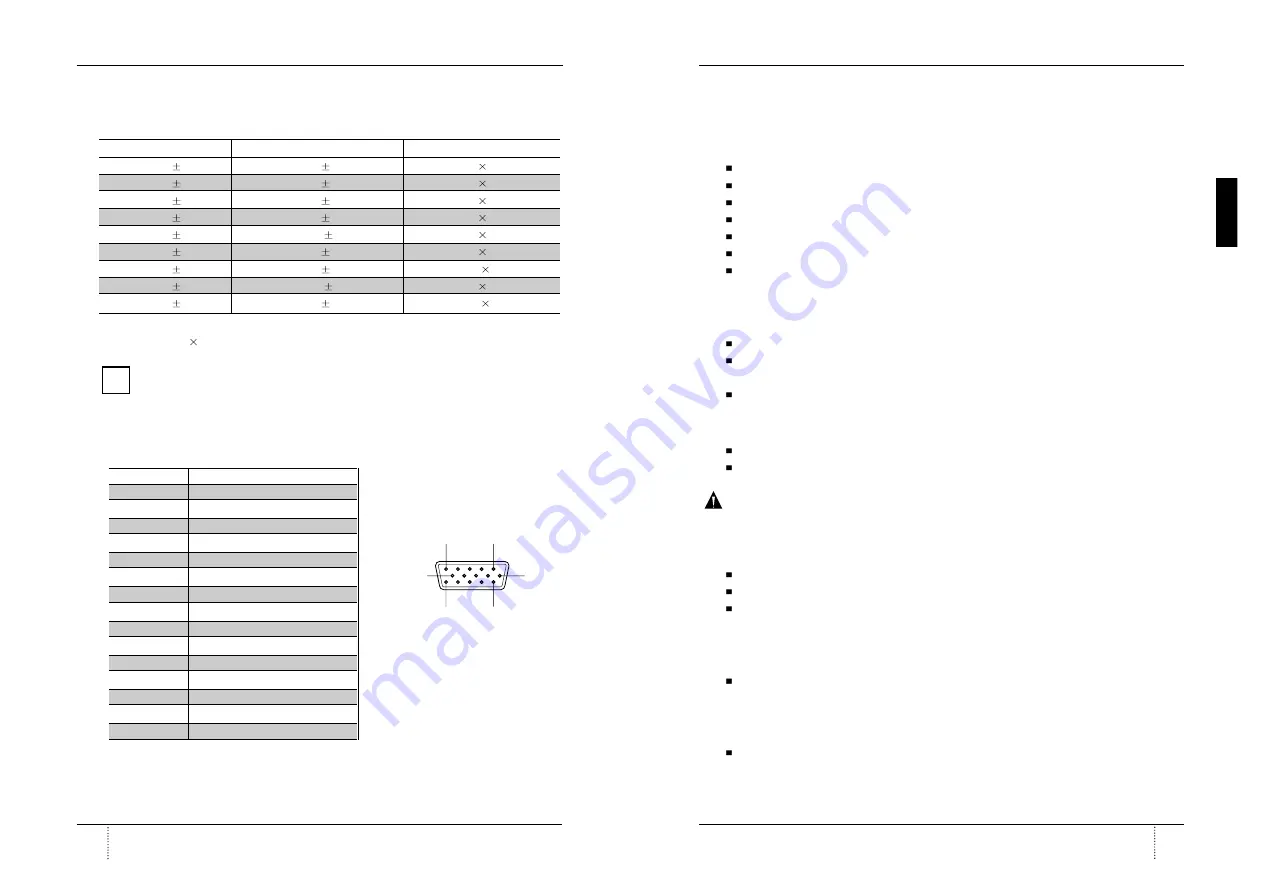
Color monitor MCM 171E / C776
English
13
A26361-K598-Z100-2-5E19
A26361-K598-Z100-2-5E19
English
12
Color monitor MCM 171E / C776
Troubleshooting
No picture
Check that the AC cord is correctly connected.
Check that the AC socket is live by plugging in another piece of equipment.
Power switch and computer power switch should be in position.
Ensure that the signal cable is properly connected to the video card or PC.
Ensure that the video card is securely seated in the PC.
Check the connector for bent or pushed-in pins.
Press a key on the keyboard or move the mouse, in case the screen power-saver mode has
blanked the screen.
Image is scrolling or unstable
Signal cable should be securely attached to the computer.
Check the pin assignments and signal timings of the monitor and your video card with
respect to recommended timings and pin assignments.
Ensure that the video card is securely seated in the PC.
Picture is fuzzy
Adjust the Contrast and Brightness Controls.
Push the Degauss Button once.
Caution
: A minimum interval of 20 minutes should exist before the Degauss Button is used a
second time. Do not hold the button down continuously.
Picture bounces or a waving pattern is present in the picture
Move electrical devices that may be causing electrical interference away from the monitor.
See the inside front cover of this manual for FCC information.
Unshielded audio speakers placed next to the monitor can cause picture distortion. Move
the speakers away.
Edges of the display image are not square
Adjust the distortion using the Side Pincushion or Trapezoid Pincushion Balance, Parallel
adjustment controls under the on screen menu.
Display image is not centered, too small, or too large
Adjust the horizontal and vertical image sizes using the Horizontal and Vertical Size
adjustment controls under the on screen menu.
Preset operating modes
The Monitor is preset to the following modes at the factory:
For ergonomic reasons we recommend a refresh rate of at least 75 Hz and a maximum
resolution of 1024
768 pixels.
The display position and size have been set to optimum values at the factory for the
operating modes listed above. Depending on the screen controller user, it may be
necessary to adjust the display position and size. In this case, you can change and
save the settings (see "Operation of the monitor")
Pin assignment table D-Sub Mini 15pin connector
The 15-pin D-Sub connector
(male) of the signal cable
(IBM Systems) :
i
Horizontal frequency
Refresh rate
Screen resolution
31.5 kHz
0.5 kHz
70 Hz
2 Hz
720
400
31.5 kHz
0.5 kHz
60 Hz
2 Hz
640
480
37.8 kHz
0.5 kHz
84 Hz
2 Hz
720
400
43.3 kHz
0.5 kHz
85 Hz
2 Hz
640
480
50.6 kHz
0.5 kHz
100 Hz
2 Hz
640
480
53.7 kHz
0.5 kHz
85 Hz
2 Hz
800
600
60.0 kHz
0.5 kHz
75 Hz
2 Hz
1024
768
63.0 kHz
0.5 kHz
100 Hz
2 Hz
800
600
68.7 kHz
0.5 kHz
85 Hz
2 Hz
1024
768
Pin No.
Assignment
1
Red Video
2
Green Video
3
Blue Video
4
Frame Ground
5
Ground
6
Red Video Ground
7
Green Video Ground
8
Blue Video Ground
9
N.C
10
Sync. Ground
11
Ground
12
SDA
13
H-Sync.
14
V-Sync.
15
SCL
(15 Pin D-Sub)
1
5
11
15
6
10