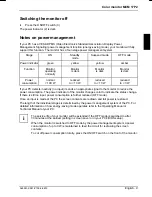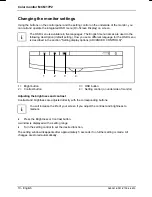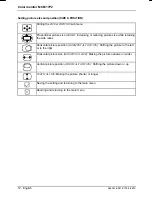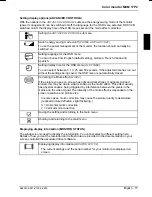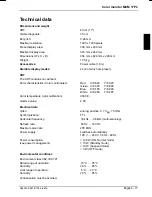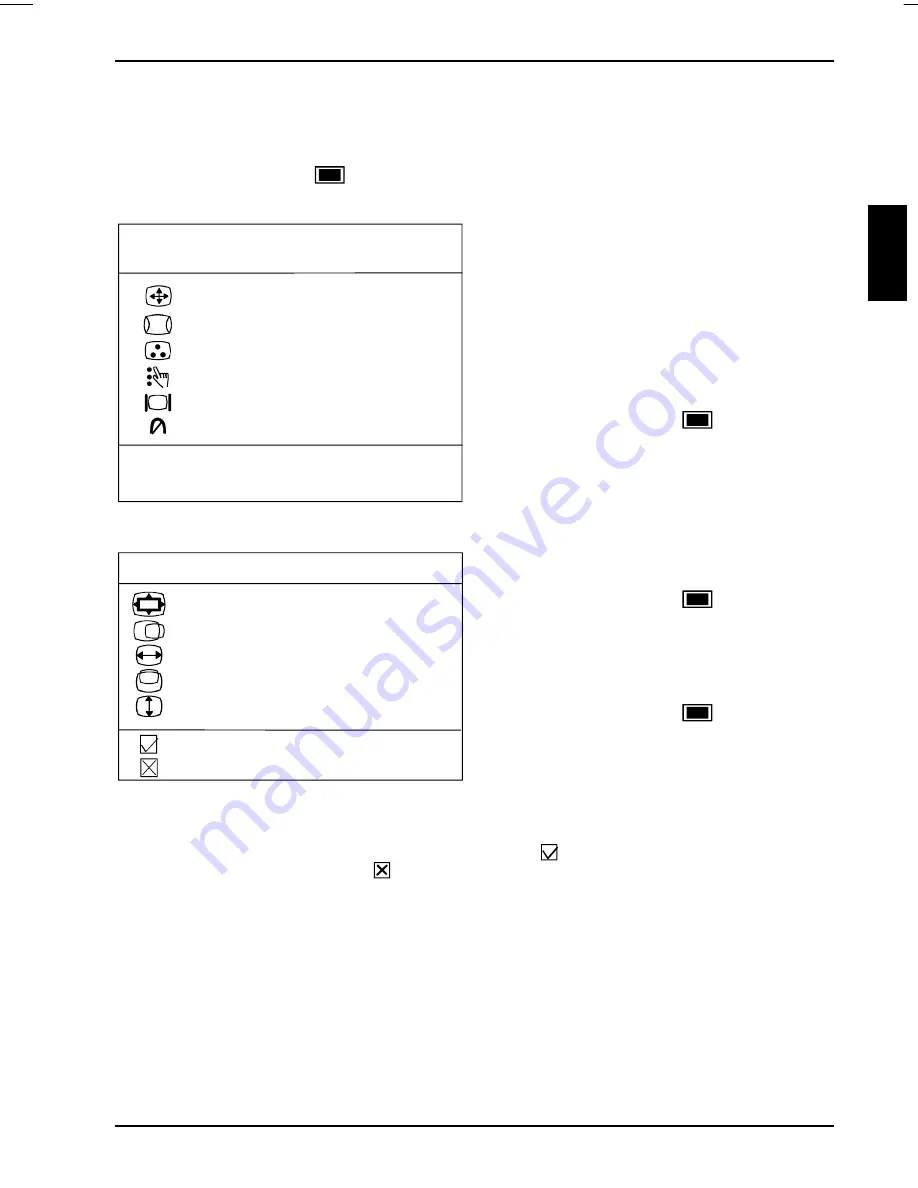
Color monitor MCM 17P2
A26361-K581-Z100-2-5E19
English - 11
Settings with the OSD menu
To set the OSD menu, perform the following steps:
Press the OSD button
to activate the OSD menu.
The main menu appears on the screen with icons for the setting functions.
1024 x 768 68.7KHZ 85HZ
MAIN MENU
SIZE & POSITION
GEOMETRY
COLOR TEMPERATURE
ADVANCED CONTROLS
MONITOR STATUS
DEGAUSS
EXIT OSD
RESET
For preset modes you will find information about
the current resolution, horizontal frequency and
refresh rate in the top line.
For all non-preset modes,
New Mode
is
displayed.
Turn the setting control to mark the desired
submenu.
(If you wish to exit the OSD menu, select
EXIT OSD
.)
Press the OSD button
to select the
highlighted submenu (e. g. .
SIZE &
POSITION
).
The corresponding setting window or submenu (here:
SIZE & POSITION
)
is displayed.
SIZE & POSITION
ZOOM
HORIZONTAL POSITION
HORIZONTAL SIZE
VERTICAL POSITION
VERTICAL SIZE
SAVE & RETURN TO MAIN MENU
RECALL
Turn the setting control to mark the desired
icon.
Press the OSD button
to select the
highlighted icon.
Depending on the function, a window with a
setting range or a selection menu is displayed.
Turn the setting control to make the setting.
Press the OSD button
to return to the
submenu.
All changes are stored automatically. The OSD menu disappears after a short time (e. g.
10 seconds). The time can be set under
OSD TIMER
in the
ADVANCED CONTROLS
menu.
The OSD menu can be hidden beforehand by selecting the
symbol to save your settings and to
return to the main menu. Select the
symbol to cancel the setting and return to the main menu.