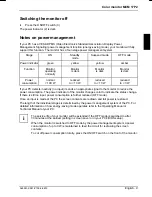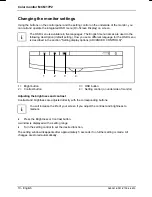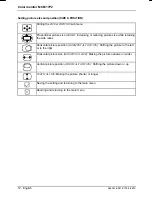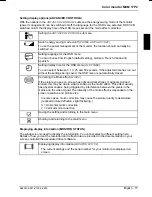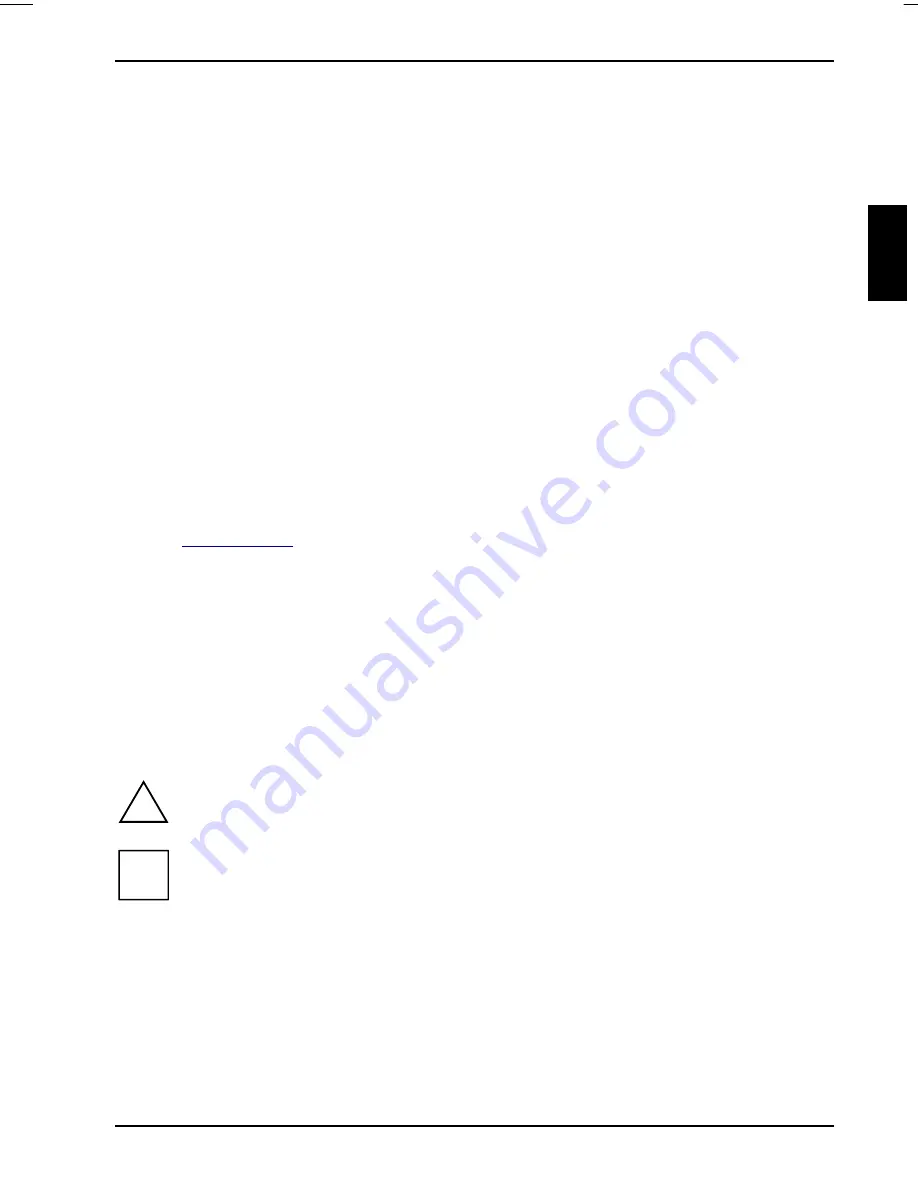
A26361-K581-Z100-2-5E19
English - 1
Introduction
Your new MCM 17P2 monitor supplies you with a high-quality color image with high resolution and
ergonomic refresh rates. It possesses a whole range of useful features and functions, e. g.:
•
17" (40 cm) high-resolution CRT (0.26 mm dot pitch)
•
automatic scanning of all horizontal frequencies from 30 to 96 kHz and all refresh rates (vertical
frequencies) from 50 to 160 Hz
•
digital screen controller with microprocessor for storing 24 different display modes
•
freely adjustable color alignment for matching the screen colors to the colors of various input
and output devices
•
VESA-DDC compatibility
•
power management for reducing power consumption by up to 95% when the PC system is not
in use
•
compliance with the latest ergonomic standards (ISO 9241-3)
•
compliance with the recommendations in accordance with TCO '99
This Operating Manual contains important information you require to start up and run your monitor.
The monitor interacts closely with the screen controller (graphics card) of your PC. It processes the
data supplied to it by the screen controller. The screen controller/the associated driver software is
responsible for setting the modes (resolution and refresh rate).
Target group
You don't need to be an "expert" to perform the operations described here. Do, however, read the
chapter "
Important notes
" in the Operating Manual of your PC and in this Operating Manual.
In the event of any problems occurring, please contact your sales outlet or our customer service
center.
Further information
Details of how you set the resolution and refresh rate are provided in the documentation on your
screen controller/the associated driver software.
Notational conventions
The meanings of the symbols and fonts used in this manual are as follows:
!
Pay particular attention to texts marked with this symbol. Failure to observe this warning
endangers your life, destroys the system, or may lead to loss of data.
i
Supplementary information, remarks and tips follow this symbol.
Texts which follow this symbol describe activities that must be performed in the order shown.
"Quotation marks" indicate names of chapters and terms that are being emphasized.