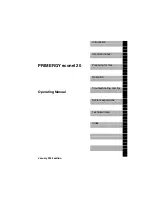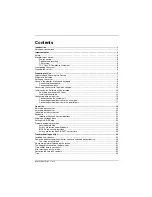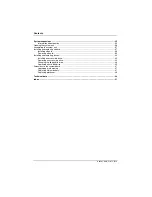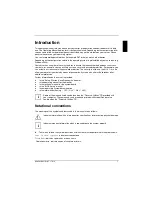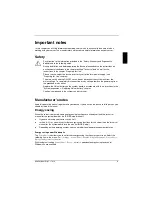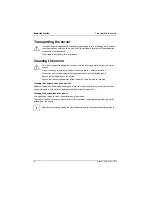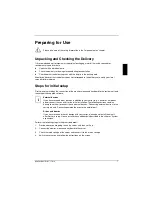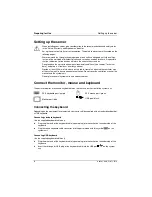Reviews:
No comments
Related manuals for PRIMERGY econel 20

2N Helios IP
Brand: Avaya Pages: 19

eServer 342 xSeries
Brand: IBM Pages: 70

EonServ 5000 Series
Brand: Surveon Pages: 33

VT-IP2MSD102H
Brand: Vitek Pages: 2

PeNet 2127
Brand: Patton electronics Pages: 16

ZENWORKS PATCH MANAGEMENT 6.4 SP2 - SERVER
Brand: Novell Pages: 390

FusionServer 2288 V5
Brand: xFusion Digital Technologies Pages: 86

FlacheSAN2-D5
Brand: Premio Pages: 2

eserver iSeries 270
Brand: IBM Pages: 40

PRIMERGY RX2520 M4
Brand: Fujitsu Pages: 92

Primergy RX200 S4
Brand: Fujitsu Pages: 127

PRIMERGY RX200 S3
Brand: Fujitsu Pages: 100

PRIMERGY RX200 S6
Brand: Fujitsu Pages: 126

PRIMERGY RX2510 M2
Brand: Fujitsu Pages: 74

PRIMERGY RX200 S5
Brand: Fujitsu Pages: 72

PRIMERGY RX2530 M4
Brand: Fujitsu Pages: 88

PRIMERGY RX2450 M1
Brand: Fujitsu Pages: 246

PRIMERGY RX2520 M5
Brand: Fujitsu Pages: 98