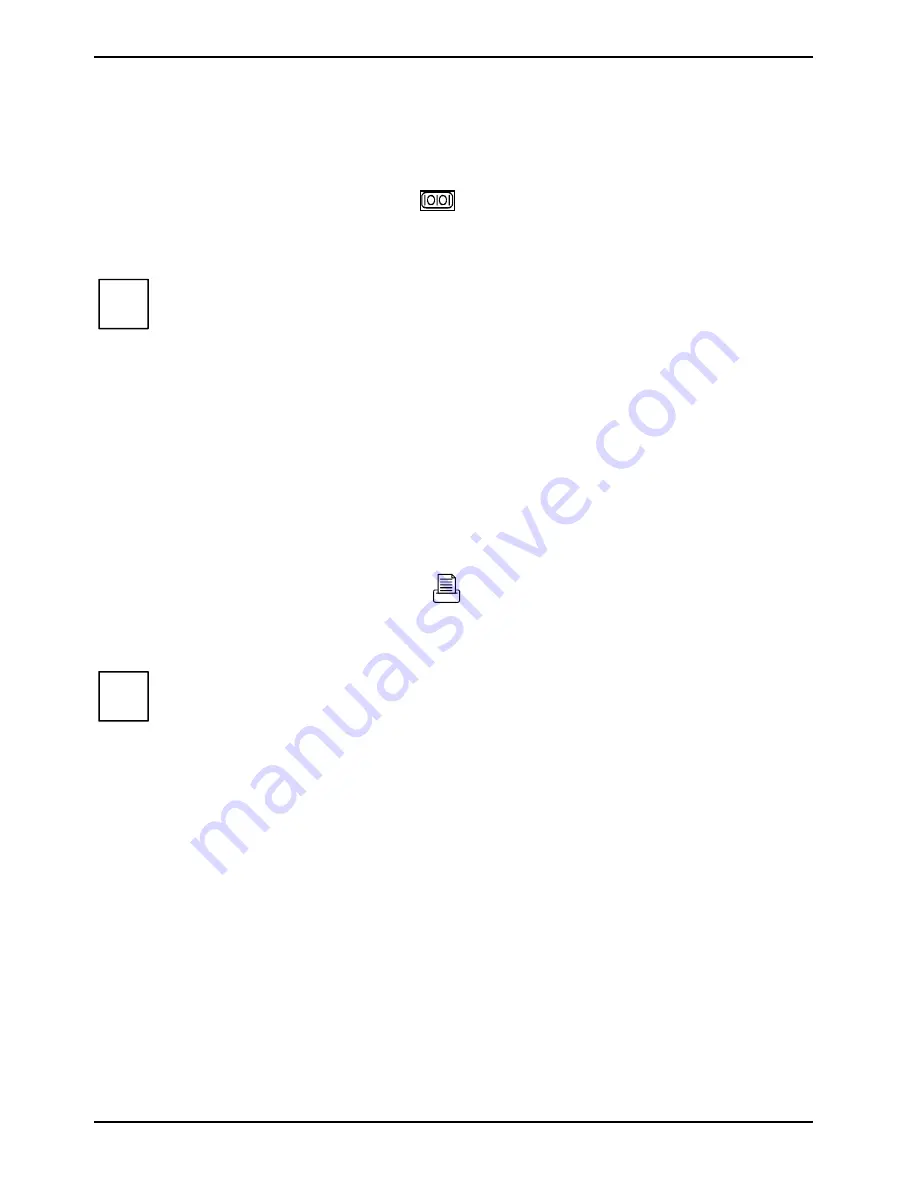
Preparing for use
Connecting external devices
16
A26361-K831-Z502-1-7619
Connecting external devices to the serial port
External devices can be connected to the serial port (e.g. a modem).
Ê
Connect the data cable to the external device.
Ê
Connect the data cable to the serial port
.
For an exact description of how to connect external devices to the serial port, please refer to the
device documentation.
i
Settings of the serial port
If you need to change the settings of the serial port (e.g. address, interrupt), you can do so
in the
BIOS Setup
. The settings for the port are described in the technical manual for the
D1859 system board or in the "D1859 Setup Utility for Econel 50" manual.
Device drivers
The devices connected to the serial port require drivers. Your operating system already
includes many drivers. Nevertheless, if the driver you need is not on the hard disk, please
install it from the data carrier supplied with the device or with the application program.
Connecting external devices to the parallel port
External devices can be connected to the parallel port (e.g. a printer).
Ê
Connect the data cable to the external device.
Ê
Connect the data cable to the parallel port
.
For an exact description of how to connect external devices to the parallel port, please see the
device documentation.
i
Settings of the parallel port
If you need to change the settings of the parallel port (e.g. address, interrupt), you can do
so in the
BIOS Setup
. The settings for the port are described in the technical manual for the
D1859 system board or in the "D1859 Setup Utility for Econel 50" manual.
Device drivers
The devices connected to the parallel port require drivers. Your operating system already
includes many drivers. Nevertheless, if the driver you need is not on the hard disk, please
install it from the data carrier supplied with the device or with the application program.
Summary of Contents for PRIMERGY Econel 50
Page 4: ...Contents A26361 K831 Z502 1 7619 Technical data 31 Index 33 ...
Page 8: ......
Page 22: ......
Page 30: ......
Page 36: ......
















































