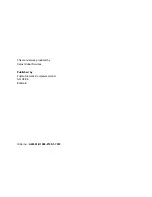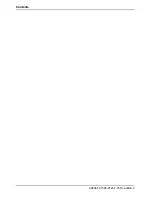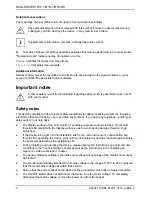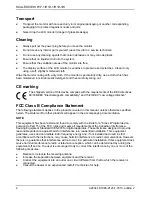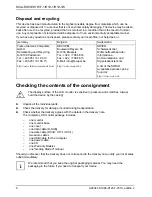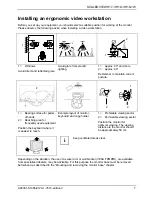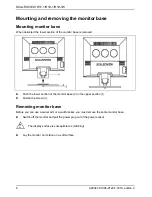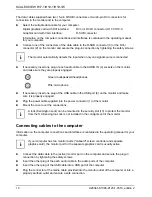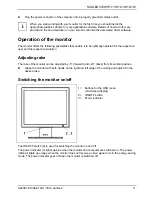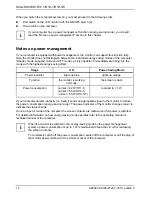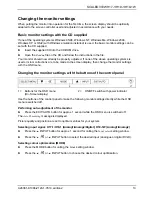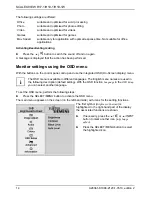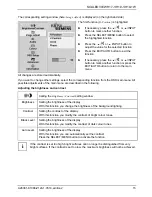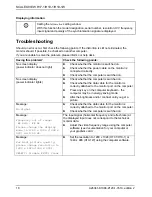SCALEOVIEW
H17-1/H19-1/H19-1W
●
The monitor is equipped with a power cable that complies with safety standards.
●
Lay all cables so that nobody can stand on them or trip over them. When attaching the device,
observe the relevant notes in the "Connecting the monitor" chapter.
●
If you use a different data cable from the one supplied, ensure that it is adequately shielded.
CE conformance and optimum picture quality are guaranteed only if you use the data cables
supplied.
●
No data transfer cables should be connected or disconnected during a thunderstorm.
●
Make sure that no objects (e.g. jewellery chains, paper clips, etc.) or liquids get inside the
device (danger of electric shock, short circuit).
●
The device is not waterproof! Never immerse the device in water and protect it from spray
water (rain, sea water).
●
In emergencies (e.g. damaged casing, elements or cables, penetration of liquids or foreign
matter), switch off the unit, disconnect the power plug and contact your sales outlet or our help
desk.
●
The monitor must be disposed of in accordance with the local regulations for disposal of
special waste. The screen background lighting contains mercury. You must observe the
applicable handling and disposal safety regulations for fluorescent tubes.
●
Only qualified technicians should repair the device. Unauthorised opening and incorrect repair
may greatly endanger the user (electric shock, fire risk).
●
You may set only those resolutions and refresh rates specified in the "Technical data" chapter.
Otherwise you may damage your monitor. If you are in any doubt, contact your sales outlet or
our help desk.
●
Use a screen saver with moving images and activate the power management for your monitor
to prevent still images from "burning in".
●
If you operate the monitor with the swivel arm or wall bracket, it may not be turned by 180°.
●
We recommend that you place your device on an insensitive, non-slip surface. In view of the
multitude of different finishes and varnishes used on furniture, it is possible that the feet of the
device will mark the surface they stand on.
Power cable
To guarantee safe operation, use the cable supplied. Use the following guidelines if it is necessary to
replace the original cable set.
●
The female/male receptacles of the cord set must meet IEC60320/CEE-22 requirements.
●
The cable has to be HAR-certified or VDE-certified. The mark HAR or VDE will appear on the
outer sheath.
●
For devices which are mounted on a desk or table, type SVT or SJT cable sets may be used.
For devices which sit on the floor, only SJT type cable sets may be used.
●
The cable set must be selected according to the rated current for your device.
●
If necessary, replace the original power cable with a regular grounded 3-core mains lead.
A26361-K1086-Z120-1-7619, edition 2
3