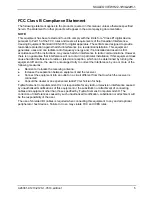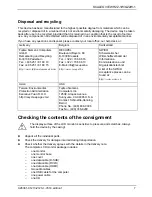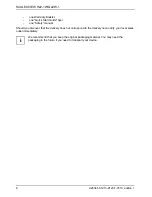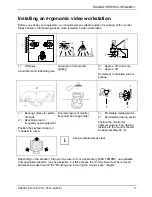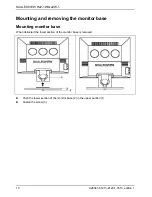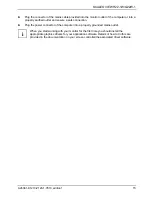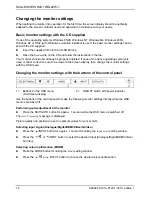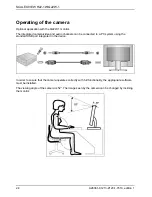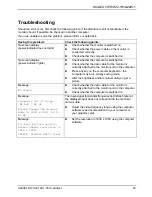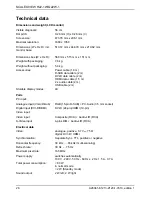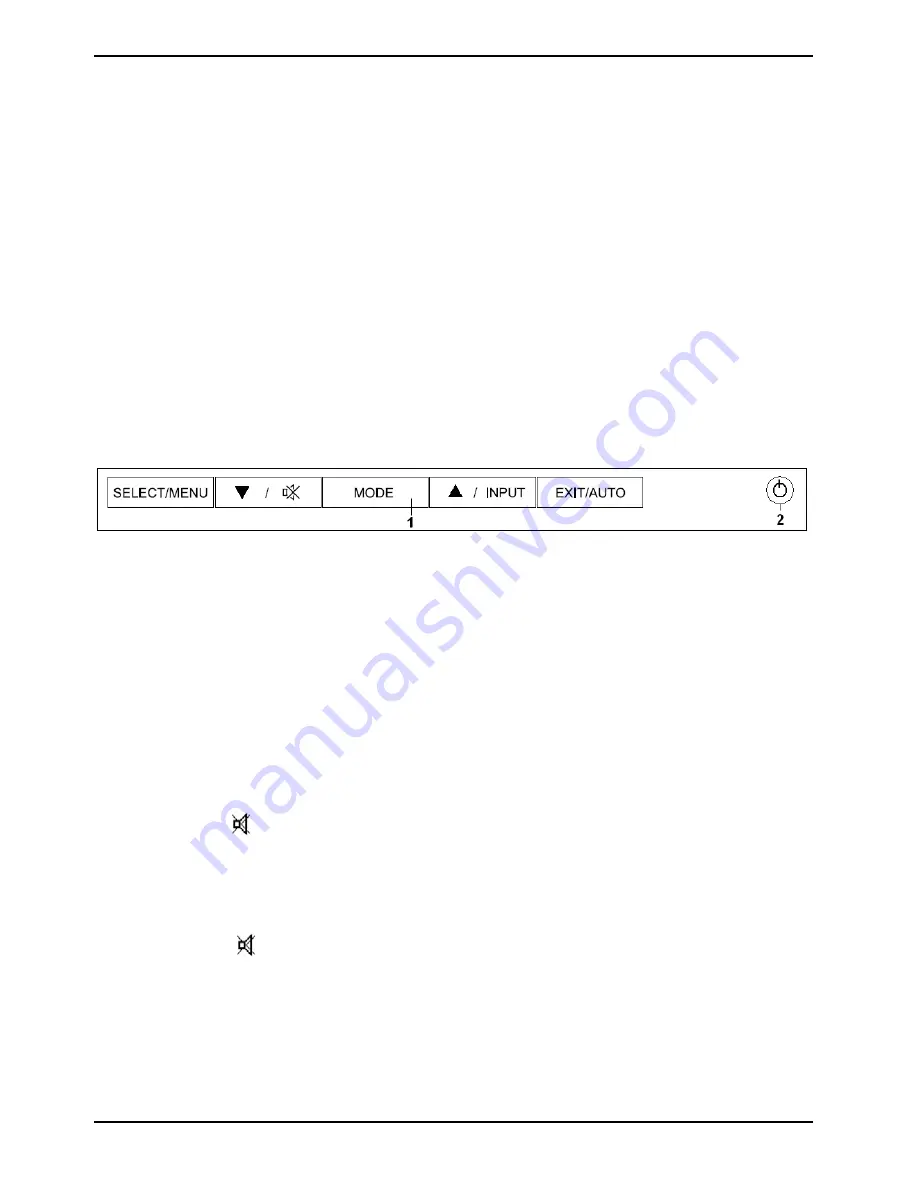
SCALEOVIEW H22-1W/Q22W-1
Changing the monitor settings
When putting the monitor into operation for the first time, the screen display should be optimally
adapted to the screen controller used and adjusted in accordance with your needs.
Basic monitor settings with the CD supplied
If one of the operating systems Windows 95/98, Windows NT, Windows Me, Windows 2000,
Windows XP or OS/2 (with Windows emulation installed) is used, the basic monitor settings can be
set with the CD supplied.
►
Insert the supplied CD into the CD-ROM drive.
►
Open
the
Readme
file on the CD and follow the instructions in the file.
Your monitor should now already be properly adjusted. If none of the above operating systems is
used or minor corrections are to be made to the screen display, then change the monitor settings
with the OSD menu.
Changing the monitor settings with the buttons of the control panel
1 = Buttons for the OSD menu
(On-Screen-display)
2 = ON/OFF switch with power indicator
Use the buttons of the control panel to make the following monitor settings directly while the OSD
menu is switched off.
Performing auto-adjustment of the monitor
►
Press the EXIT/AUTO button for approx. 1 second while the OSD menu is switched off.
The
Auto Processing
message is displayed.
Picture quality and position are set to optimum values for your system.
Selecting input signal (Analogue/Digital/HDMI/Video/S-Video)
►
Press
the
5
/INPUT button for approx. 1 second for calling the
Input select
setting window.
►
Press
the
6
/
or
5
/INPUT button to select the desired input (Analogue/Digital/HDMI/Video/
S-Video).
Selecting colour optimisation (MODE)
►
Press the MODE button for calling the
Mode
setting window.
►
Press
the
6
/
or
5
/INPUT button to choose the desired colour optimisation.
18
A26361-K1213-Z120-1-7619, edition 1