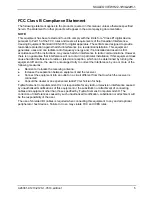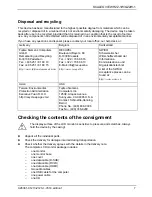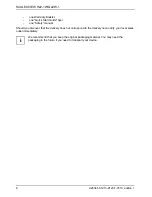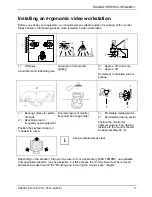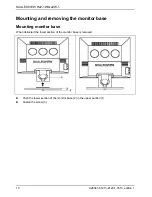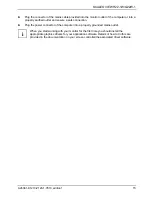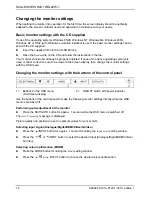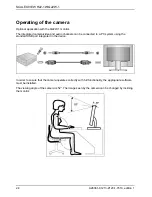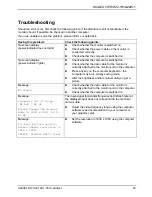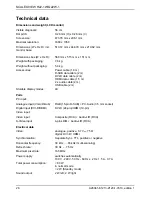SCALEOVIEW
H22-1W/Q22W-1
The following settings are offered:
Optimal
recommended color enhance mode setting by input
Office
suitable and optimised for word processing
Photo
suitable and optimised for photo editing
Video
suitable and optimised for videos
Games
suitable and optimised for games
Activating/deactivating muting
►
Press
the
6
/
button to switch the sound off and on again.
A message is displayed that the action has been performed.
Monitor settings using the OSD menu
With the buttons on the control panel, call up and use the integrated OSD (On-Screen display) menu.
The OSD menu is available in different languages. The English menu names are used in
the following description (default setting). With the OSD function
Language
in the
OSD
Setup
you can select another language.
i
To set the OSD menu, perform the following steps:
►
Press the SELECT/MENU button to activate the OSD menu.
The main menu appears on the screen (on the left-hand side) with icons for the setting functions.
The first symbol (
Brightness/Contrast
) is
highlighted. In the right-hand part of the display
the associated functions are shown.
►
If necessary, press the
6
/
or
5
/INPUT
button to mark another icon (e.g.
Image
adjust
).
►
Press the SELECT/MENU button to select
the highlighted icon.
In the video mode only
Brightness
and
Contrast
can be set.
i
The corresponding setting window (here:
Image Adjust
) is displayed. The functions offered depend on
the mode in which the monitor is being used (e.g. in Video Mode, only Sharpness can be set).
A26361-K1213-Z120-1-7619, edition 1
19