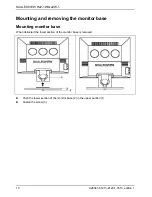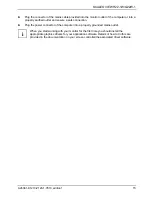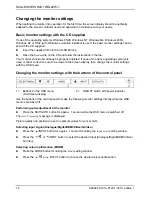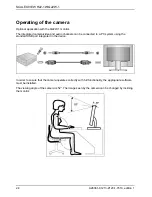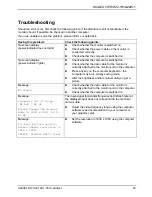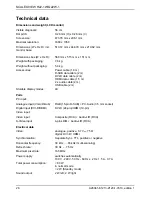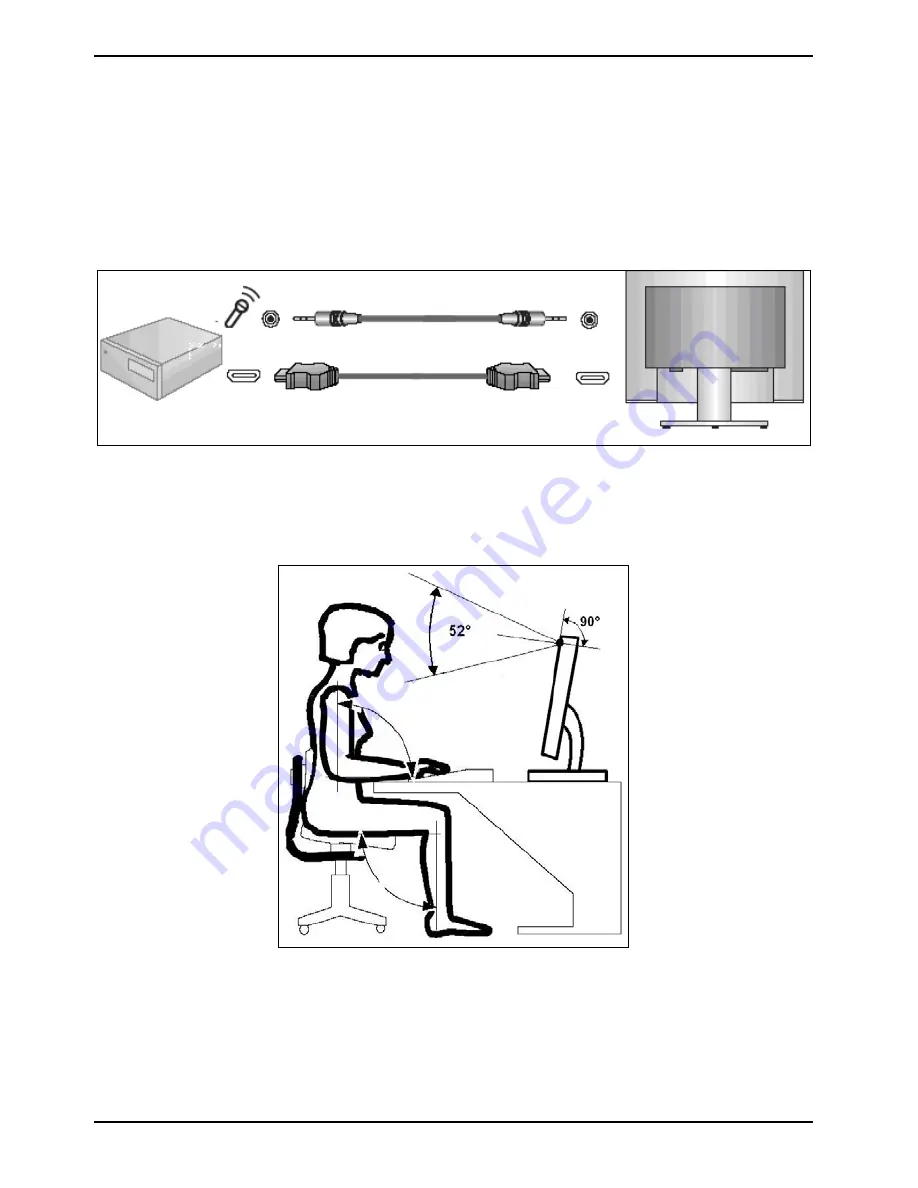
SCALEOVIEW H22-1W/Q22W-1
Operating of the camera
Optional application with the Q22W-1 monitor.
The integrated camera/video and audio channels can be connected to a PC system using the
standard USB port integrated in the device.
In order to ensure that the camera operates correctly with full functionality, the appropriate software
must be installed.
The viewing angle of the camera is 52°. The image seen by the camera can be changed by inclining
the monitor:
24
A26361-K1213-Z120-1-7619, edition 1