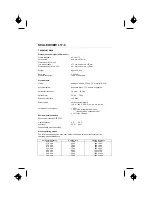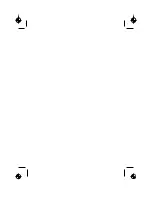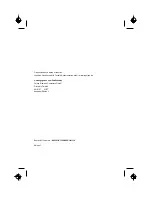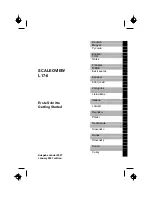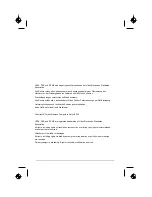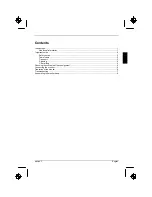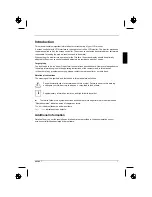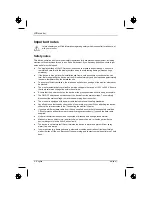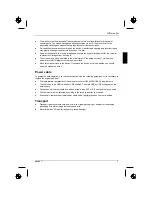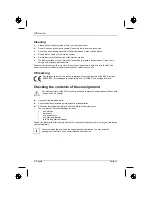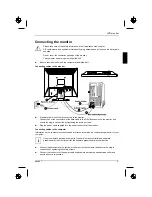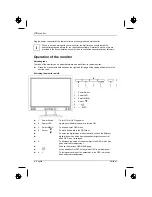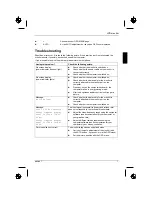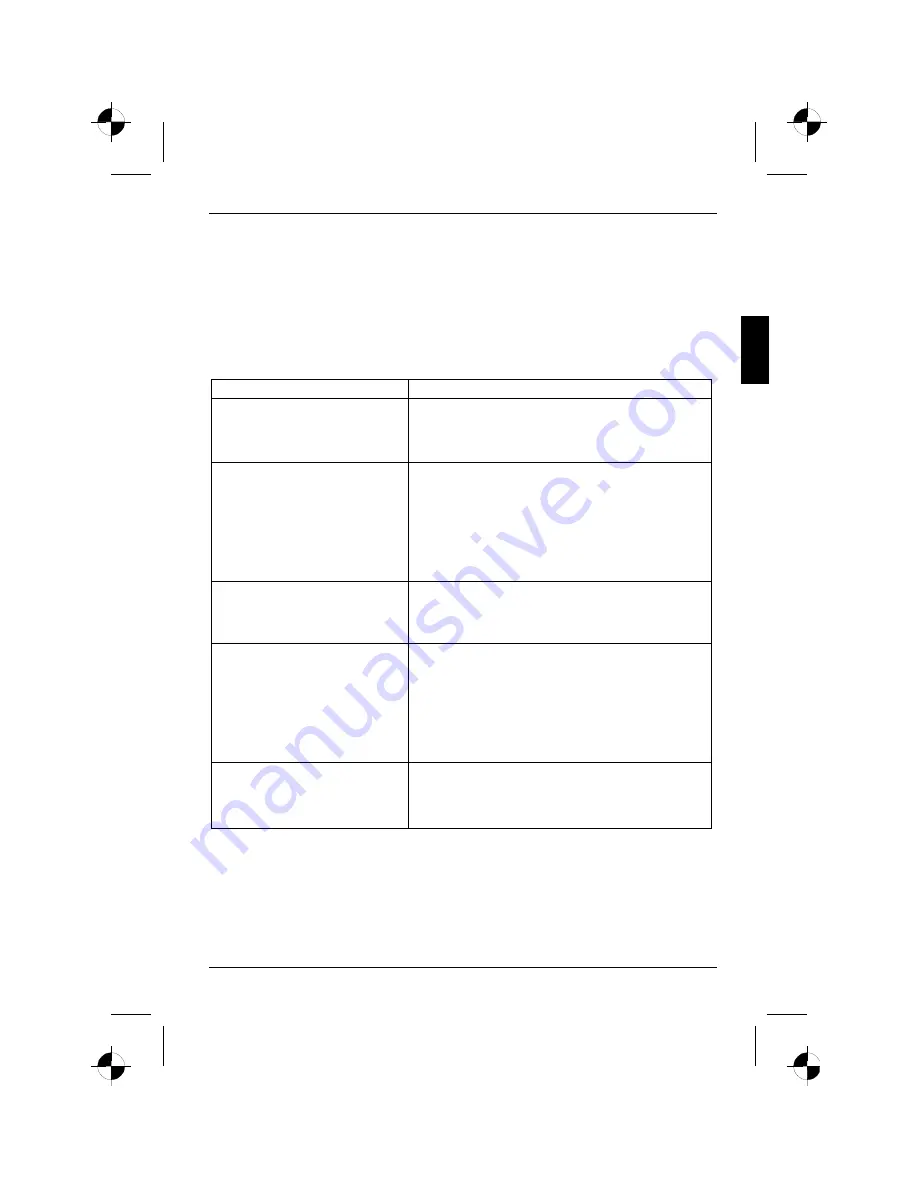
LCD monitor
edition 1
7
►
+
:Choose the next OSD MENU page.
►
AUTO
:Act as AUTO adjustment hot key when OSD is not displayed.
Troubleshooting
Should an error occur, first check the following points. If the distortion is still not eliminated, the
monitor should, if possible, be checked on another computer.
If you are unable to solve the problem, please inform our help desk.
Having this problem?
Check the following points:
No screen display
(power indicator does not light)
►
Check whether the monitor is switched on.
►
Check whether the power cable on the monitor is
connected correctly.
►
Check whether the computer is switched on.
No screen display
(power indicator lights)
►
Check whether the computer is switched on.
►
Check whether the data cable for the monitor is
correctly attached to the monitor port on the
computer.
►
Press any key on the computer keyboard - the
computer may be in energy saving mode.
►
Alter the brightness and/or contrast until you get a
picture.
Message:
No Video Input
►
Check whether the data cable for the monitor is
correctly attached to the monitor port on the
computer.
►
Check whether the computer is switched on.
Message:
This is 85 Hz overdrive.
Change computer display
input to 1024 x 768 at
60 Hz.
Change computer display
input to 1280 x 1024 at
60 Hz.
The input signal (horizontal frequency and refresh rate)
does not correspond to the technical monitor data.
►
Adjust the video frequency range using the computer
software (see documentation for your computer or
your graphics card).
►
Adjust a different screen resolution using the
computer software (see documentation for your
computer or your screen controller).
Picture position not correct
The monitor recognises an undefined mode.
►
Carry out the auto-adjustment of the monitor (with
the AUTO button - if present - or via the OSD menu).
►
Set the picture position with the OSD menu.