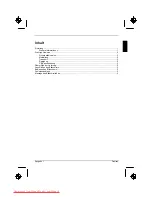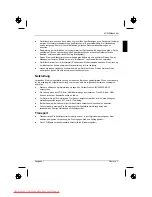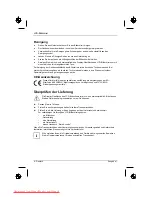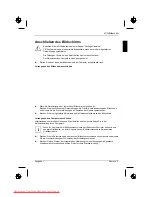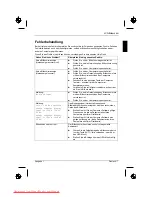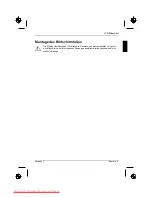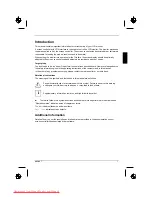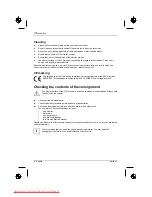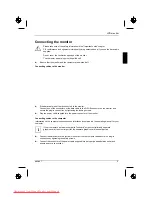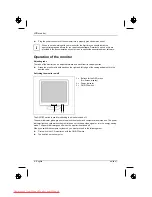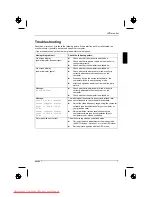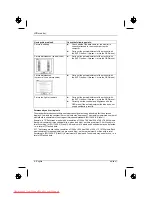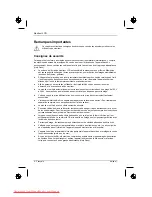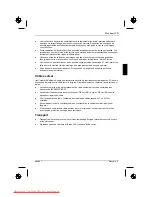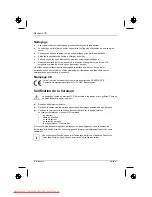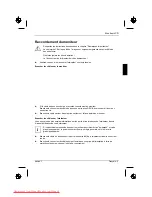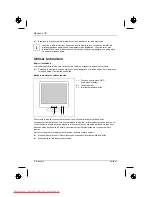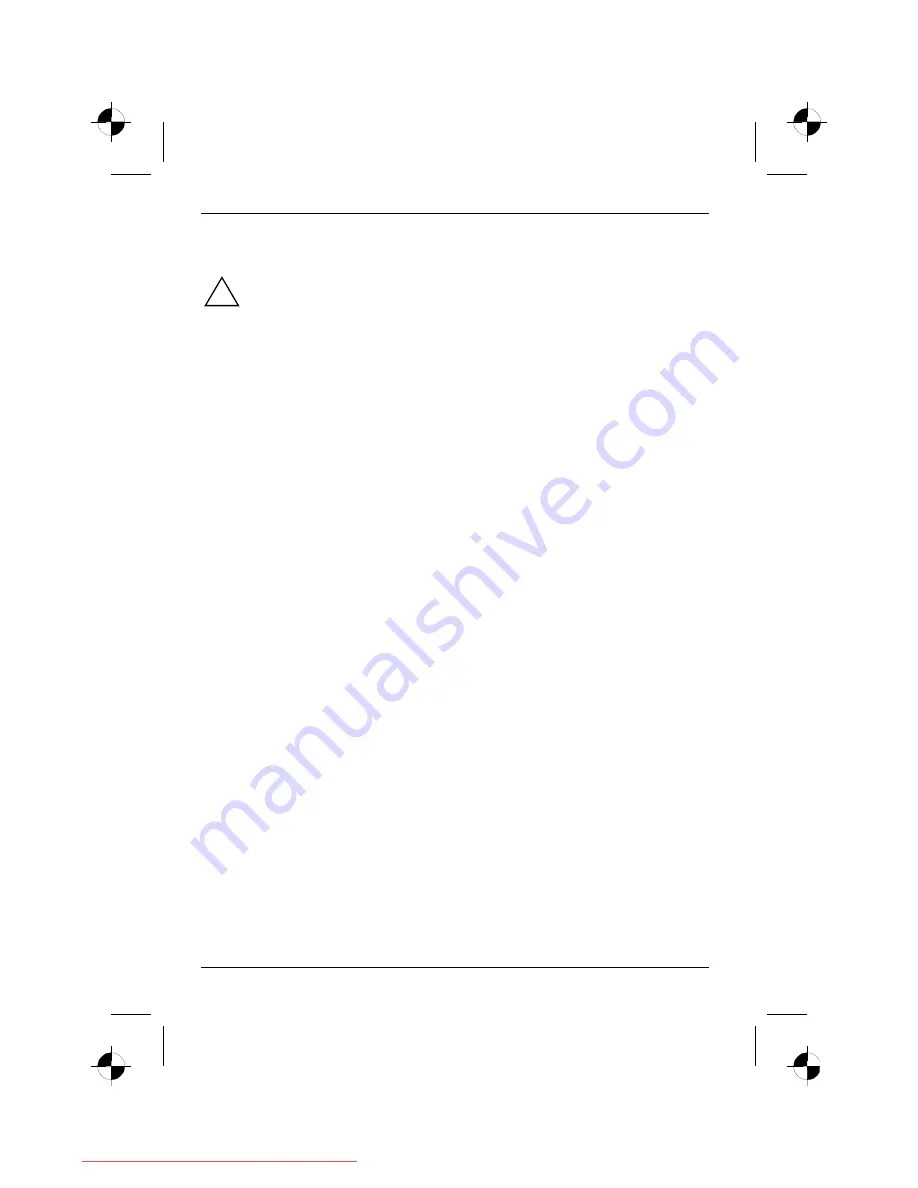
LCD monitor
2 - English
edition 1
Important notes
!
In this chapter you will find information regarding safety which is essential to take note of
with your monitor.
Safety notes
This device complies with the relevant safety regulations for data processing equipment, including
electronic office machines for use in an office environment. If you have any questions, contact your
sales outlet or our help desk.
●
The display surface of the LCD monitor is sensitive to pressure and scratches. You should
therefore be careful with the display surface so as to avoid lasting damage (Newton rings,
scratches).
●
If the device is brought into the installation site from a cold environment, condensation can
form. Before operating the device, wait until it is absolutely dry and has reached approximately
the same temperature as the installation site.
●
To ensure sufficient ventilation, the intake and exhaust air openings of the monitor must never
be blocked.
●
The monitor automatically sets itself to a mains voltage in the range of 100 V to 240 V. Ensure
that the local mains voltage lies within these limits.
●
Ensure that the power socket on the device or the grounded mains outlet is freely accessible.
●
The ON/OFF switch does not disconnect the device from the mains voltage. To completely
disconnect the mains voltage, remove the power plug from the socket.
●
The monitor is equipped with a power cable that complies with safety standards.
●
Lay all cables so that nobody can stand on them or trip over them. When attaching the device,
observe the relevant notes in the "Connecting the monitor" chapter.
●
If you use a different data cable from the one supplied, ensure that it is adequately shielded.
CE conformance and optimum picture quality are guaranteed only if you use the data cable
supplied.
●
No data transfer cables should be connected or disconnected during a thunderstorm.
●
Make sure that no objects (e.g. jewellery chains, paper clips, etc.) or liquids get inside the
device (danger of electric shock, short circuit).
●
The device is not waterproof! Never immerse the device in water and protect it from spray
water (rain, sea water).
●
In emergencies (e.g. damaged casing, elements or cables, penetration of liquids or foreign
matter), switch off the unit, disconnect the power plug and contact your sales outlet or our help
desk.
Downloaded from ManualMonitor.com Manuals
Summary of Contents for SCALEOVIEW L19-1W
Page 4: ...65 3 kHz 60 Hz 1680 x 1050 Downloaded from ManualMonitor com Manuals...
Page 5: ...Downloaded from ManualMonitor com Manuals...
Page 10: ...Downloaded from ManualMonitor com Manuals...
Page 21: ...Downloaded from ManualMonitor com Manuals...
Page 32: ...Downloaded from ManualMonitor com Manuals...
Page 43: ...Downloaded from ManualMonitor com Manuals...
Page 54: ...Downloaded from ManualMonitor com Manuals...
Page 65: ...Downloaded from ManualMonitor com Manuals...
Page 76: ...Downloaded from ManualMonitor com Manuals...
Page 87: ...Downloaded from ManualMonitor com Manuals...
Page 98: ...Downloaded from ManualMonitor com Manuals...
Page 109: ...Downloaded from ManualMonitor com Manuals...
Page 119: ...1 1 1 2 2 3 3 4 4 4 5 6 7 9 Downloaded from ManualMonitor com Manuals...
Page 120: ...Downloaded from ManualMonitor com Manuals...
Page 121: ...1 1 VGA Help Desk i Downloaded from ManualMonitor com Manuals...
Page 122: ...2 1 Help Desk 100 240 CE Downloaded from ManualMonitor com Manuals...
Page 124: ...4 1 89 336 EWG 73 23 EWG i Downloaded from ManualMonitor com Manuals...
Page 125: ...1 5 CE D SUB i onboard Downloaded from ManualMonitor com Manuals...
Page 126: ...6 1 i 1 2 3 1 OSD On Screen Display 2 3 Downloaded from ManualMonitor com Manuals...
Page 128: ...8 1 AUTO OSD AUTO OSD AUTO OSD AUTO OSD OSD Downloaded from ManualMonitor com Manuals...
Page 131: ...Downloaded from ManualMonitor com Manuals...
Page 142: ...Downloaded from ManualMonitor com Manuals...
Page 152: ...1 1 1 2 2 3 3 4 CE 4 4 5 6 7 9 Downloaded from ManualMonitor com Manuals...
Page 153: ...Downloaded from ManualMonitor com Manuals...
Page 154: ...1 1 LCD LCD VGA o Help Desk i Downloaded from ManualMonitor com Manuals...
Page 155: ...O LCD 2 1 Help Desk LCD Newton 100 V 240 V CE Downloaded from ManualMonitor com Manuals...
Page 157: ...O LCD 4 1 LCD CE 89 336 E 73 23 LCD LCD i Downloaded from ManualMonitor com Manuals...
Page 158: ...O LCD 5 CE D SUB i onboard Downloaded from ManualMonitor com Manuals...
Page 159: ...O LCD 6 1 i 1 2 3 1 OSD On Screen Display 2 3 LCD Downloaded from ManualMonitor com Manuals...
Page 162: ...O LCD 9 LCD Downloaded from ManualMonitor com Manuals...
Page 164: ...Downloaded from ManualMonitor com Manuals...
Page 175: ...Downloaded from ManualMonitor com Manuals...
Page 186: ...Downloaded from ManualMonitor com Manuals...
Page 197: ...Downloaded from ManualMonitor com Manuals...
Page 208: ...Downloaded from ManualMonitor com Manuals...
Page 219: ...Downloaded from ManualMonitor com Manuals...