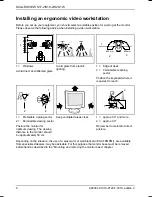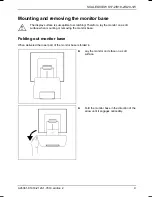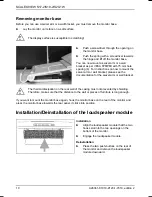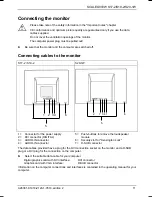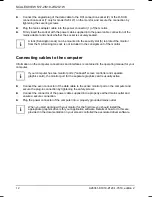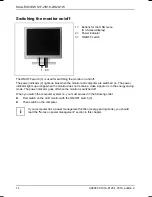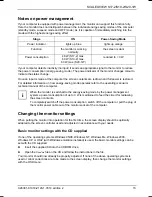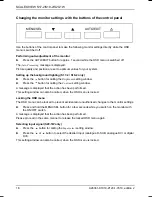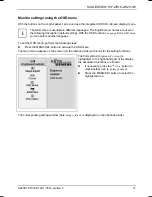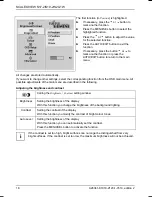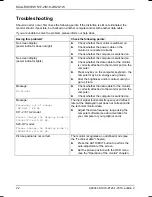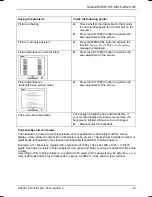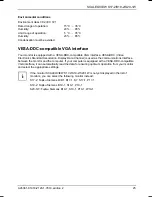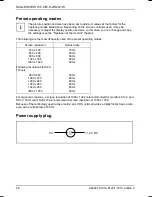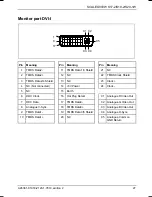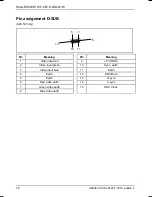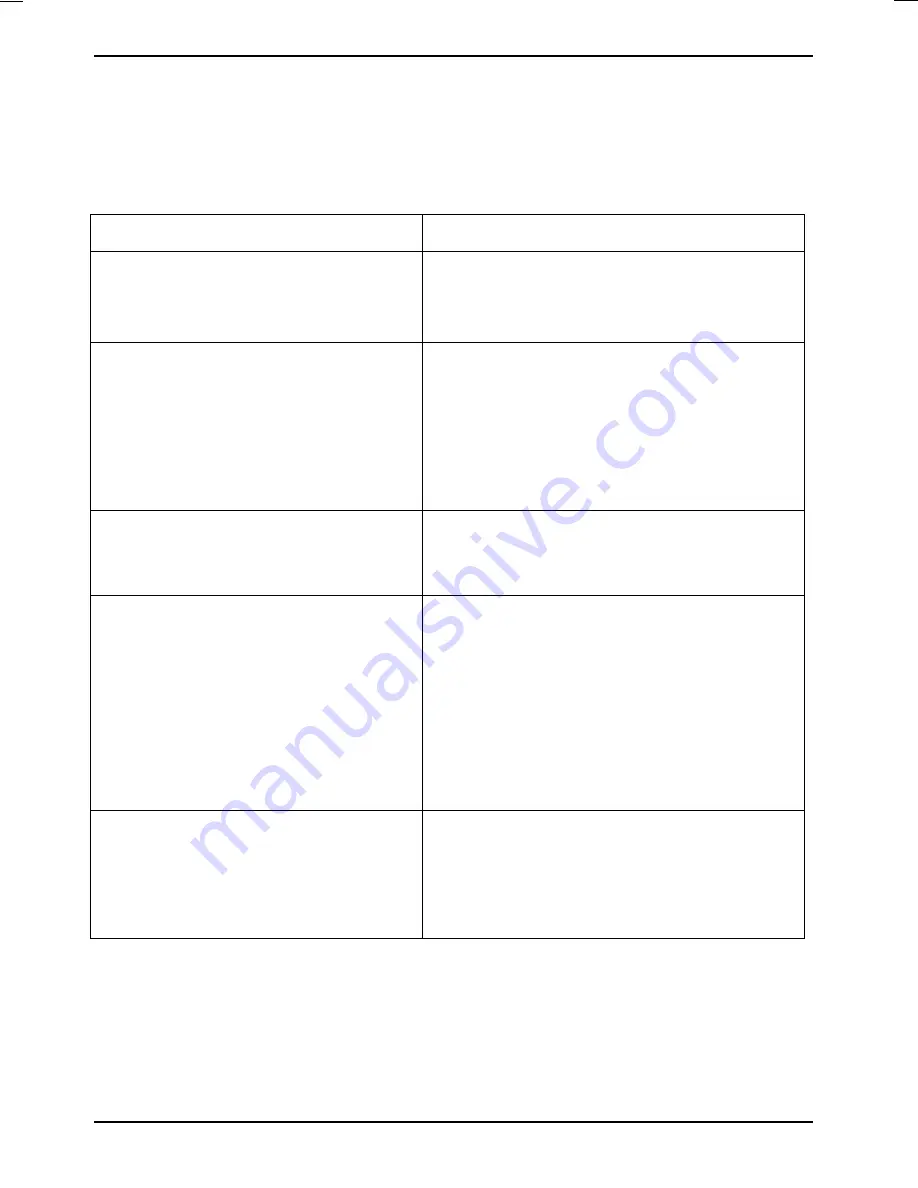
SCALEOVIEW S17-2/S19-2/S20-1W
22
A26361-K1018-Z120-1-7619, edition 2
Troubleshooting
Should an error occur, first check the following points. If the distortion is still not eliminated, the
monitor should, if possible, be checked on another computer and/or with another data cable.
If you are unable to solve the problem, please inform our help desk.
Having this problem?
Check the following points:
No screen display
(power indicator does not light)
►
Check whether the monitor is switched on.
►
Check whether the power cable on the
monitor is connected correctly.
►
Check whether the computer is switched on.
No screen display
(power indicator lights)
►
Check whether the computer is switched on.
►
Check whether the data cable for the monitor
is correctly attached to the monitor port on the
computer.
►
Press any key on the computer keyboard - the
computer may be in energy saving mode.
►
Alter the brightness and/or contrast until you
get a picture.
Message:
No Signal
►
Check whether the data cable for the monitor
is correctly attached to the monitor port on the
computer.
►
Check whether the computer is switched on.
Message:
Frequency out of range:
## kHz / ## Hz
S17-2 / S19-2 model:
Please change the display mode to
1280x1024 with 60 Hz.
S20-1W model:
Please change the display mode to
1680x1050 with 60 Hz.
The input signal (horizontal frequency and refresh
rate) at the displayed input does not correspond to
the technical monitor data.
►
Adjust the video frequency range using the
computer software (see documentation for
your computer or your graphics card).
Picture position is not correct
The monitor recognises an undefined mode (see
the "Technical data" chapter).
►
Press the AUTO/EXIT button to perform the
auto-adjustment of the screen.
►
Set the picture position with the OSD menu
(see the "Operation of the monitor" chapter).