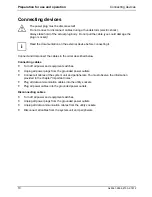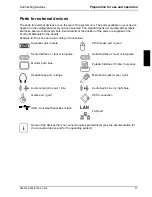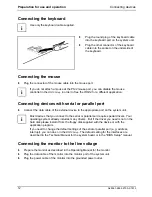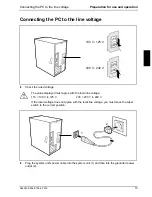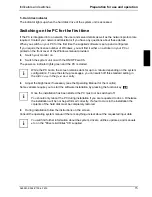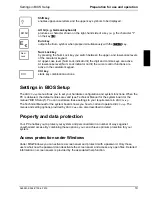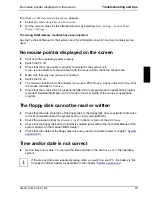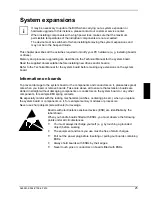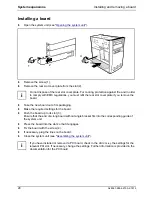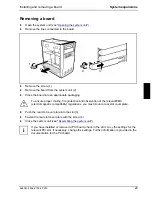Preparation for use and operation
Indicators and switches
16
A26361-K554-Z100-2-7619
Switching on the PC
Ê
Switch the monitor on (see the Operating Manual for the monitor).
Ê
Switch the system unit on with the main switch at the rear of the system unit, if the switch is
present.
The power-on indicator lights green and the PC is started.
i
While the PC boots, the screen remains dark for up to a minute depending on the system
configuration. To see the start-up messages, you can switch off this standard setting in
the
BIOS Setup
in the
Quiet Boot
entry.
If you have assigned the system password, you must enter this when requested to do so,
in order to start the operating system.
Switching off the PC
Ê
Shut down the operating system properly. Windows in the
Start
menu via the
Quit
function.
Ê
If the operating system does not automatically switch the system unit off, switch the system
unit to ready-to-operate by pressing the ON/OFF switch or turn it off by pressing the main
switch (if present) when requested to do so.
If the system unit is ready-to-operate, the power-on indicator lights up orange. The system unit uses
a minimum of electricity.
!
The ON/OFF switches do not separate the system unit from the line voltage. To
disconnect the line voltage completely, remove the power plug from the socket.
Ê
Switch the monitor off (see the Operating Manual for the monitor).
Placing a PC (with soft power off function) in a ready-to-operate state by means of software
Prerequisite: Your system must support switching off with software and this functionality must be
enabled in
BIOS Setup
(
Soft Power OFF - Enabled
). In addition, the soft off software must be installed
on Windows NT systems.
You can switch your PC ready-to-operate under Windows 9x and Windows NT via the
Shut down the
computer
menu or by using the
DeskOff
program.