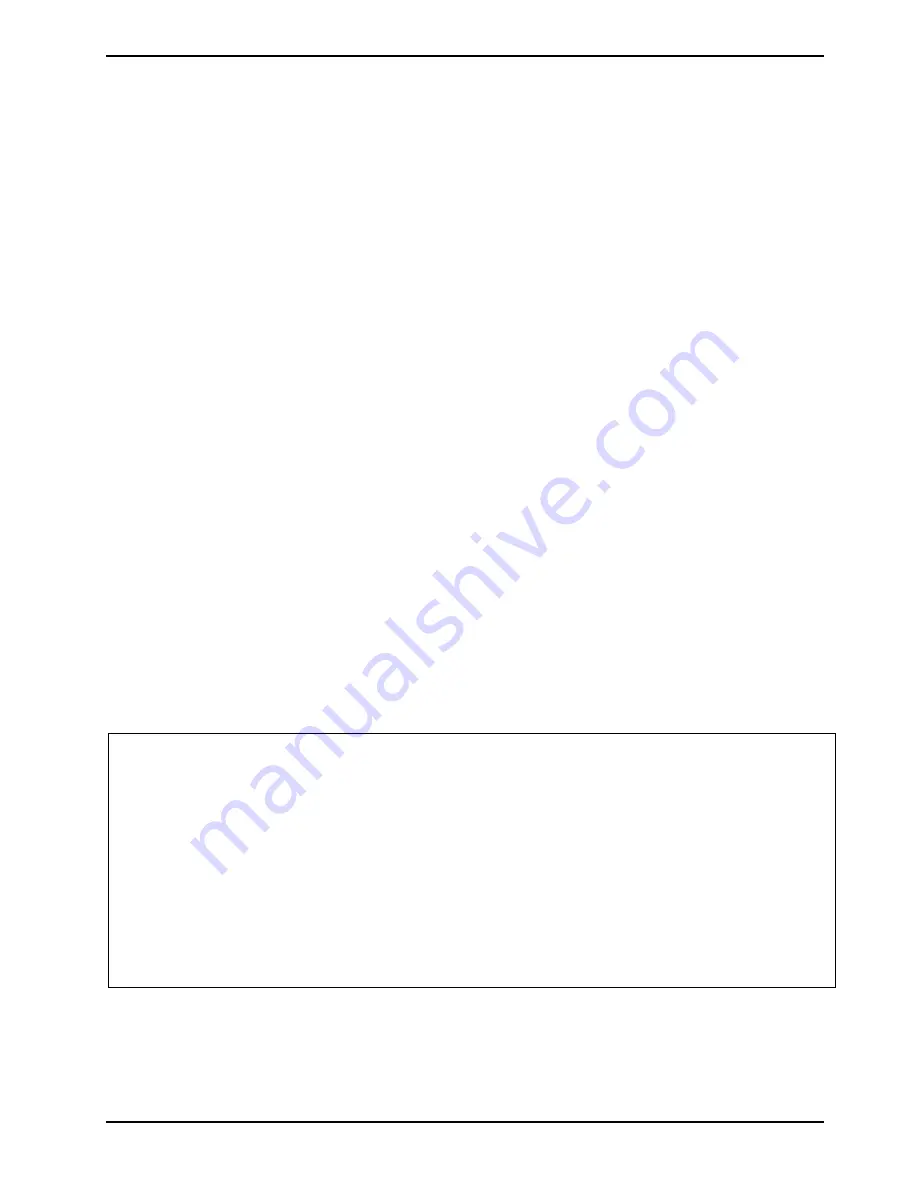
A26361-K1063-Z121-1-7619, edition 1
5
FCC Class B Compliance Statement
The following statement applies to the products covered in this manual, unless otherwise specified
herein. The statement for other products will appear in the accompanying documentation.
NOTE:
This equipment has been tested and found to comply with the limits for a "Class B" digital device,
pursuant to Part 15 of the FCC rules and meets all requirements of the Canadian Interference-
Causing Equipment Standard ICES-003 for digital apparatus. These limits are designed to provide
reasonable protection against harmful interference in a residential installation. This equipment
generates, uses and can radiate radio frequency energy and, if not installed and used in strict
accordance with the instructions, may cause harmful interference to radio communications. However,
there is no guarantee that interference will not occur in a particular installation. If this equipment does
cause harmful interference to radio or television reception, which can be determined by turning the
equipment off and on, the user is encouraged to try to correct the interference by one or more of the
following measures:
●
Reorient or relocate the receiving antenna.
●
Increase the separation between equipment and the receiver.
●
Connect the equipment into an outlet on a circuit different from that to which the receiver is
connected.
●
Consult the dealer or an experienced radio/TV technician for help.
Fujitsu Siemens Computers GmbH is not responsible for any radio or television interference caused
by unauthorised modifications of this equipment or the substitution or attachment of connecting
cables and equipment other than those specified by Fujitsu Siemens Computers GmbH. The
correction of interferences caused by such unauthorised modification, substitution or attachment will
be the responsibility of the user.
The use of shielded I/O cables is required when connecting this equipment to any and all optional
peripheral or host devices. Failure to do so may violate FCC and ICES rules.
Declaration of Conformity
This device complies with Part 15 of the FCC Rules. Operation is subject to the following two
conditions: (1) this device may not cause harmful interference, and (2) this device must accept any
interference received, including interference that may cause undesired operation.
Product name:
Colour LCD Monitor
Trade name:
Fujitsu Siemens Computers Inc.
Model number(s):
SCENICVIEW A17-2 / A19-1 / A17-2 DVI /
A19-1 DVI / RE17-1 DE / RE19-1 DE
Name of responsible party:
Fujitsu Siemens Computers Inc.
1250E. Arques Avenue
Sunnyvale, CA 94085
U.S.A.
Contact person:
Schroettle-Henning, Bernd
Phone No.:
(408) 746-8256
Fax No.:
(408) 746-8299
We, Fujitsu Siemens Computers Inc., hereby declare that the equipment bearing the trade name and
model number specified above was tested confirming to the applicable FCC Rules under the most
accurate measurement standards possible, and that all the necessary steps have been taken and
are in force to assure that production units of the same equipment will continue to comply with the
Commissions requirements.














































