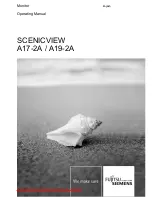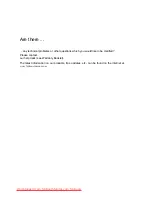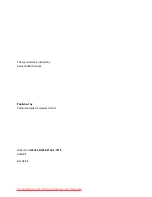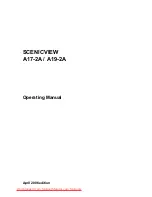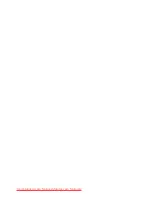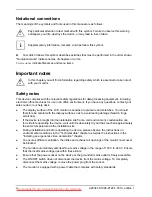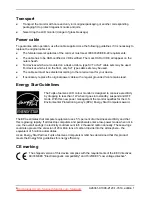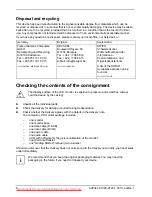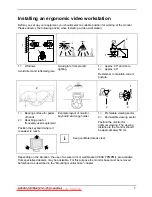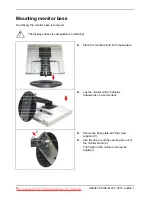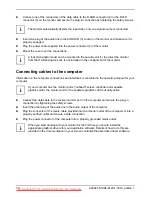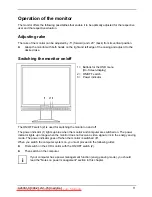Reviews:
No comments
Related manuals for SCENICVIEW A17-2A

SyncMaster 400CXN
Brand: Samsung Pages: 25

SyncMaster S19B150N
Brand: Samsung Pages: 45

SyncMaster PX2370
Brand: Samsung Pages: 45

SyncMaster P2450H
Brand: Samsung Pages: 46

SyncMaster P2370
Brand: Samsung Pages: 78

i6 hr
Brand: iWOWFIT Pages: 4

SC-M-1514
Brand: Collins Pages: 23

KK1500-TR
Brand: I-Tech Pages: 18

AC-CAM-210
Brand: Angelcare Pages: 8

DNR V SERIES
Brand: Dot-x Pages: 12

WH-UAEBPM
Brand: Well Health Pages: 156

Hanns.G HS221H
Brand: HANNspree Pages: 28

SyncMaster 650FP
Brand: Samsung Pages: 25

PDP-MONITOR (PLASMADISPLAYPANEL)
Brand: Samsung Pages: 28

S24C650PLS
Brand: Samsung Pages: 114

SyncMaster 650MP-2
Brand: Samsung Pages: 115

AVM156V
Brand: AudioBahn Pages: 20

PA329 SERIES
Brand: Asus Pages: 30