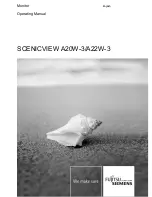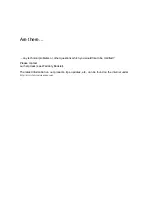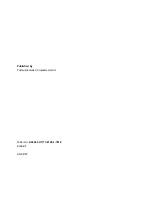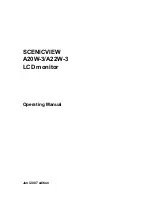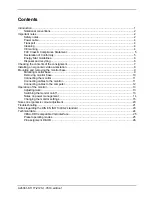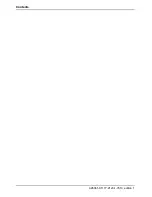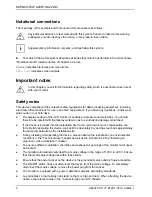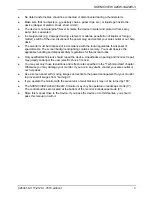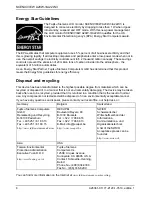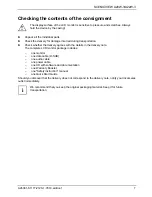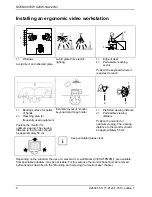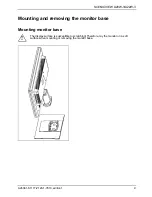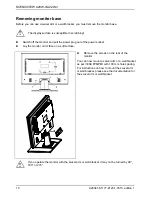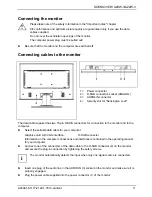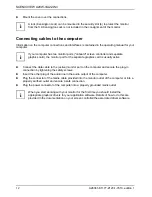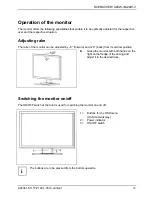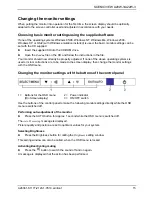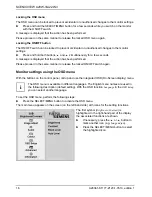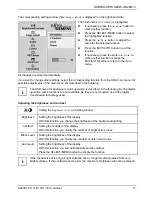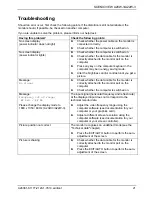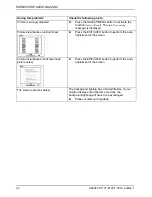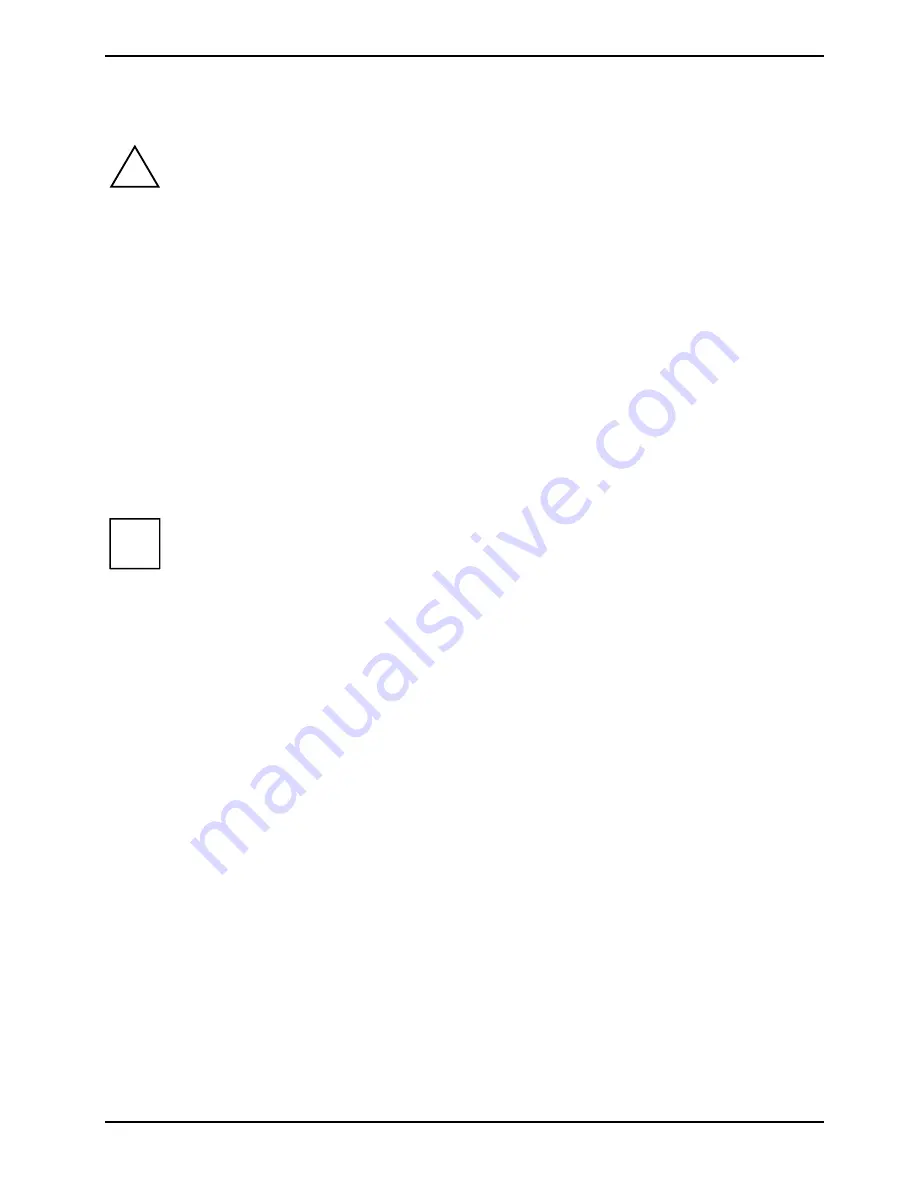
SCENICVIEW
A20W-3/A22W-3
Checking the contents of the consignment
The display surface of the LCD monitor is sensitive to pressure and scratches. Always
hold the device by the casing!
!
►
Unpack all the individual parts.
►
Check the delivery for damage incurred during transportation.
►
Check whether the delivery agrees with the details in the delivery note.
The complete LCD monitor package includes:
– one
monitor
–
one data cable (D-SUB)
–
one audio cable
–
one power cable
–
one CD with software and documentation
–
one Warranty Booklet
–
one "Safety instruction" manual
–
one Quick Start Guide
Should you discover that the delivery does not correspond to the delivery note, notify your local sales
outlet immediately.
We recommend that you keep the original packaging material. Keep it for future
transportation.
i
A26361-K1177-Z120-1-7619, edition 1
7