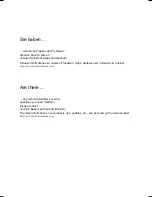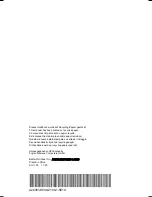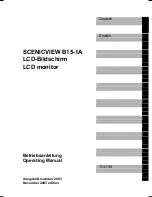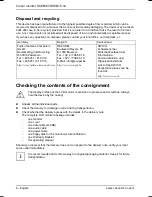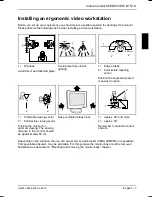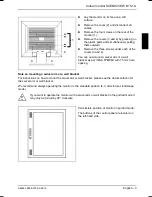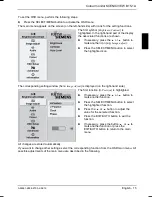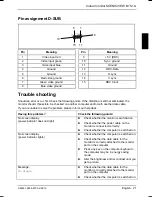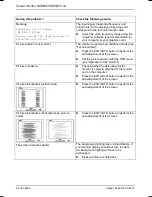Colour monitor SCENICVIEW B15-1A
8 - English
A26361-K938-Z100-2-5E19
Mounting and removing the monitor base
!
The monitor surface is susceptible to scratching! Therefore, lay the monitor on a soft
surface when mounting or removing the monitor base.
Folding monitor base out and in
On delivery the monitor base is folded in.
Folding out monitor base
1
2
►
Lay the monitor on its face on a soft surface.
►
Proceed according to the two steps in the illustrations to fold out the monitor base.
Folding in monitor base
If you want to pack the monitor, you must fold in the monitor base.
►
Lay the monitor on its face on a soft
surface.
►
Fold the monitor base toward the back.
Removing monitor base
Before you can use a swivel arm or a wall bracket, you must remove the monitor base:
!
The monitor surface is susceptible to scratching!
►
Switch off the monitor and pull the power plug out of the power socket.
Summary of Contents for SCENICVIEW B15-1A
Page 1: ...Betriebsanleitung Operating Manual Monitor SCENICVIEW B15 1A Deutsch English answers2...
Page 3: ......
Page 8: ......