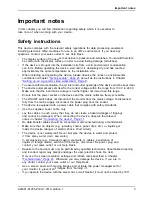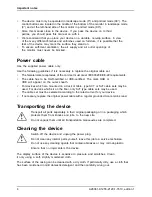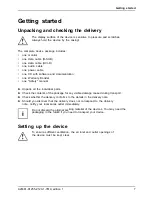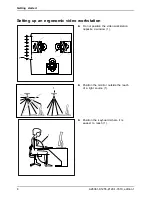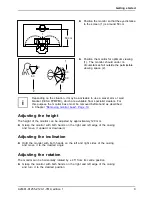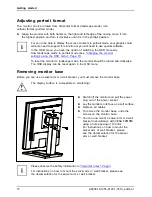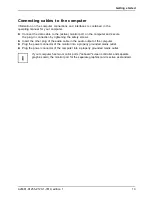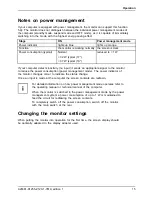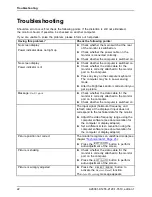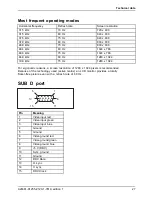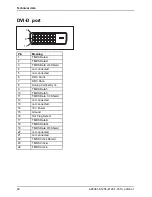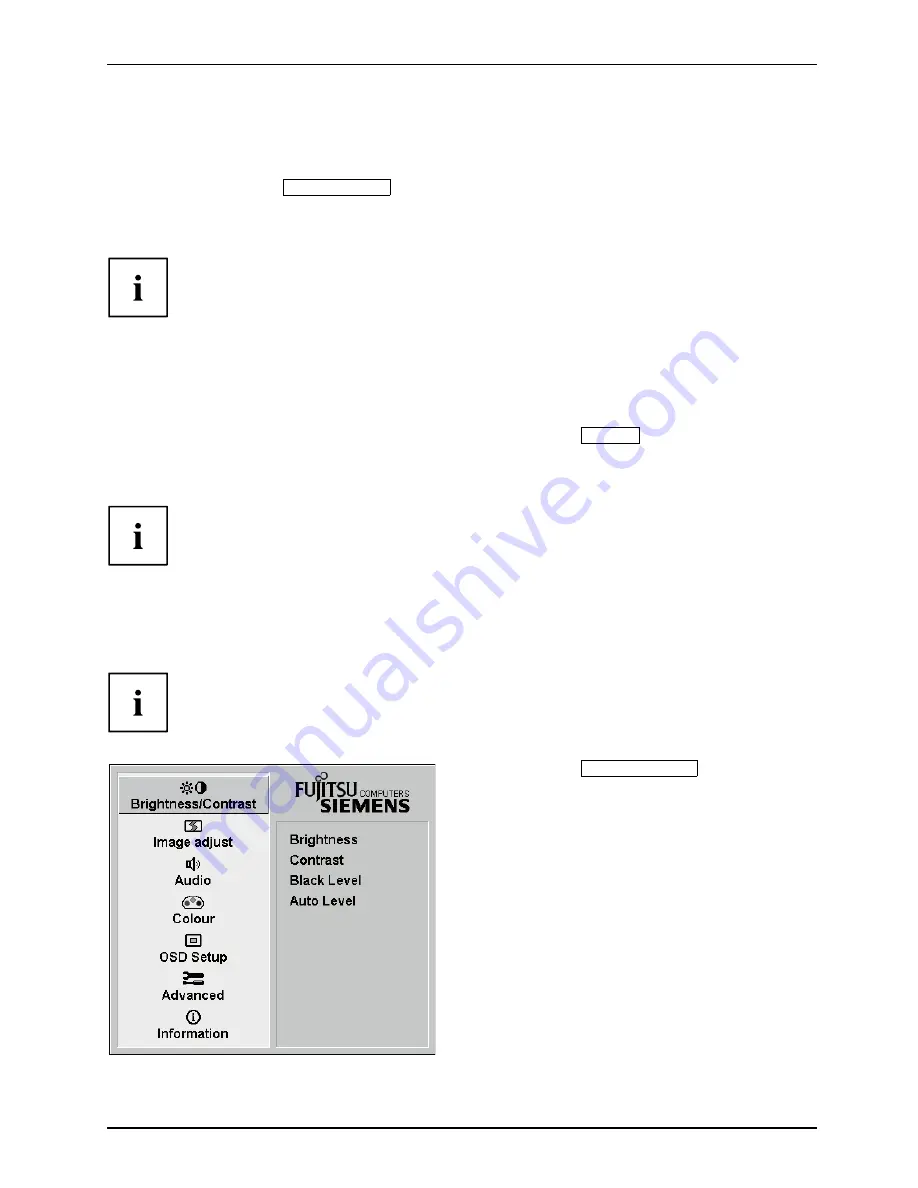
Operation
Locking the OSD menu
The OSD menu can be locked to prevent accidental or unauthorised changes to the monitor settings.
►
Press and hold the
SELECT/MENU
button for a few seconds while you switch
on the monitor with the ON/OFF switch.
The
Action was executed
message appears.
Please proceed in the same manner to release the locked OSD menu again.
Locking the ON/OFF button
The ON/OFF switch can be locked to prevent accidental or unauthorised
changes to the monitor settings.
►
Press and hold the Forwards / Mute button and the Back /
INPUT
button
at the same time for a few seconds.
The
Action was executed
message appears.
Please proceed in the same manner to release the locked ON/OFF switch again.
Changing the monitor settings using the OSD menu
With the buttons on the control panel, call up and use the integrated OSD (On-Screen display) menu.
The OSD menu is available in different languages. The English menu names
are used in the following description (default setting). You can select a different
language using the
Language
OSD function in the
OSD Setup
.
►
Press the
SELECT / MENU
button to
activate the OSD menu.
The main menu appears with icons
for the setting functions.
The
fi
rst icon (
Brightness/Contrast
) is
highlighted and the associated functions are
displayed in the right-hand menu
fi
eld.
A26361-K1255-Z120-1-7619, edition 1
17