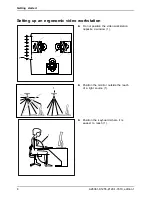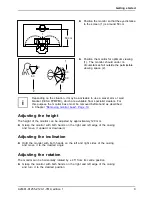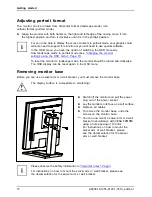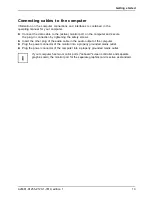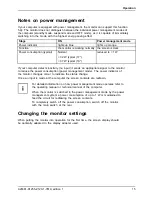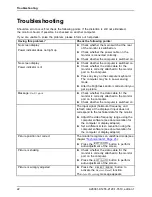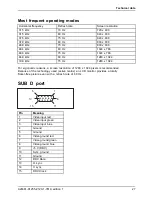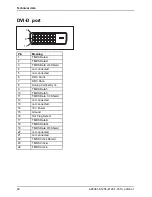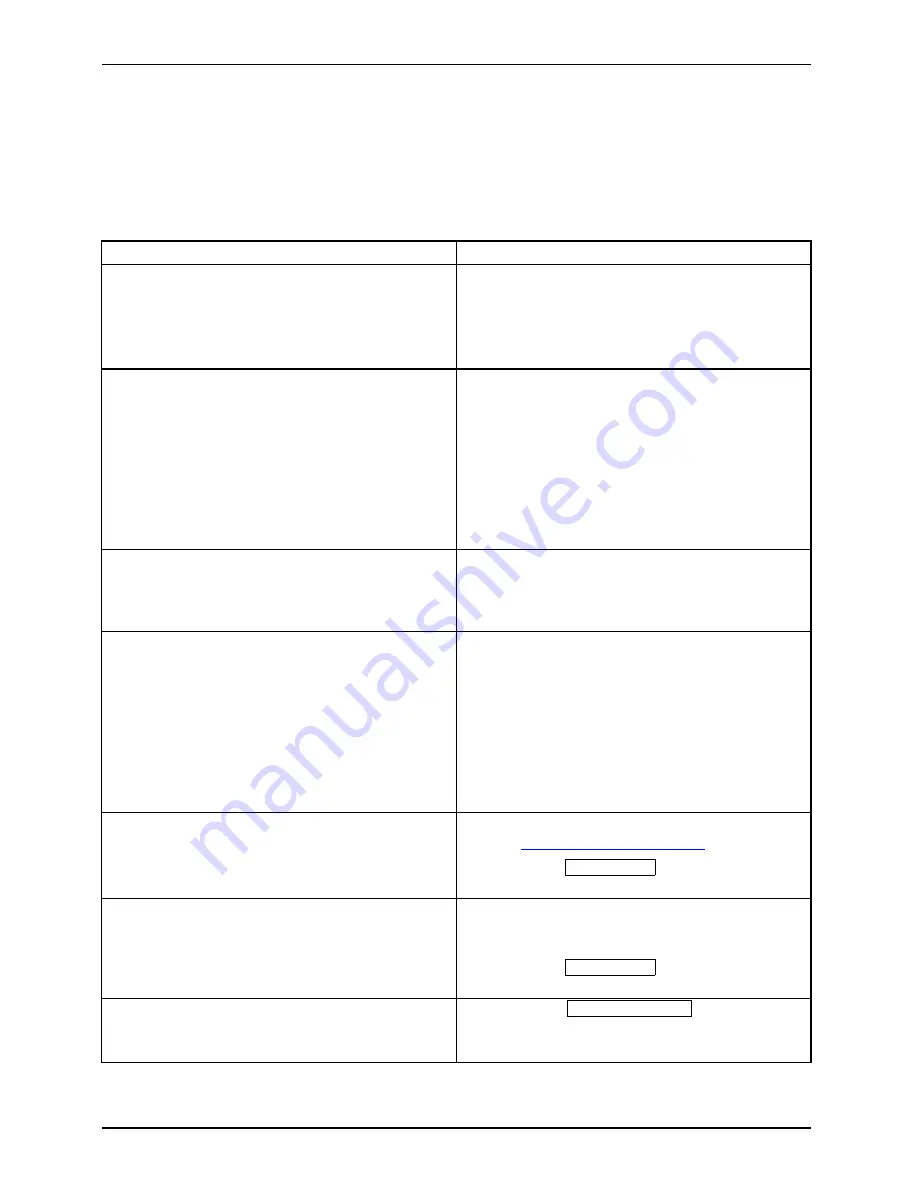
Troubleshooting
Troubleshooting
Should an error occur,
fi
rst check the following points. If the distortion is still not eliminated,
the monitor should, if possible, be checked on another computer.
If you are unable to solve the problem, please inform our help desk.
Having this problem?
Check the following points:
No screen display
Power indicator does not light up
►
Check whether the main switch at the rear
of the monitor is switched on.
►
Check whether the power cable on the
monitor is connected correctly.
►
Check whether the computer is switched on.
No screen display
Power indicator is lit
►
Check whether the computer is switched on.
►
Check whether the data cable for the
monitor is correctly attached to the monitor
port on the computer.
►
Press any key on the computer keyboard.
The computer may be in power saving
mode.
►
Alter the brightness and/or contrast until you
get a picture.
Message:
No Signal
►
Check whether the data cable for the
monitor is correctly attached to the monitor
port on the computer.
►
Check whether the computer is switched on.
The input signal (horizontal frequency and
refresh rate) at the displayed input does not
correspond to the technical data for the monitor.
►
Adjust the video frequency range using the
computer software (see documentation for
the computer or display adapter).
►
Set a different screen resolution using the
computer software (see documentation for
the computer or display adapter).
Picture position not correct
The monitor recognises an unde
fi
ned mode (see
chapter
"Technical data", Page 25
).
►
Press the
EXIT / AUTO
button to perform
auto-adjustment of the screen.
Picture is shaking
►
Check whether the data cable for the
monitor is correctly attached to the monitor
port on the computer.
►
Press the
EXIT / AUTO
button to perform
auto-adjustment of the screen.
Picture is wrongly adjusted
►
Press the
SELECT / MENU
button to
activate the
Factory Recall
function.
The
Auto Processing
message appears.
22
A26361-K1255-Z120-1-7619, edition 1