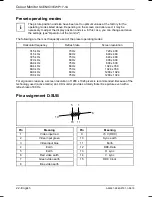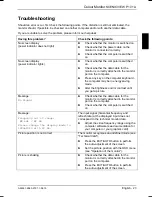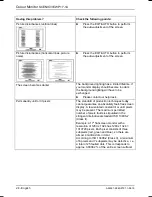Colour Monitor
SCENICVIEW P17-1A
A26361-K960-Z101-1-5E19
English - 15
Performing auto-adjustment of the monitor
►
Press the AUTO button for approx. 1 second while the OSD menu is switched off.
The
Auto Processing
message is displayed.
Picture quality and position are set to optimum values for your system.
Adjusting background lighting
►
Press
the button for calling the
Brightness
setting window.
►
Press
the
6
or
5
button to adjust the brightness.
This setting window can also be called, when the OSD menu is locked.
Activating/deactivating muting
►
Press
the button to switch the sound off and on again.
A message is displayed that the action has been performed.
Locking the OSD menu
The OSD menu can be locked to prevent accidental or unauthorised changes to the monitor
settings.
►
Press and hold the SELECT/MENU button for a few seconds while you switch on the monitor
with the ON/OFF switch.
A message is displayed that the action has been performed.
Please proceed in the same manner to release the locked OSD menu again.
Locking the ON/OFF button
The ON/OFF switch can be locked to prevent accidental or unauthorised changes to the monitor
settings.
►
Press and hold both buttons
6
and
5
simultaneously for a few seconds.
A message is displayed that the action has been performed.
Please proceed in the same manner to release the locked ON/OFF switch again.
Monitor settings using the OSD menu
With the buttons on the control panel, call up and use the integrated OSD (On-Screen display)
menu.
i
The OSD menu is available in different languages. The English menu names are used in
the following description (default setting). With the OSD function
Language
in the
OSD
Setup
you can select another language.
To set the OSD menu, perform the following steps:
►
Press the SELECT/MENU button to activate the OSD menu.
The main menu appears on the screen (on the left-hand side) with icons for the setting functions.
Summary of Contents for SCENICVIEW P17-1A
Page 1: ...Betriebsanleitung Operating Manual Monitor SCENICVIEW P17 1A Deutsch English answers2...
Page 3: ......
Page 8: ......